EventOn Event Tickets
Updated on: September 16, 2025
Version 2.4.19
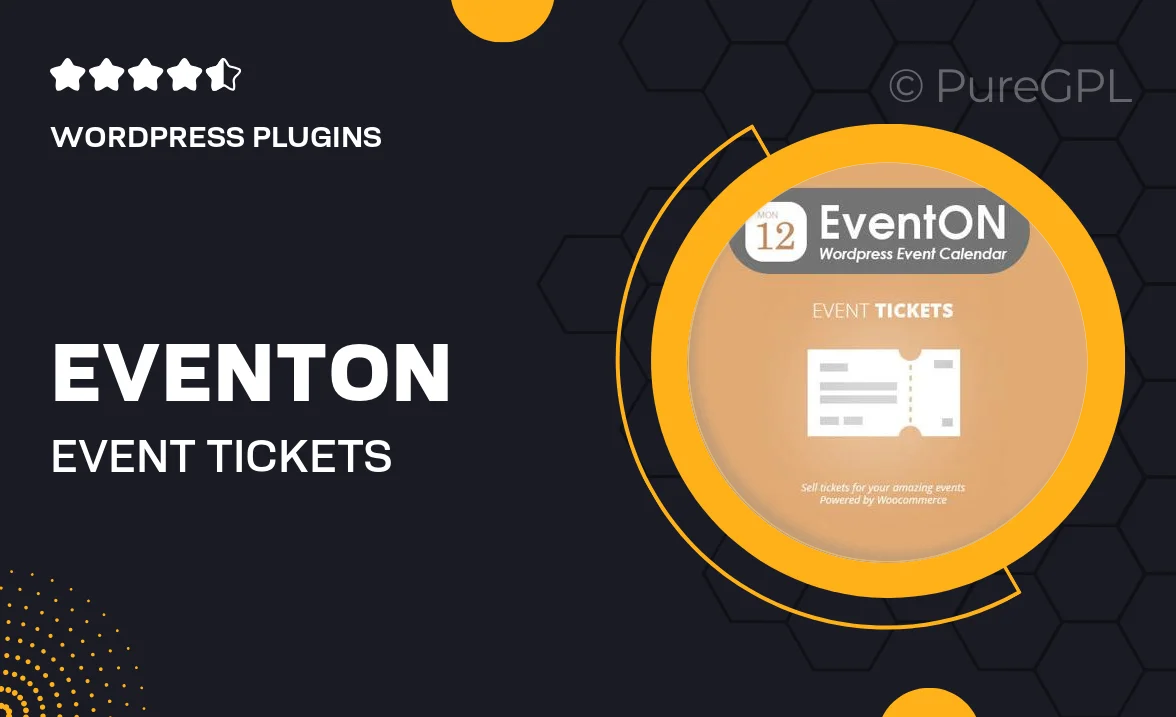
Single Purchase
Buy this product once and own it forever.
Membership
Unlock everything on the site for one low price.
Product Overview
EventOn Event Tickets is a powerful add-on designed to enhance your event management experience. With this plugin, you can seamlessly sell and manage tickets for your events directly from your WordPress site. It's user-friendly and packed with features that simplify the ticketing process for both you and your attendees. Plus, the customizable templates allow you to create a unique ticketing experience that matches your event's branding. What makes it stand out is its ability to integrate with various payment gateways, ensuring you get paid quickly and securely.
Key Features
- Easy ticket creation and management for any event type.
- Multiple payment gateway integrations for seamless transactions.
- Customizable ticket templates to match your event branding.
- Real-time sales tracking and reporting for better insights.
- Support for multiple ticket types, including early bird and VIP options.
- Responsive design, ensuring tickets look great on all devices.
- Integration with EventOn calendar for a unified event experience.
- Simple user interface for both admins and attendees.
Installation & Usage Guide
What You'll Need
- After downloading from our website, first unzip the file. Inside, you may find extra items like templates or documentation. Make sure to use the correct plugin/theme file when installing.
Unzip the Plugin File
Find the plugin's .zip file on your computer. Right-click and extract its contents to a new folder.

Upload the Plugin Folder
Navigate to the wp-content/plugins folder on your website's side. Then, drag and drop the unzipped plugin folder from your computer into this directory.

Activate the Plugin
Finally, log in to your WordPress dashboard. Go to the Plugins menu. You should see your new plugin listed. Click Activate to finish the installation.

PureGPL ensures you have all the tools and support you need for seamless installations and updates!
For any installation or technical-related queries, Please contact via Live Chat or Support Ticket.