EventOn Daily View
Updated on: July 24, 2025
Version 2.1.11
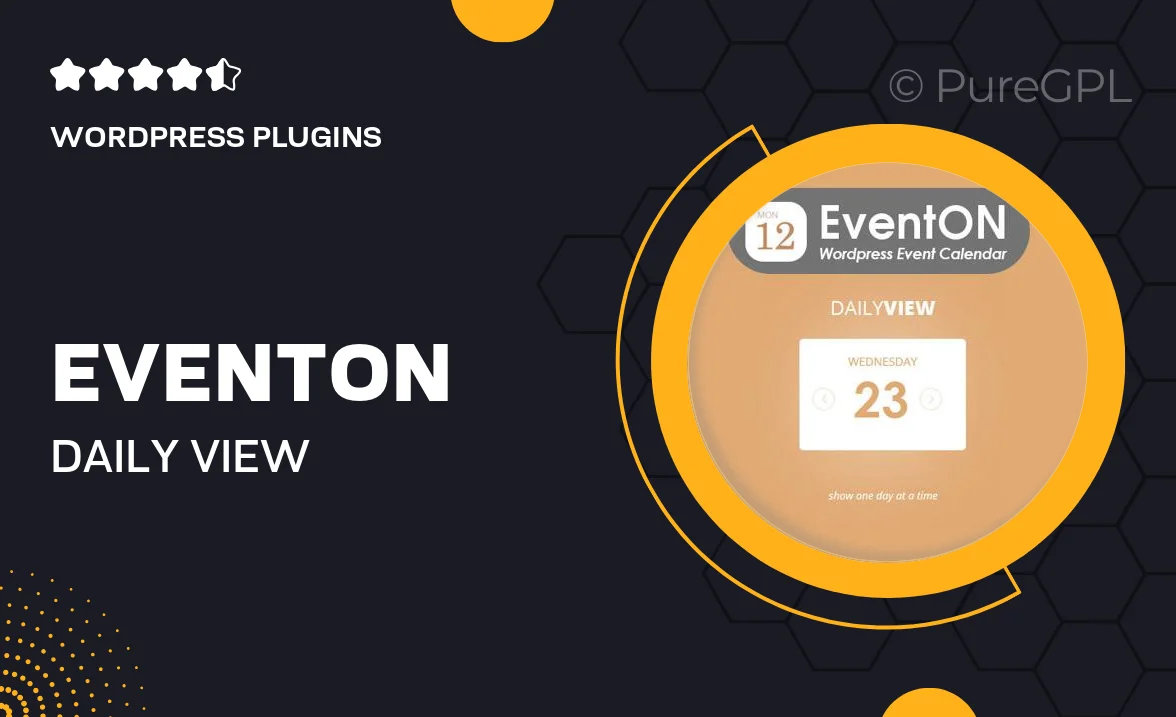
Single Purchase
Buy this product once and own it forever.
Membership
Unlock everything on the site for one low price.
Product Overview
EventOn Daily View is a powerful extension designed to enhance your EventOn calendar experience. It allows users to view events in a daily format, making it easier to plan and manage schedules. With a clean and intuitive layout, attendees can quickly see what’s happening each day without any hassle. Plus, the responsive design ensures that it looks great on all devices, from desktops to smartphones. What makes it stand out is its user-friendly interface that encourages engagement and simplifies navigation. This tool is perfect for anyone looking to streamline event management.
Key Features
- Daily view layout for quick event access
- Responsive design for seamless mobile and desktop use
- Easy navigation to enhance user experience
- Customizable appearance to match your site’s style
- Integration with existing EventOn features for added functionality
- Supports recurring events for hassle-free scheduling
- Simple setup process to get you started quickly
- Multi-language support to reach a broader audience
Installation & Usage Guide
What You'll Need
- After downloading from our website, first unzip the file. Inside, you may find extra items like templates or documentation. Make sure to use the correct plugin/theme file when installing.
Unzip the Plugin File
Find the plugin's .zip file on your computer. Right-click and extract its contents to a new folder.

Upload the Plugin Folder
Navigate to the wp-content/plugins folder on your website's side. Then, drag and drop the unzipped plugin folder from your computer into this directory.

Activate the Plugin
Finally, log in to your WordPress dashboard. Go to the Plugins menu. You should see your new plugin listed. Click Activate to finish the installation.

PureGPL ensures you have all the tools and support you need for seamless installations and updates!
For any installation or technical-related queries, Please contact via Live Chat or Support Ticket.