Event Venue Showcase for The Event Calendar
Updated on: April 7, 2025
Version 1.0.2
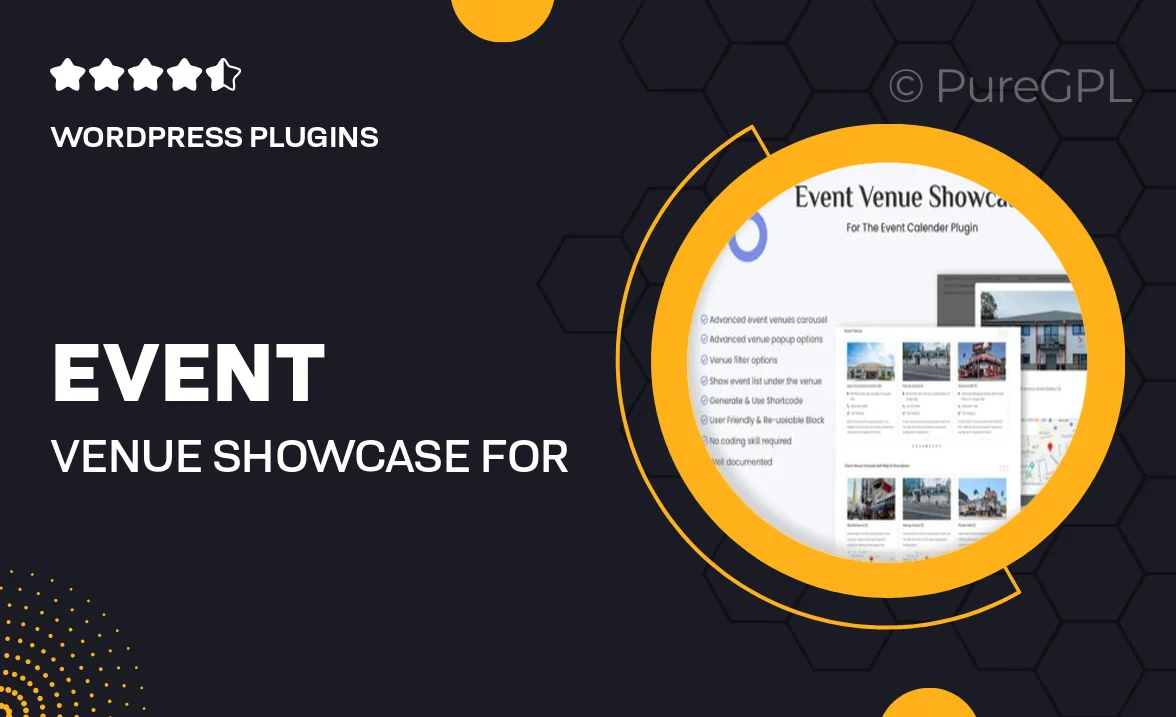
Single Purchase
Buy this product once and own it forever.
Membership
Unlock everything on the site for one low price.
Product Overview
Showcase your event venue like never before with the "Event Venue Showcase for The Event Calendar." This powerful add-on integrates seamlessly with your existing calendar, allowing you to highlight venues in a visually appealing way. With customizable templates, you can present all the essential details about your venue, including images, descriptions, and capacity. Plus, it enhances user engagement by making it easy for potential clients to explore your offerings. Whether you're managing a single location or multiple venues, this plugin is designed to elevate your event planning experience.
Key Features
- Stunning venue showcases with customizable layouts.
- Easy integration with The Event Calendar for a smooth user experience.
- Display essential venue details like capacity, amenities, and location.
- Responsive design ensures your venue looks great on all devices.
- Effortlessly add high-quality images to capture attention.
- Built-in SEO optimization to help your venue get found online.
- Option to include booking links for seamless client interaction.
- User-friendly interface for quick setup and management.
Installation & Usage Guide
What You'll Need
- After downloading from our website, first unzip the file. Inside, you may find extra items like templates or documentation. Make sure to use the correct plugin/theme file when installing.
Unzip the Plugin File
Find the plugin's .zip file on your computer. Right-click and extract its contents to a new folder.

Upload the Plugin Folder
Navigate to the wp-content/plugins folder on your website's side. Then, drag and drop the unzipped plugin folder from your computer into this directory.

Activate the Plugin
Finally, log in to your WordPress dashboard. Go to the Plugins menu. You should see your new plugin listed. Click Activate to finish the installation.

PureGPL ensures you have all the tools and support you need for seamless installations and updates!
For any installation or technical-related queries, Please contact via Live Chat or Support Ticket.