Event espresso | QuickBooks Payments Gateway
Updated on: March 22, 2024
Version 1.0.11.p
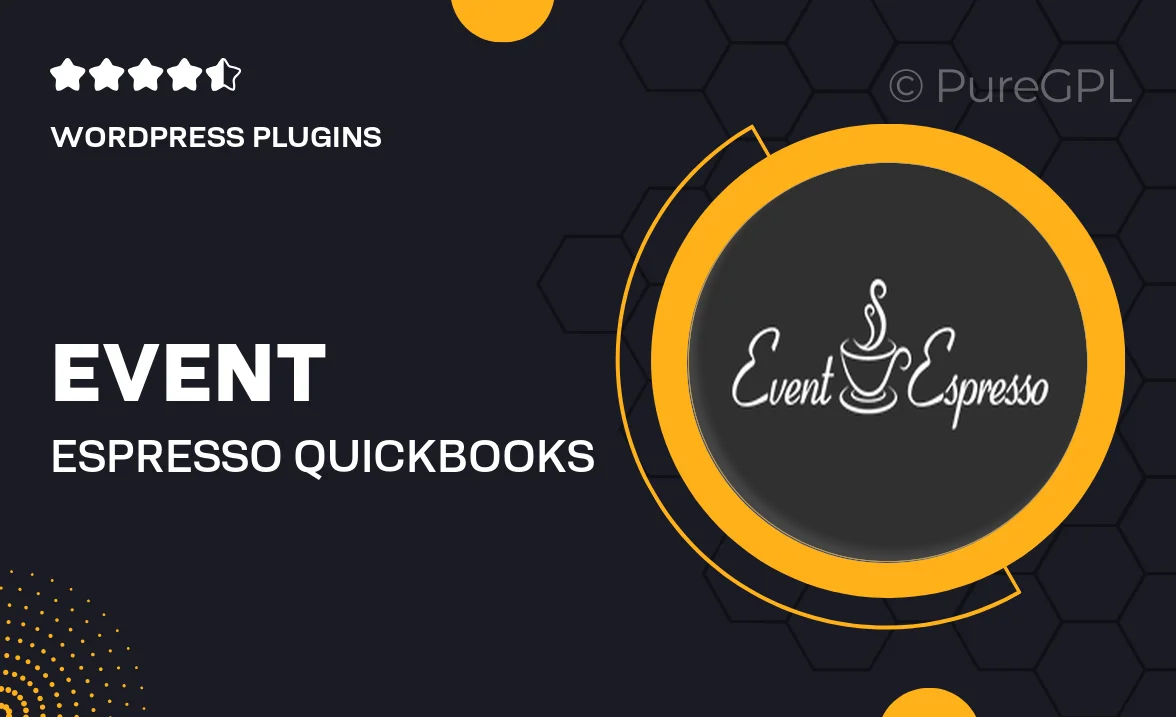
Single Purchase
Buy this product once and own it forever.
Membership
Unlock everything on the site for one low price.
Product Overview
Streamline your event management with the Event Espresso QuickBooks Payments Gateway. This powerful integration allows you to accept payments seamlessly, making it easier for your attendees to register and pay for events. With its user-friendly interface, you can manage transactions efficiently, keeping your focus on what truly matters—creating unforgettable experiences. Plus, the secure payment processing ensures that both you and your customers can feel confident in every transaction. What makes it stand out is the ability to reconcile your payments directly within QuickBooks, simplifying your accounting tasks.
Key Features
- Seamless integration with QuickBooks for easy transaction management.
- Secure payment processing to protect your customers' data.
- User-friendly setup for quick implementation.
- Automated reconciliation of payments within your accounting system.
- Support for multiple payment methods, enhancing customer convenience.
- Real-time payment notifications to keep you updated.
- Customizable settings to fit your specific event needs.
- Responsive support team ready to assist you with any inquiries.
Installation & Usage Guide
What You'll Need
- After downloading from our website, first unzip the file. Inside, you may find extra items like templates or documentation. Make sure to use the correct plugin/theme file when installing.
Unzip the Plugin File
Find the plugin's .zip file on your computer. Right-click and extract its contents to a new folder.

Upload the Plugin Folder
Navigate to the wp-content/plugins folder on your website's side. Then, drag and drop the unzipped plugin folder from your computer into this directory.

Activate the Plugin
Finally, log in to your WordPress dashboard. Go to the Plugins menu. You should see your new plugin listed. Click Activate to finish the installation.

PureGPL ensures you have all the tools and support you need for seamless installations and updates!
For any installation or technical-related queries, Please contact via Live Chat or Support Ticket.