Event espresso | Payment Methods Pro
Updated on: March 23, 2024
Version 1.0.2.p
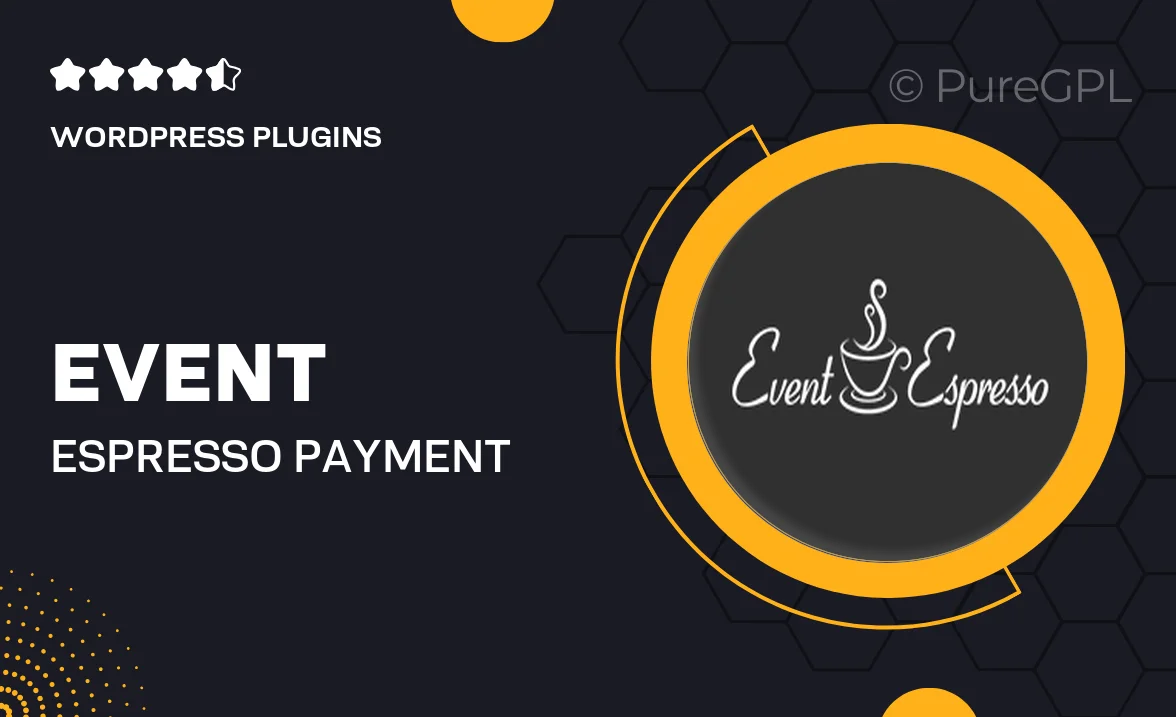
Single Purchase
Buy this product once and own it forever.
Membership
Unlock everything on the site for one low price.
Product Overview
Event Espresso | Payment Methods Pro is an essential add-on for your event management system, designed to streamline the payment process for your attendees. With this plugin, you can offer a variety of payment options, making it easier for users to register for your events. It supports multiple gateways, ensuring that you can cater to a diverse audience. Plus, the intuitive interface allows you to manage and customize payment settings effortlessly. What sets this plugin apart is its flexibility and ease of integration with your existing Event Espresso setup, enhancing the overall user experience.
Key Features
- Supports multiple payment gateways for increased user choice.
- Easy integration with your existing Event Espresso setup.
- Customizable payment settings to suit your event needs.
- User-friendly interface for seamless management.
- Real-time transaction updates for better tracking.
- Secure payment processing to protect attendee information.
- Enhanced reporting features for financial insights.
- Responsive design, ensuring mobile users have a great experience.
Installation & Usage Guide
What You'll Need
- After downloading from our website, first unzip the file. Inside, you may find extra items like templates or documentation. Make sure to use the correct plugin/theme file when installing.
Unzip the Plugin File
Find the plugin's .zip file on your computer. Right-click and extract its contents to a new folder.

Upload the Plugin Folder
Navigate to the wp-content/plugins folder on your website's side. Then, drag and drop the unzipped plugin folder from your computer into this directory.

Activate the Plugin
Finally, log in to your WordPress dashboard. Go to the Plugins menu. You should see your new plugin listed. Click Activate to finish the installation.

PureGPL ensures you have all the tools and support you need for seamless installations and updates!
For any installation or technical-related queries, Please contact via Live Chat or Support Ticket.