Event espresso | Importer
Updated on: March 23, 2024
Version 1.0.4.p
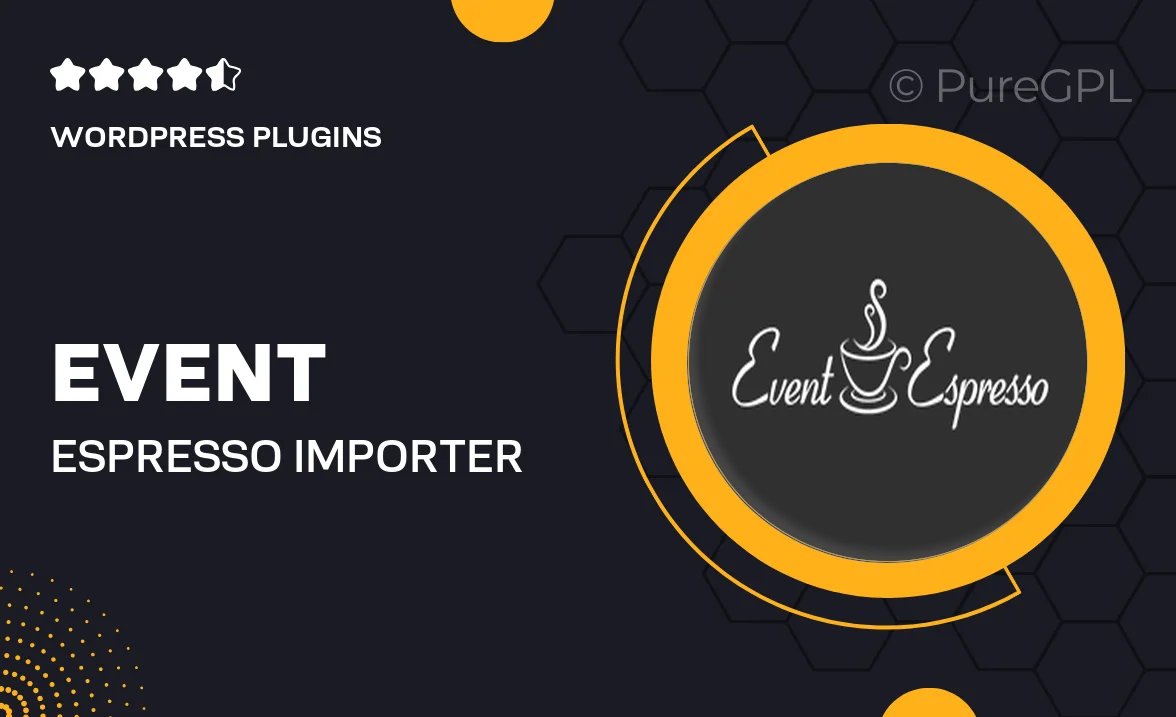
Single Purchase
Buy this product once and own it forever.
Membership
Unlock everything on the site for one low price.
Product Overview
Event Espresso | Importer is an essential tool for event organizers looking to streamline their registration process. This powerful plugin seamlessly integrates with your existing Event Espresso setup, allowing you to import attendee data effortlessly. Whether you're managing a conference, workshop, or any event requiring ticket sales, this importer saves you time and reduces manual errors. Plus, the user-friendly interface makes the entire process straightforward, even for those who aren't tech-savvy. With this plugin, importing CSV files has never been easier, ensuring you can focus on making your event a success.
Key Features
- Effortless CSV file imports to quickly add attendees.
- Supports bulk registration, saving you time and effort.
- Intuitive interface that simplifies the import process.
- Customizable fields to match your event's specific needs.
- Comprehensive error-checking to ensure data accuracy.
- Compatible with all versions of Event Espresso for seamless integration.
- Detailed documentation and support for troubleshooting.
Installation & Usage Guide
What You'll Need
- After downloading from our website, first unzip the file. Inside, you may find extra items like templates or documentation. Make sure to use the correct plugin/theme file when installing.
Unzip the Plugin File
Find the plugin's .zip file on your computer. Right-click and extract its contents to a new folder.

Upload the Plugin Folder
Navigate to the wp-content/plugins folder on your website's side. Then, drag and drop the unzipped plugin folder from your computer into this directory.

Activate the Plugin
Finally, log in to your WordPress dashboard. Go to the Plugins menu. You should see your new plugin listed. Click Activate to finish the installation.

PureGPL ensures you have all the tools and support you need for seamless installations and updates!
For any installation or technical-related queries, Please contact via Live Chat or Support Ticket.