Event espresso | iDeal Mollie Gateway
Updated on: March 22, 2024
Version 1.1.8.p
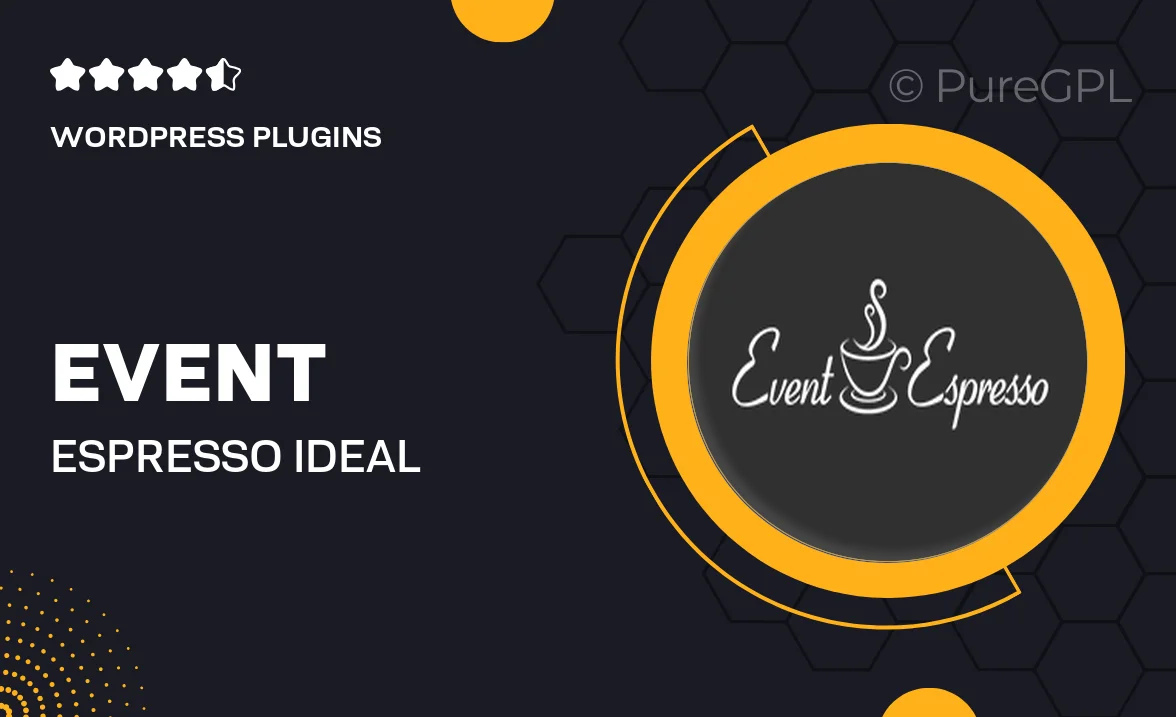
Single Purchase
Buy this product once and own it forever.
Membership
Unlock everything on the site for one low price.
Product Overview
Enhance your event registration process with the Event Espresso iDeal Mollie Gateway plugin. This powerful tool integrates seamlessly with your WordPress site, allowing you to accept payments through the popular iDeal payment method. Designed for ease of use, it simplifies transactions for both you and your attendees. With this plugin, you can focus on creating memorable events while ensuring a smooth payment experience. Its intuitive setup means you can get started quickly without any technical hurdles. Plus, it offers robust security features to keep your transactions safe and sound.
Key Features
- Seamless integration with Event Espresso for effortless payment processing.
- Support for iDeal, making it easy for attendees in the Netherlands to pay.
- Quick and easy setup to get your payment gateway running in no time.
- Robust security measures to protect sensitive transaction data.
- User-friendly interface for both administrators and event participants.
- Customizable payment options to suit your specific event needs.
- Real-time payment confirmation for a smooth registration experience.
Installation & Usage Guide
What You'll Need
- After downloading from our website, first unzip the file. Inside, you may find extra items like templates or documentation. Make sure to use the correct plugin/theme file when installing.
Unzip the Plugin File
Find the plugin's .zip file on your computer. Right-click and extract its contents to a new folder.

Upload the Plugin Folder
Navigate to the wp-content/plugins folder on your website's side. Then, drag and drop the unzipped plugin folder from your computer into this directory.

Activate the Plugin
Finally, log in to your WordPress dashboard. Go to the Plugins menu. You should see your new plugin listed. Click Activate to finish the installation.

PureGPL ensures you have all the tools and support you need for seamless installations and updates!
For any installation or technical-related queries, Please contact via Live Chat or Support Ticket.