Event espresso | First Data Payeezy Gateway
Updated on: March 22, 2024
Version 1.0.0.p
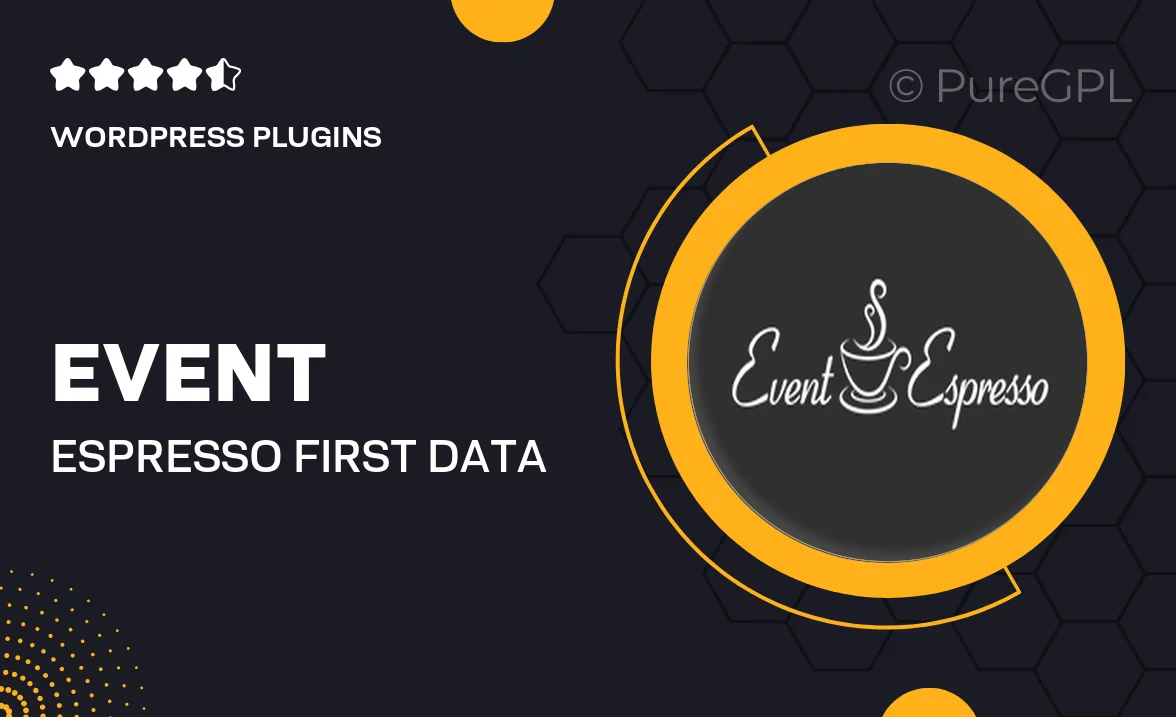
Single Purchase
Buy this product once and own it forever.
Membership
Unlock everything on the site for one low price.
Product Overview
Event Espresso's First Data Payeezy Gateway integration streamlines the payment process for your events, making it easier than ever to collect payments. With seamless support for credit card transactions, you can offer your attendees a smooth checkout experience. This powerful plugin not only enhances your event management capabilities but also ensures secure and reliable transactions. Plus, it comes with customizable settings, allowing you to tailor the payment process to fit your specific needs. What makes it stand out is the robust support for multiple currencies, making it ideal for international events.
Key Features
- Seamless credit card processing for quick transactions.
- Support for multiple currencies to cater to a global audience.
- Customizable payment settings for a tailored experience.
- Secure and reliable transactions to protect your attendees' data.
- Easy integration with Event Espresso for a hassle-free setup.
- User-friendly interface that simplifies the payment process.
- Comprehensive documentation and support for any questions.
Installation & Usage Guide
What You'll Need
- After downloading from our website, first unzip the file. Inside, you may find extra items like templates or documentation. Make sure to use the correct plugin/theme file when installing.
Unzip the Plugin File
Find the plugin's .zip file on your computer. Right-click and extract its contents to a new folder.

Upload the Plugin Folder
Navigate to the wp-content/plugins folder on your website's side. Then, drag and drop the unzipped plugin folder from your computer into this directory.

Activate the Plugin
Finally, log in to your WordPress dashboard. Go to the Plugins menu. You should see your new plugin listed. Click Activate to finish the installation.

PureGPL ensures you have all the tools and support you need for seamless installations and updates!
For any installation or technical-related queries, Please contact via Live Chat or Support Ticket.