Event espresso | Events Table View Template
Updated on: March 22, 2024
Version 1.3.9.p
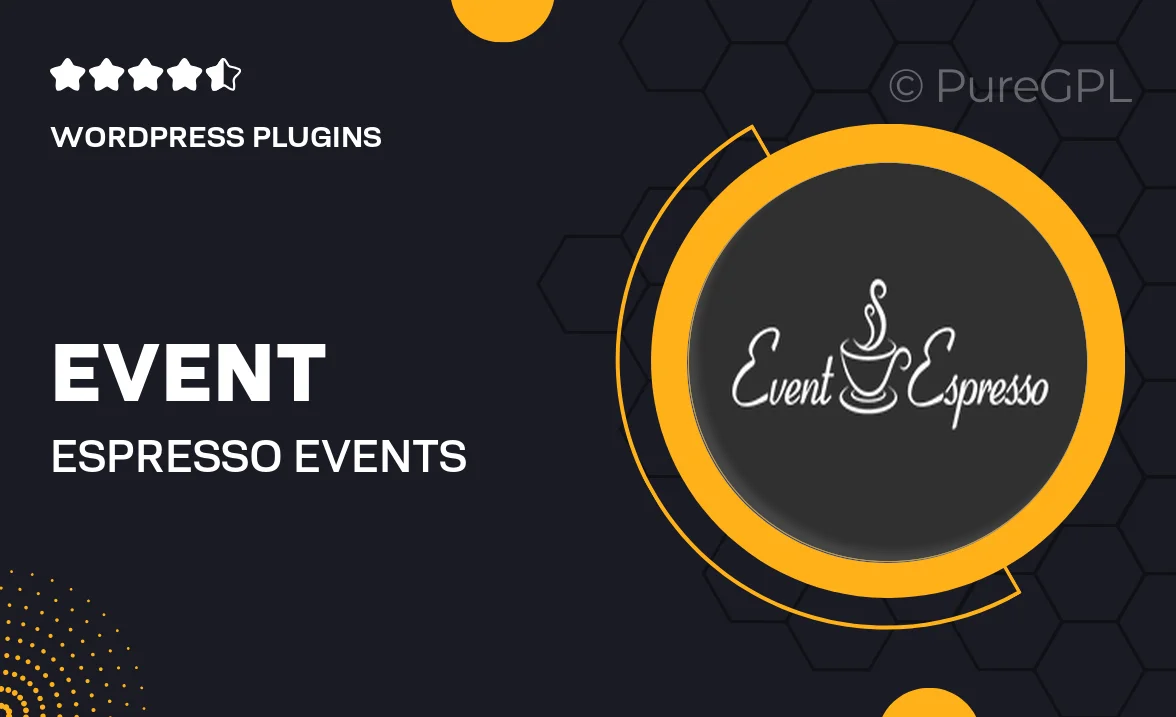
Single Purchase
Buy this product once and own it forever.
Membership
Unlock everything on the site for one low price.
Product Overview
The Event Espresso Events Table View Template is an essential tool for anyone looking to showcase their events in a clean and organized manner. This template transforms your event listings into a visually appealing table format, making it easier for your audience to navigate and find the events they’re interested in. With its user-friendly design, you can effortlessly display event details such as dates, times, and locations. Plus, it’s fully customizable, allowing you to match it with your site's branding. Whether you’re running a small gathering or a large conference, this template enhances the overall user experience and keeps your visitors informed.
Key Features
- Beautifully structured table layout for easy event browsing.
- Customizable styles to align with your website's aesthetics.
- Responsive design ensures a seamless experience on all devices.
- Quick access to essential event details like date, time, and location.
- Easy integration with Event Espresso for hassle-free management.
- Built-in filtering options to help users find specific events.
- User-friendly interface for both site administrators and visitors.
- Regular updates to keep up with the latest web standards.
Installation & Usage Guide
What You'll Need
- After downloading from our website, first unzip the file. Inside, you may find extra items like templates or documentation. Make sure to use the correct plugin/theme file when installing.
Unzip the Plugin File
Find the plugin's .zip file on your computer. Right-click and extract its contents to a new folder.

Upload the Plugin Folder
Navigate to the wp-content/plugins folder on your website's side. Then, drag and drop the unzipped plugin folder from your computer into this directory.

Activate the Plugin
Finally, log in to your WordPress dashboard. Go to the Plugins menu. You should see your new plugin listed. Click Activate to finish the installation.

PureGPL ensures you have all the tools and support you need for seamless installations and updates!
For any installation or technical-related queries, Please contact via Live Chat or Support Ticket.