Event espresso | Events Social Sharing
Updated on: March 22, 2024
Version 1.0.p
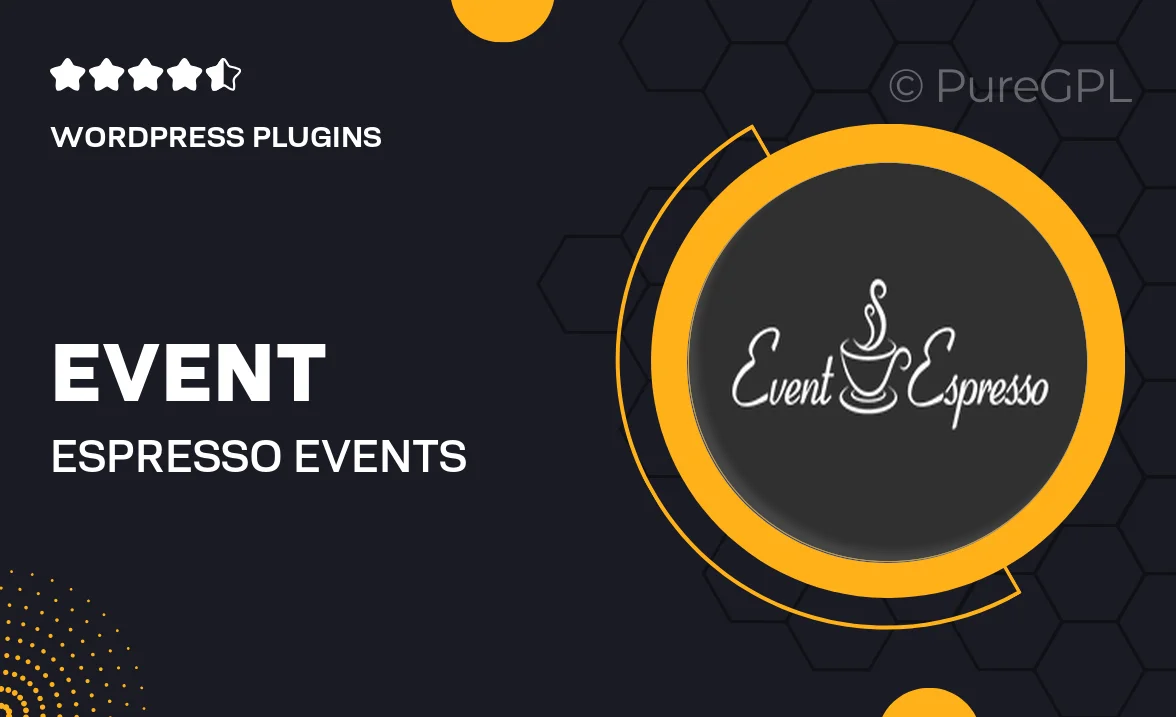
Single Purchase
Buy this product once and own it forever.
Membership
Unlock everything on the site for one low price.
Product Overview
Event Espresso's Events Social Sharing plugin takes your event promotion to the next level. With this powerful tool, you can effortlessly enable your attendees to share their experiences across various social media platforms. Imagine the buzz your events will generate when participants spread the word with just a click! Plus, it integrates seamlessly with your existing Event Espresso setup, making it a breeze to implement. Enhance your event's visibility and reach a wider audience, all while making it easy for your guests to engage and share their excitement.
Key Features
- Easy social sharing buttons for popular platforms like Facebook, Twitter, and LinkedIn.
- Customizable sharing messages to match your event's branding.
- Analytics tracking to monitor social engagement and reach.
- Seamless integration with Event Espresso for a smooth user experience.
- Responsive design ensures sharing works perfectly on all devices.
- Encourages attendee interaction, boosting your event’s online presence.
Installation & Usage Guide
What You'll Need
- After downloading from our website, first unzip the file. Inside, you may find extra items like templates or documentation. Make sure to use the correct plugin/theme file when installing.
Unzip the Plugin File
Find the plugin's .zip file on your computer. Right-click and extract its contents to a new folder.

Upload the Plugin Folder
Navigate to the wp-content/plugins folder on your website's side. Then, drag and drop the unzipped plugin folder from your computer into this directory.

Activate the Plugin
Finally, log in to your WordPress dashboard. Go to the Plugins menu. You should see your new plugin listed. Click Activate to finish the installation.

PureGPL ensures you have all the tools and support you need for seamless installations and updates!
For any installation or technical-related queries, Please contact via Live Chat or Support Ticket.