Event espresso | Barcode Scanner
Updated on: March 23, 2024
Version 1.0.12.p
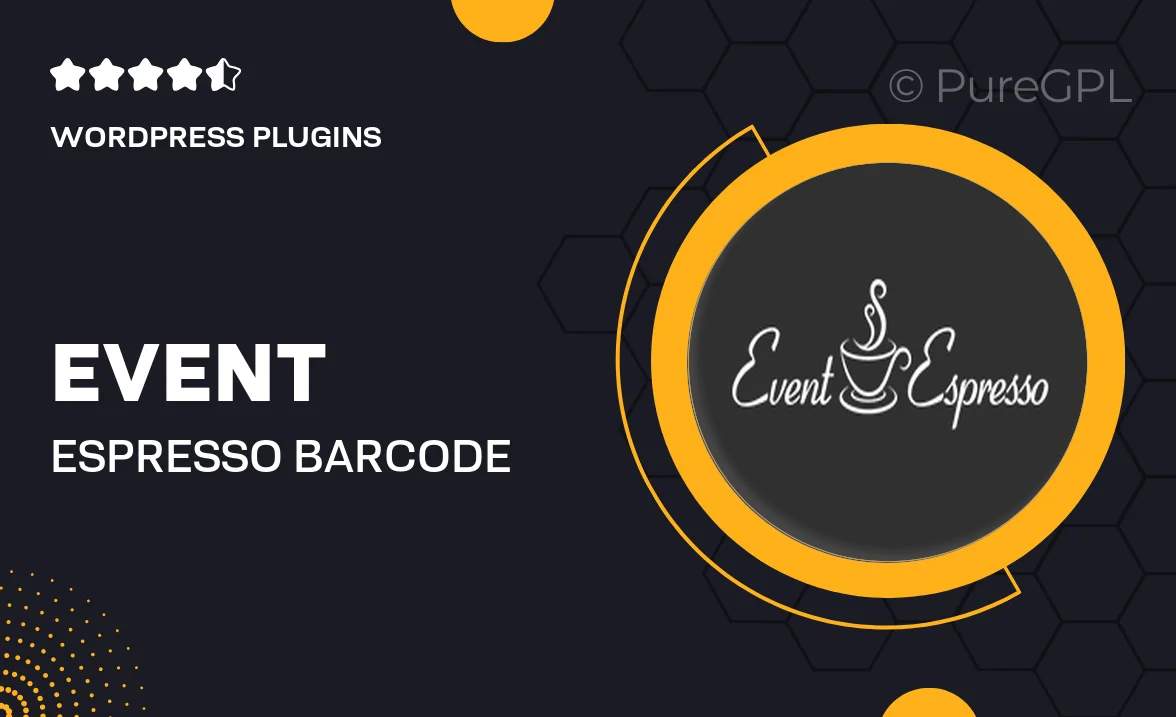
Single Purchase
Buy this product once and own it forever.
Membership
Unlock everything on the site for one low price.
Product Overview
Event Espresso's Barcode Scanner plugin is designed to streamline your event management process. With this tool, you can effortlessly check-in attendees and manage registrations with just a quick scan. No more long lines or manual entry errors—this plugin brings efficiency to your events. Plus, it integrates seamlessly with your existing Event Espresso setup, ensuring a smooth experience from registration to check-in. What makes it stand out is its user-friendly interface, making it accessible for event organizers of all skill levels.
Key Features
- Quick and easy attendee check-in with barcode scanning.
- Reduces wait time and enhances the attendee experience.
- Seamless integration with Event Espresso for hassle-free management.
- User-friendly interface that requires no technical skills.
- Supports various barcode formats for versatility.
- Real-time registration updates to keep track of attendees.
- Mobile-friendly design for on-the-go event management.
- Detailed reporting features to analyze attendance data.
Installation & Usage Guide
What You'll Need
- After downloading from our website, first unzip the file. Inside, you may find extra items like templates or documentation. Make sure to use the correct plugin/theme file when installing.
Unzip the Plugin File
Find the plugin's .zip file on your computer. Right-click and extract its contents to a new folder.

Upload the Plugin Folder
Navigate to the wp-content/plugins folder on your website's side. Then, drag and drop the unzipped plugin folder from your computer into this directory.

Activate the Plugin
Finally, log in to your WordPress dashboard. Go to the Plugins menu. You should see your new plugin listed. Click Activate to finish the installation.

PureGPL ensures you have all the tools and support you need for seamless installations and updates!
For any installation or technical-related queries, Please contact via Live Chat or Support Ticket.