Event espresso | Authorize.net (SIM) Gateway
Updated on: March 22, 2024
Version 1.0.4.p
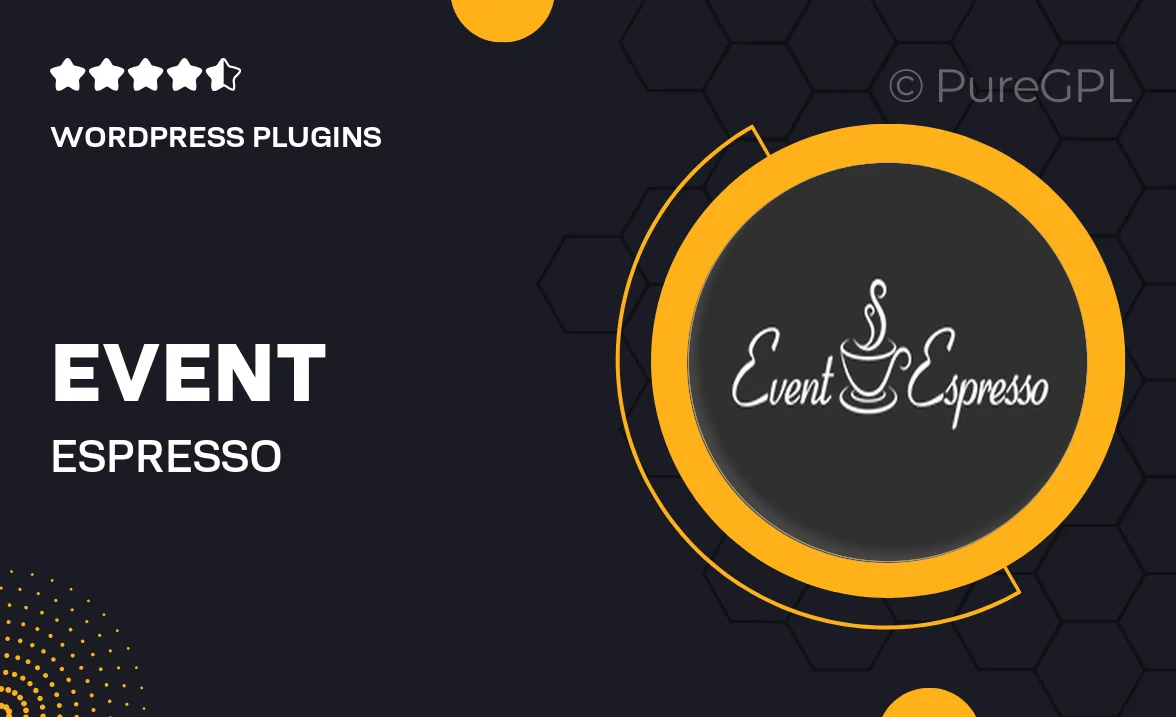
Single Purchase
Buy this product once and own it forever.
Membership
Unlock everything on the site for one low price.
Product Overview
Event Espresso's Authorize.net (SIM) Gateway integration is designed to simplify the payment process for your events. With this powerful tool, you can effortlessly accept credit card payments directly on your website. It enhances user experience by providing a seamless checkout process, allowing attendees to register and pay for events in just a few clicks. Plus, the integration ensures that all transactions are secure, giving both you and your customers peace of mind. On top of that, it supports multiple currencies, making it perfect for international events. Say goodbye to complicated payment processes and hello to easy event management!
Key Features
- Seamless integration with Event Espresso for streamlined event registrations.
- Secure payment processing with Authorize.net's SIM technology.
- Supports multiple currencies for global event management.
- User-friendly checkout experience that minimizes cart abandonment.
- Real-time transaction notifications to keep you updated.
- Customizable payment forms to match your branding.
- Extensive documentation and support for easy setup.
Installation & Usage Guide
What You'll Need
- After downloading from our website, first unzip the file. Inside, you may find extra items like templates or documentation. Make sure to use the correct plugin/theme file when installing.
Unzip the Plugin File
Find the plugin's .zip file on your computer. Right-click and extract its contents to a new folder.

Upload the Plugin Folder
Navigate to the wp-content/plugins folder on your website's side. Then, drag and drop the unzipped plugin folder from your computer into this directory.

Activate the Plugin
Finally, log in to your WordPress dashboard. Go to the Plugins menu. You should see your new plugin listed. Click Activate to finish the installation.

PureGPL ensures you have all the tools and support you need for seamless installations and updates!
For any installation or technical-related queries, Please contact via Live Chat or Support Ticket.