Event espresso | Authorize.net Accept Gateway
Updated on: November 28, 2024
Version 1.0.5.p
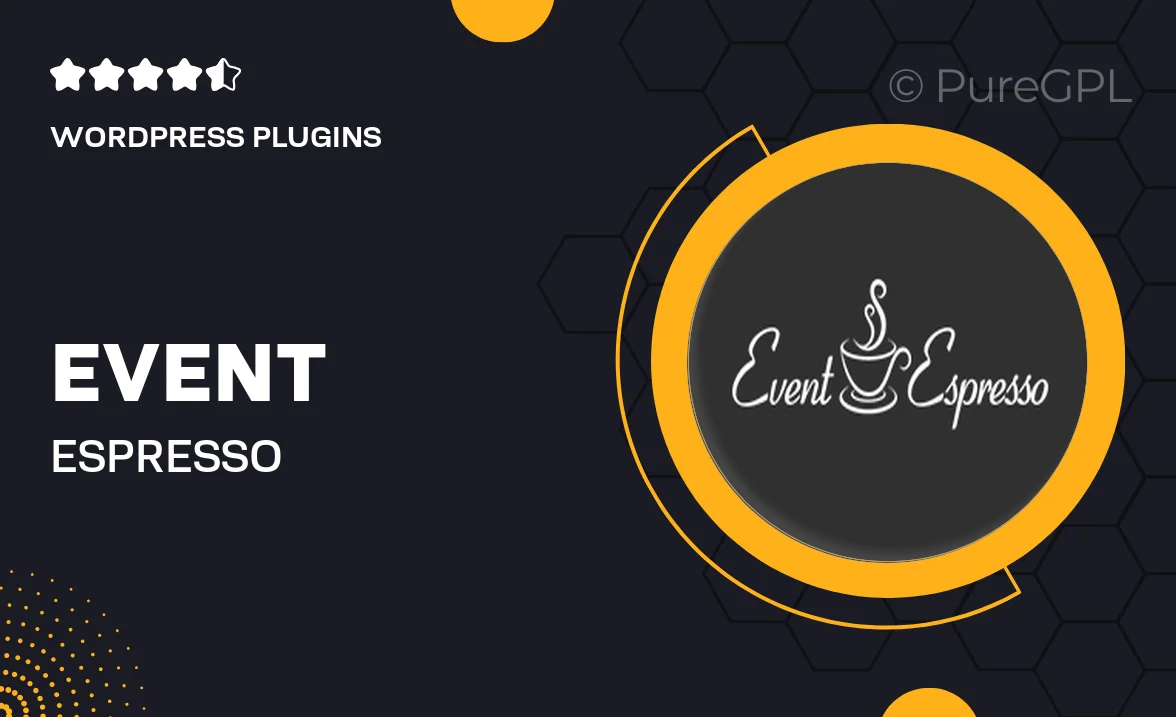
Single Purchase
Buy this product once and own it forever.
Membership
Unlock everything on the site for one low price.
Product Overview
Enhance your event registration experience with the Event Espresso Authorize.net Accept Gateway. This powerful integration allows you to seamlessly accept credit card payments directly on your site, making it easier than ever for attendees to secure their spots. With a user-friendly setup and reliable performance, you can focus on what truly matters—creating unforgettable events. Plus, the gateway supports a variety of payment options, ensuring a smooth transaction process for your customers. What makes it stand out is its robust security features, providing peace of mind for both you and your attendees.
Key Features
- Seamless integration with Event Espresso for easy payment processing.
- Supports multiple credit card types for greater flexibility.
- User-friendly setup process that gets you started quickly.
- Robust security measures to protect sensitive payment information.
- Real-time transaction processing for immediate confirmation.
- Customizable payment options to suit your event's needs.
- Detailed transaction reporting to help you track sales effectively.
- Responsive support to assist you with any inquiries.
Installation & Usage Guide
What You'll Need
- After downloading from our website, first unzip the file. Inside, you may find extra items like templates or documentation. Make sure to use the correct plugin/theme file when installing.
Unzip the Plugin File
Find the plugin's .zip file on your computer. Right-click and extract its contents to a new folder.

Upload the Plugin Folder
Navigate to the wp-content/plugins folder on your website's side. Then, drag and drop the unzipped plugin folder from your computer into this directory.

Activate the Plugin
Finally, log in to your WordPress dashboard. Go to the Plugins menu. You should see your new plugin listed. Click Activate to finish the installation.

PureGPL ensures you have all the tools and support you need for seamless installations and updates!
For any installation or technical-related queries, Please contact via Live Chat or Support Ticket.