Envira Gallery | Zoom Addon
Updated on: January 4, 2024
Version 1.4.0
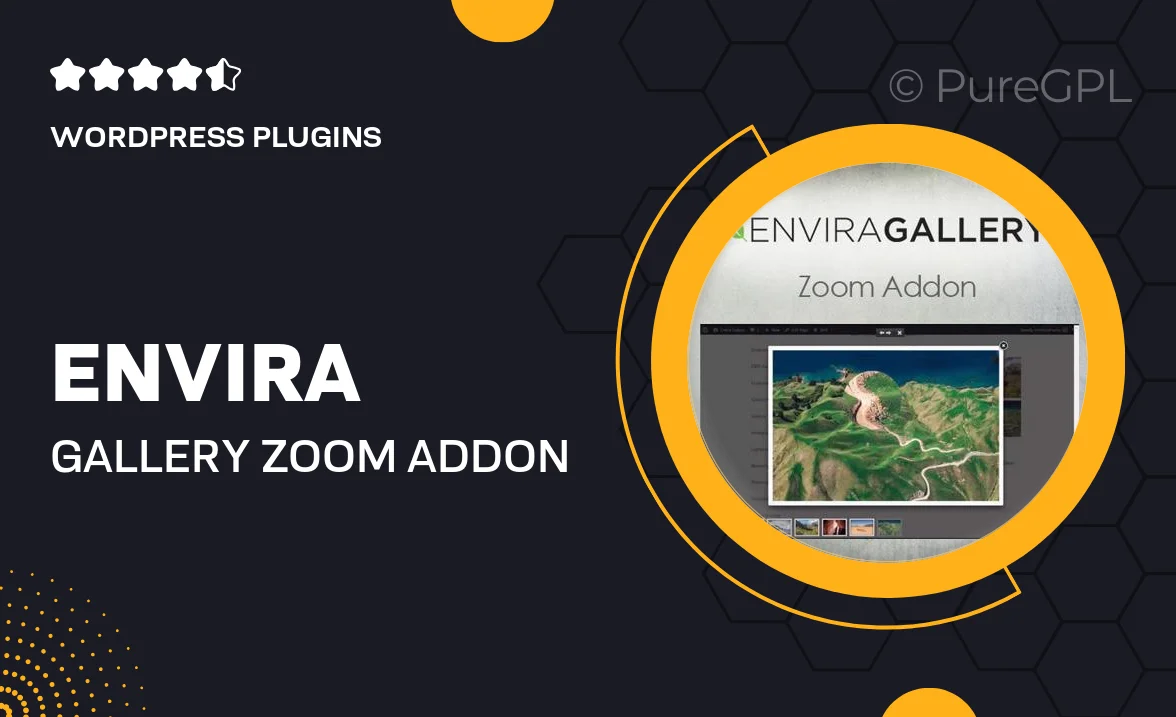
Single Purchase
Buy this product once and own it forever.
Membership
Unlock everything on the site for one low price.
Product Overview
Enhance your Envira Gallery experience with the powerful Zoom Addon. This intuitive tool allows users to zoom in on images, providing a closer look at intricate details that might otherwise go unnoticed. It’s perfect for photographers, artists, and anyone who wants to showcase their work beautifully. With a simple integration process, you can elevate your galleries without any hassle. Plus, the Zoom Addon is fully responsive, ensuring a seamless experience on all devices. What makes it stand out is its user-friendly interface and customizable settings, allowing you to tailor the zoom experience to match your gallery's style.
Key Features
- Seamless zoom functionality for detailed image exploration.
- Fully responsive design, perfect for mobile and desktop views.
- Easy integration with your existing Envira Gallery setup.
- Customizable zoom settings to match your gallery aesthetics.
- User-friendly interface that enhances visitor interaction.
- Supports high-resolution images for the best viewing experience.
- Lightweight and efficient, ensuring fast load times.
Installation & Usage Guide
What You'll Need
- After downloading from our website, first unzip the file. Inside, you may find extra items like templates or documentation. Make sure to use the correct plugin/theme file when installing.
Unzip the Plugin File
Find the plugin's .zip file on your computer. Right-click and extract its contents to a new folder.

Upload the Plugin Folder
Navigate to the wp-content/plugins folder on your website's side. Then, drag and drop the unzipped plugin folder from your computer into this directory.

Activate the Plugin
Finally, log in to your WordPress dashboard. Go to the Plugins menu. You should see your new plugin listed. Click Activate to finish the installation.

PureGPL ensures you have all the tools and support you need for seamless installations and updates!
For any installation or technical-related queries, Please contact via Live Chat or Support Ticket.