Envira Gallery | WooCommerce Addon
Updated on: December 14, 2023
Version 1.5.10
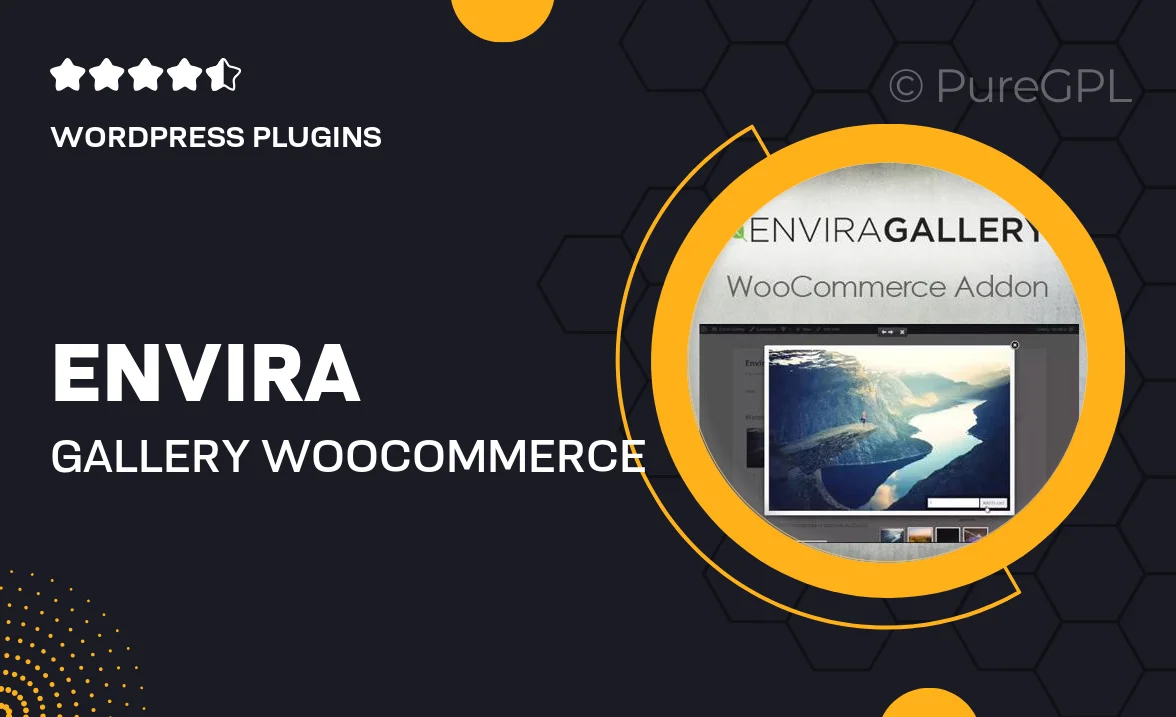
Single Purchase
Buy this product once and own it forever.
Membership
Unlock everything on the site for one low price.
Product Overview
Envira Gallery | WooCommerce Addon is the perfect solution for anyone looking to enhance their online store's visual appeal. This powerful plugin seamlessly integrates with Envira Gallery, allowing you to showcase your products in stunning galleries. With its user-friendly interface, you can easily create beautiful image displays that captivate customers. Plus, the addon supports various gallery layouts and styles, ensuring your products stand out. What makes it truly special is its ability to drive sales by providing an engaging shopping experience. Elevate your WooCommerce store today with this essential addon!
Key Features
- Create stunning galleries to showcase your products effectively.
- Seamless integration with Envira Gallery for a smooth setup.
- Multiple gallery layouts to fit your store’s aesthetic.
- Responsive design ensures beautiful displays on any device.
- Easy drag-and-drop functionality for effortless gallery creation.
- Customizable settings to tailor the look and feel of your galleries.
- Supports various image formats for versatile product showcasing.
- Boosts customer engagement and enhances the shopping experience.
Installation & Usage Guide
What You'll Need
- After downloading from our website, first unzip the file. Inside, you may find extra items like templates or documentation. Make sure to use the correct plugin/theme file when installing.
Unzip the Plugin File
Find the plugin's .zip file on your computer. Right-click and extract its contents to a new folder.

Upload the Plugin Folder
Navigate to the wp-content/plugins folder on your website's side. Then, drag and drop the unzipped plugin folder from your computer into this directory.

Activate the Plugin
Finally, log in to your WordPress dashboard. Go to the Plugins menu. You should see your new plugin listed. Click Activate to finish the installation.

PureGPL ensures you have all the tools and support you need for seamless installations and updates!
For any installation or technical-related queries, Please contact via Live Chat or Support Ticket.