Envira Gallery | Watermarking Addon
Updated on: December 14, 2023
Version 1.4.6
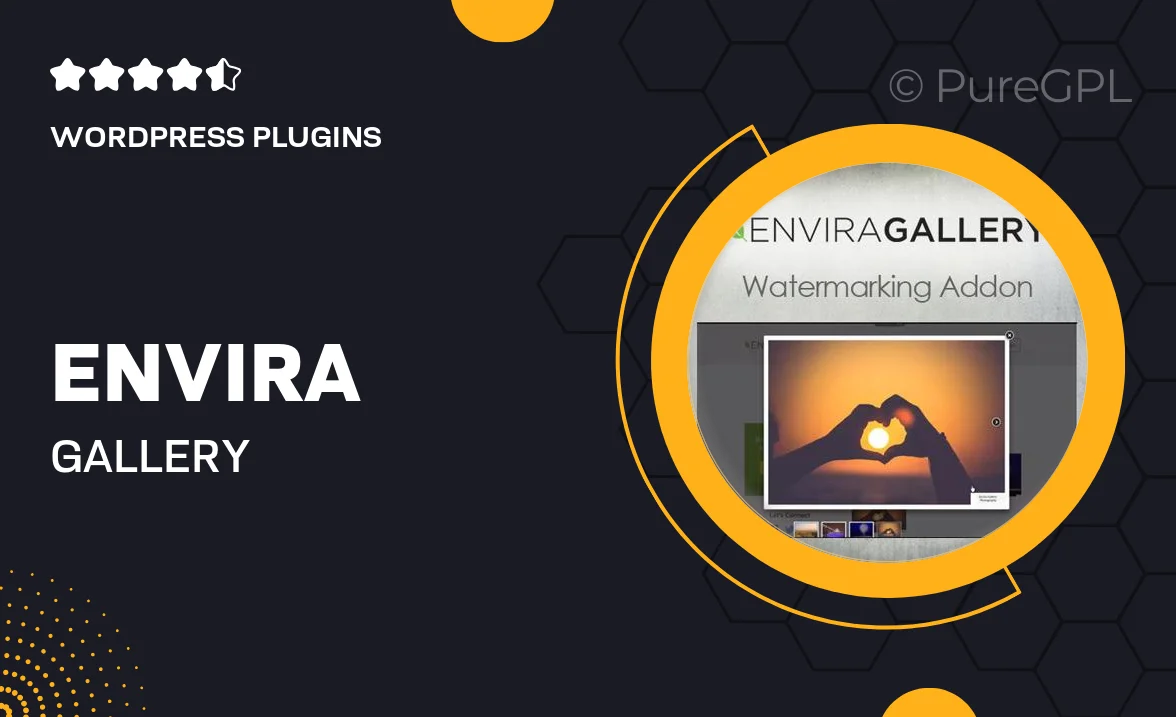
Single Purchase
Buy this product once and own it forever.
Membership
Unlock everything on the site for one low price.
Product Overview
Protect your stunning images with the Envira Gallery Watermarking Addon. This powerful tool allows you to easily add custom watermarks to your photos, ensuring that your work remains yours. Whether you’re a photographer, artist, or content creator, this addon provides a seamless way to safeguard your visuals against unauthorized use. Plus, you have full control over the positioning, opacity, and size of your watermark, allowing for a personalized touch that complements your brand. With its user-friendly interface, integrating watermarking into your workflow has never been easier.
Key Features
- Add custom watermarks to protect your images effortlessly.
- Adjust the opacity, size, and position of your watermark for a perfect fit.
- Supports both text and image watermarks, giving you creative flexibility.
- Apply watermarks to individual images or entire galleries in a single click.
- User-friendly interface that integrates seamlessly with Envira Gallery.
- Preview your watermarks in real-time before finalizing.
- Compatible with various image formats to suit your needs.
Installation & Usage Guide
What You'll Need
- After downloading from our website, first unzip the file. Inside, you may find extra items like templates or documentation. Make sure to use the correct plugin/theme file when installing.
Unzip the Plugin File
Find the plugin's .zip file on your computer. Right-click and extract its contents to a new folder.

Upload the Plugin Folder
Navigate to the wp-content/plugins folder on your website's side. Then, drag and drop the unzipped plugin folder from your computer into this directory.

Activate the Plugin
Finally, log in to your WordPress dashboard. Go to the Plugins menu. You should see your new plugin listed. Click Activate to finish the installation.

PureGPL ensures you have all the tools and support you need for seamless installations and updates!
For any installation or technical-related queries, Please contact via Live Chat or Support Ticket.