Envira Gallery – Tags Addon
Updated on: March 9, 2025
Version 1.9.0
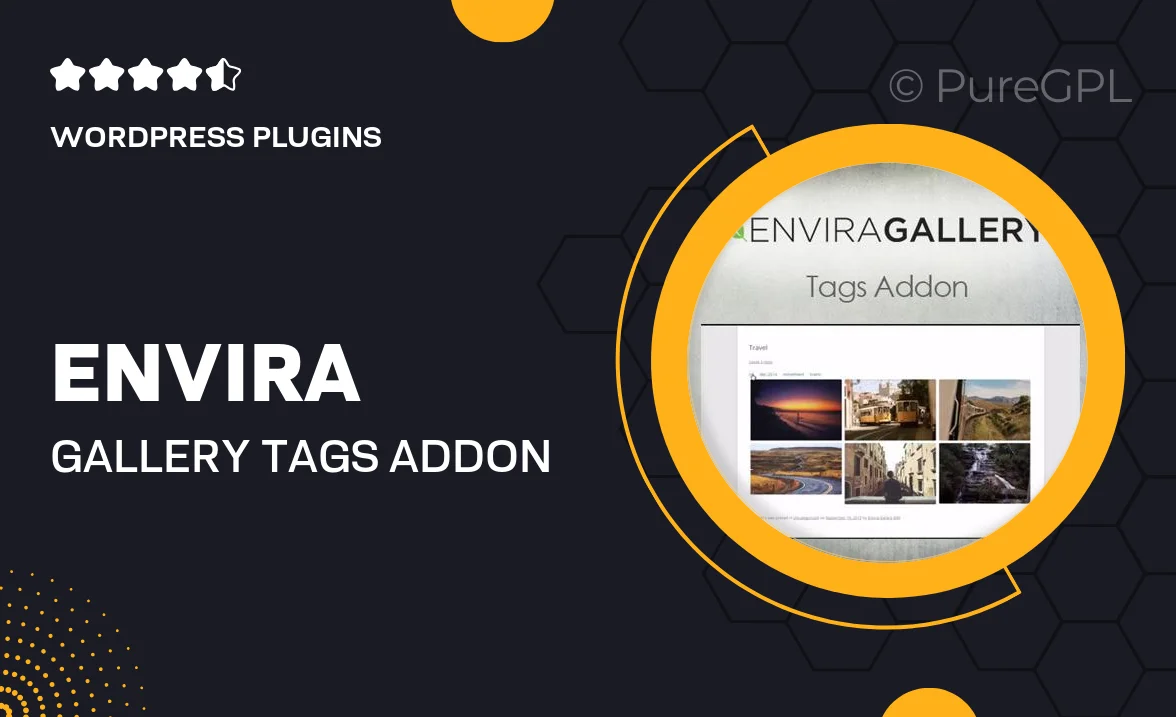
Single Purchase
Buy this product once and own it forever.
Membership
Unlock everything on the site for one low price.
Product Overview
Enhance your Envira Gallery experience with the Tags Addon, a powerful tool that adds an extra layer of organization and functionality to your image galleries. This addon allows you to tag your images, making it easier for your visitors to find exactly what they're looking for. Plus, with a user-friendly interface, you'll be able to manage tags effortlessly. What makes it stand out is its seamless integration with the core Envira Gallery plugin, ensuring a smooth and cohesive experience. Whether you're showcasing a portfolio, a photography collection, or an online store, the Tags Addon elevates your galleries to the next level.
Key Features
- Simple tagging system for easy image categorization.
- Enhanced user experience with intuitive tag navigation.
- Seamless integration with existing Envira Gallery setups.
- Responsive design ensures tags look great on all devices.
- Boosts SEO by allowing search engines to index your tagged images.
- Customizable tag display options to match your site's aesthetics.
- Effortless management of tags through the WordPress dashboard.
- Supports multiple tags per image for better organization.
Installation & Usage Guide
What You'll Need
- After downloading from our website, first unzip the file. Inside, you may find extra items like templates or documentation. Make sure to use the correct plugin/theme file when installing.
Unzip the Plugin File
Find the plugin's .zip file on your computer. Right-click and extract its contents to a new folder.

Upload the Plugin Folder
Navigate to the wp-content/plugins folder on your website's side. Then, drag and drop the unzipped plugin folder from your computer into this directory.

Activate the Plugin
Finally, log in to your WordPress dashboard. Go to the Plugins menu. You should see your new plugin listed. Click Activate to finish the installation.

PureGPL ensures you have all the tools and support you need for seamless installations and updates!
For any installation or technical-related queries, Please contact via Live Chat or Support Ticket.