Envira Gallery | Lightroom Addon
Updated on: December 14, 2023
Version 2.3.5
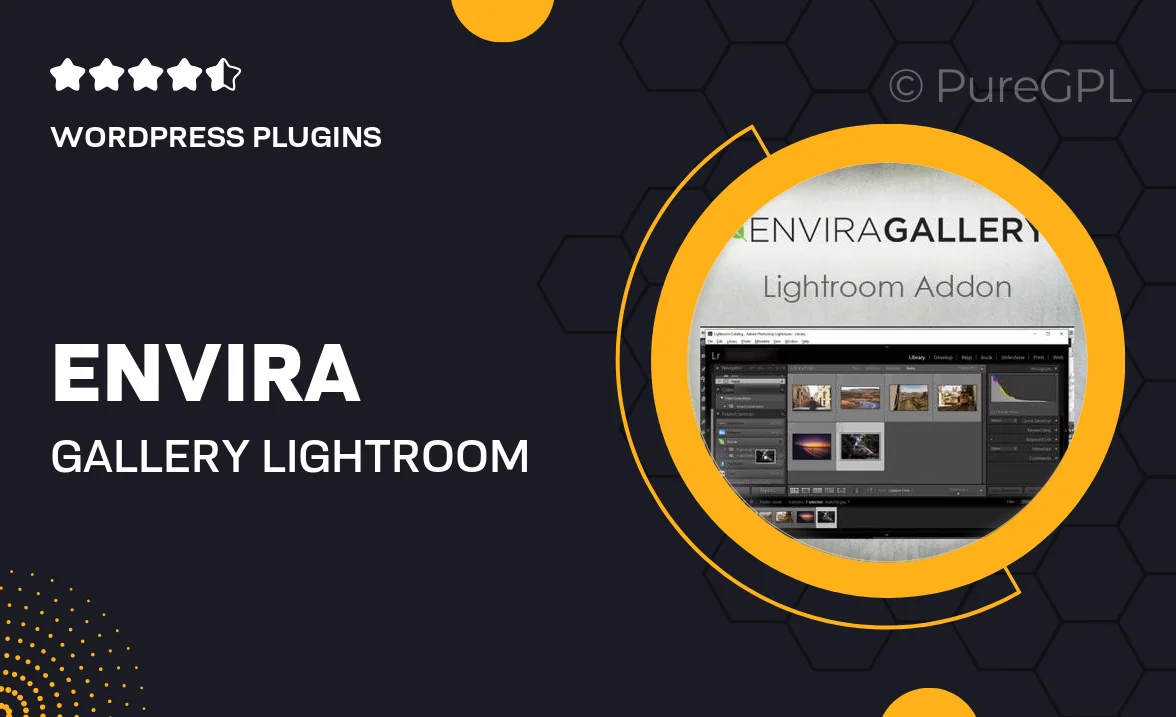
Single Purchase
Buy this product once and own it forever.
Membership
Unlock everything on the site for one low price.
Product Overview
Envira Gallery | Lightroom Addon is a powerful tool designed to enhance your photo editing workflow seamlessly. This addon allows you to create stunning galleries directly from your Lightroom collections, saving you time and effort. With an intuitive interface, you can easily customize your galleries to match your style. Plus, it integrates flawlessly with WordPress, ensuring that your beautiful images are showcased in the best possible way. What makes it stand out is its ability to maintain high-quality images while providing various display options, perfect for photographers and creatives alike.
Key Features
- Create beautiful galleries directly from Lightroom collections.
- Seamless integration with WordPress for effortless publishing.
- Maintain high-quality images without sacrificing performance.
- Customizable gallery layouts to suit your unique style.
- Responsive design to ensure your galleries look great on all devices.
- Easy-to-use interface that saves you time and hassle.
- Supports various image formats for versatile display options.
- Regular updates to keep your addon running smoothly.
Installation & Usage Guide
What You'll Need
- After downloading from our website, first unzip the file. Inside, you may find extra items like templates or documentation. Make sure to use the correct plugin/theme file when installing.
Unzip the Plugin File
Find the plugin's .zip file on your computer. Right-click and extract its contents to a new folder.

Upload the Plugin Folder
Navigate to the wp-content/plugins folder on your website's side. Then, drag and drop the unzipped plugin folder from your computer into this directory.

Activate the Plugin
Finally, log in to your WordPress dashboard. Go to the Plugins menu. You should see your new plugin listed. Click Activate to finish the installation.

PureGPL ensures you have all the tools and support you need for seamless installations and updates!
For any installation or technical-related queries, Please contact via Live Chat or Support Ticket.