Envira Gallery | Gallery Themes Addon
Updated on: December 14, 2023
Version 2.0.6
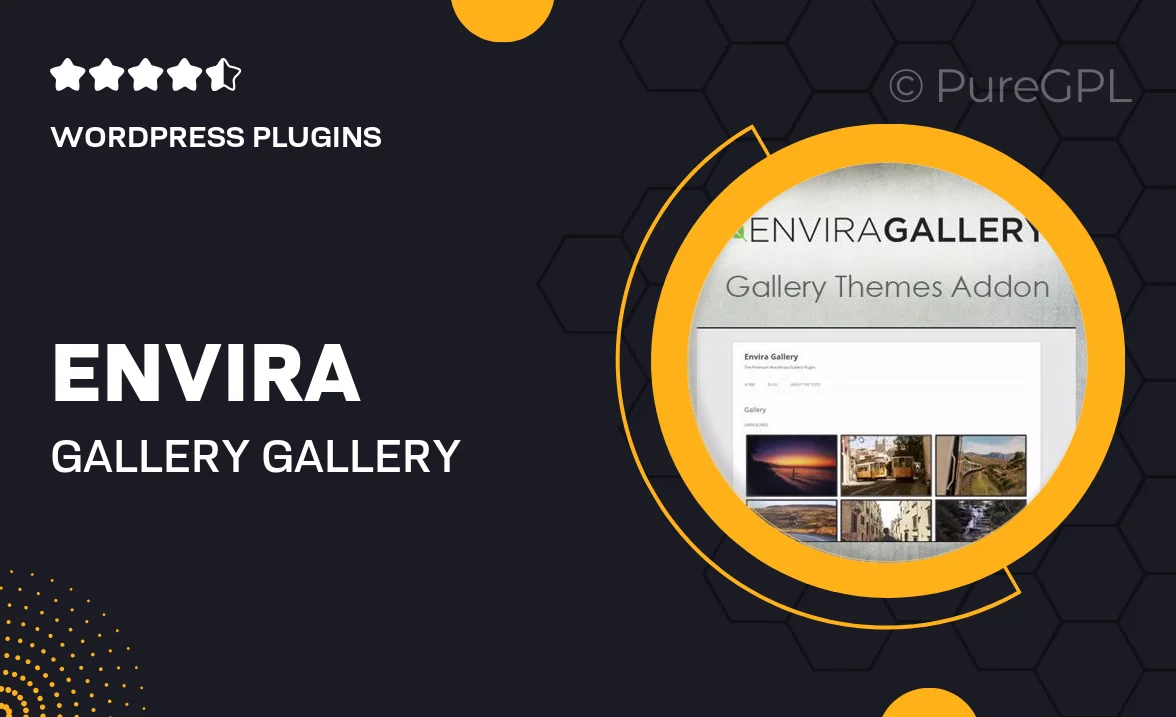
Single Purchase
Buy this product once and own it forever.
Membership
Unlock everything on the site for one low price.
Product Overview
Envira Gallery's Gallery Themes Addon takes your image display to the next level. With a variety of beautifully designed themes, you can effortlessly transform your galleries into stunning showcases that captivate your audience. Each theme is fully responsive, ensuring that your visuals look great on any device. Plus, customization options allow you to tweak colors and layouts to fit your brand perfectly. What makes it stand out is the ability to create a unique aesthetic without needing any coding skills. Whether you're a photographer, artist, or blogger, this addon is a must-have for elevating your gallery presentation.
Key Features
- Wide selection of professionally designed themes to choose from.
- Fully responsive layouts that look great on all devices.
- Easy customization options for colors, fonts, and layouts.
- User-friendly interface that requires no coding knowledge.
- Seamless integration with the Envira Gallery plugin.
- Regular updates to ensure compatibility and new designs.
- Perfect for photographers, artists, and creative professionals.
Installation & Usage Guide
What You'll Need
- After downloading from our website, first unzip the file. Inside, you may find extra items like templates or documentation. Make sure to use the correct plugin/theme file when installing.
Unzip the Plugin File
Find the plugin's .zip file on your computer. Right-click and extract its contents to a new folder.

Upload the Plugin Folder
Navigate to the wp-content/plugins folder on your website's side. Then, drag and drop the unzipped plugin folder from your computer into this directory.

Activate the Plugin
Finally, log in to your WordPress dashboard. Go to the Plugins menu. You should see your new plugin listed. Click Activate to finish the installation.

PureGPL ensures you have all the tools and support you need for seamless installations and updates!
For any installation or technical-related queries, Please contact via Live Chat or Support Ticket.