Envira Gallery | Fullscreen Addon
Updated on: December 14, 2023
Version 1.2.7
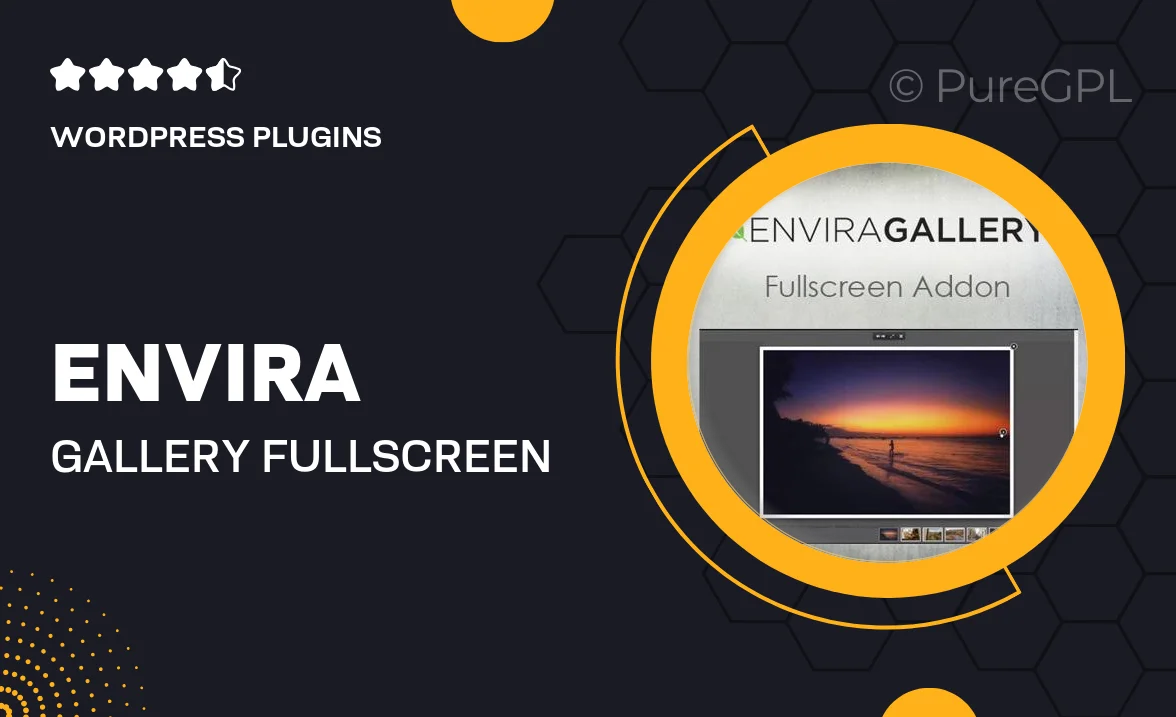
Single Purchase
Buy this product once and own it forever.
Membership
Unlock everything on the site for one low price.
Product Overview
Elevate your photo gallery experience with the Envira Gallery Fullscreen Addon. This powerful extension allows you to showcase your images in a stunning fullscreen mode, providing your visitors with an immersive viewing experience. With a simple click, your photos can fill the screen, allowing every detail to shine. Plus, it’s designed to work seamlessly with Envira Gallery, making it easy to integrate into your existing setup. Whether you're a photographer looking to impress clients or a blogger wanting to enhance your visuals, this addon is a must-have.
Key Features
- Immersive fullscreen viewing for stunning image displays.
- Seamless integration with your existing Envira Gallery setup.
- Responsive design that adapts to any device or screen size.
- Simple click-to-enter functionality for user-friendly navigation.
- Customizable settings to match your gallery’s style.
- Easy installation process that saves you time.
- Supports high-resolution images for crisp, clear visuals.
- Lightweight and optimized for fast loading times.
Installation & Usage Guide
What You'll Need
- After downloading from our website, first unzip the file. Inside, you may find extra items like templates or documentation. Make sure to use the correct plugin/theme file when installing.
Unzip the Plugin File
Find the plugin's .zip file on your computer. Right-click and extract its contents to a new folder.

Upload the Plugin Folder
Navigate to the wp-content/plugins folder on your website's side. Then, drag and drop the unzipped plugin folder from your computer into this directory.

Activate the Plugin
Finally, log in to your WordPress dashboard. Go to the Plugins menu. You should see your new plugin listed. Click Activate to finish the installation.

PureGPL ensures you have all the tools and support you need for seamless installations and updates!
For any installation or technical-related queries, Please contact via Live Chat or Support Ticket.