Envira Gallery | EXIF Addon
Updated on: March 9, 2025
Version 1.6.0
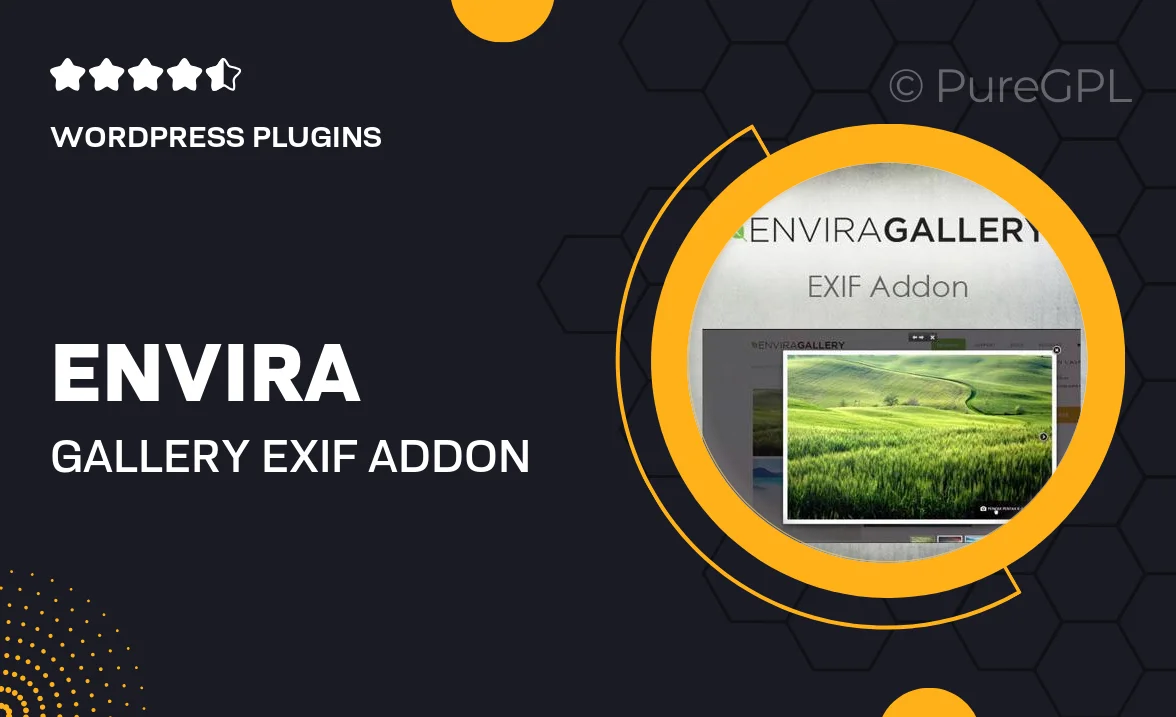
Single Purchase
Buy this product once and own it forever.
Membership
Unlock everything on the site for one low price.
Product Overview
Enhance your Envira Gallery experience with the EXIF Addon, designed to provide your audience with insightful metadata about your images. This powerful tool automatically extracts and displays EXIF data, such as camera settings, location, and date, right alongside your stunning visuals. It’s perfect for photographers who want to showcase their work in detail. Plus, the clean and user-friendly interface ensures that your gallery remains visually appealing while still providing valuable information. With this addon, you can give your viewers a deeper understanding of your photography, making each image more engaging.
Key Features
- Automatically displays EXIF data for each image in your gallery.
- Supports a wide range of metadata, including camera settings and geolocation.
- Seamless integration with Envira Gallery for a cohesive look.
- Customizable display options to match your gallery's design.
- User-friendly interface that requires no technical knowledge.
- Enhances viewer engagement by providing context to your images.
- Regular updates ensure compatibility with the latest WordPress versions.
- Responsive design to ensure perfect display on all devices.
Installation & Usage Guide
What You'll Need
- After downloading from our website, first unzip the file. Inside, you may find extra items like templates or documentation. Make sure to use the correct plugin/theme file when installing.
Unzip the Plugin File
Find the plugin's .zip file on your computer. Right-click and extract its contents to a new folder.

Upload the Plugin Folder
Navigate to the wp-content/plugins folder on your website's side. Then, drag and drop the unzipped plugin folder from your computer into this directory.

Activate the Plugin
Finally, log in to your WordPress dashboard. Go to the Plugins menu. You should see your new plugin listed. Click Activate to finish the installation.

PureGPL ensures you have all the tools and support you need for seamless installations and updates!
For any installation or technical-related queries, Please contact via Live Chat or Support Ticket.