Envira Gallery | Dropbox Importer Addon
Updated on: December 14, 2023
Version 1.3.6
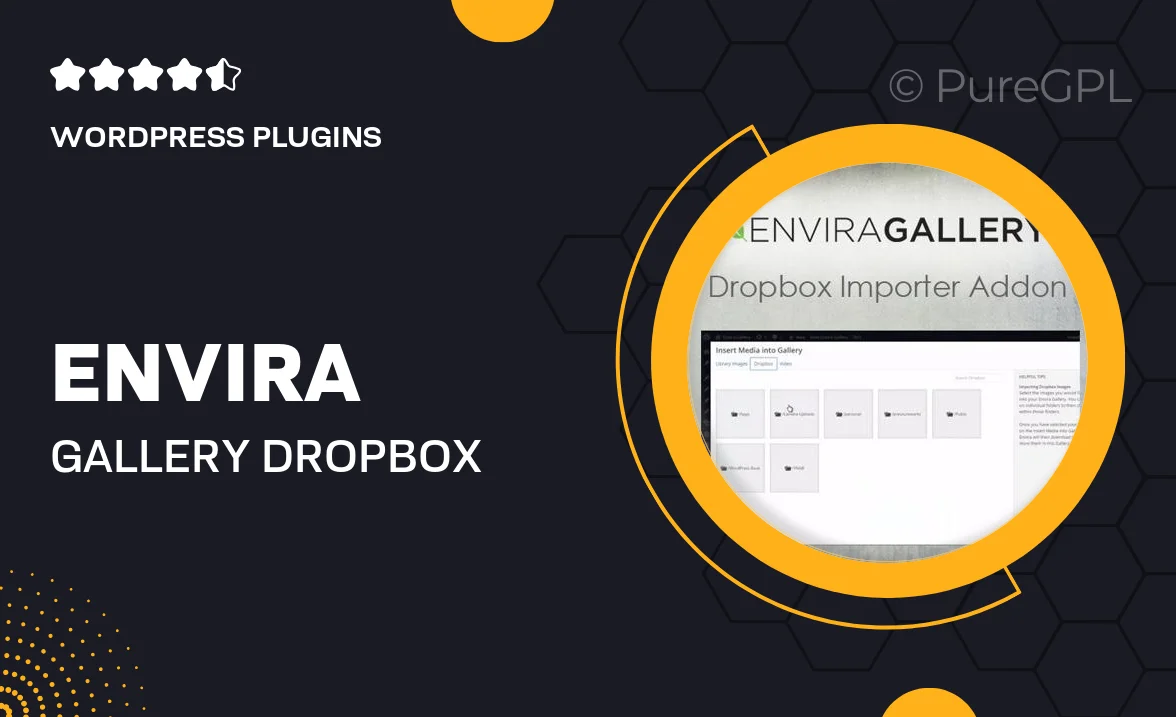
Single Purchase
Buy this product once and own it forever.
Membership
Unlock everything on the site for one low price.
Product Overview
The Envira Gallery Dropbox Importer Addon is a powerful tool designed to streamline your image management process. With this addon, you can effortlessly import images from your Dropbox account directly into your Envira galleries. This integration not only saves time but also keeps your workflow organized and efficient. Plus, it supports high-resolution images, ensuring that your galleries look stunning. On top of that, the user-friendly interface makes it easy for anyone to use, regardless of their technical expertise. Say goodbye to manual uploads and hello to a seamless image importing experience!
Key Features
- Directly import images from your Dropbox account into Envira galleries.
- Supports high-resolution images for stunning gallery displays.
- User-friendly interface for easy navigation and importing.
- Save time by eliminating manual uploads.
- Organize your images efficiently with seamless integration.
- Compatible with all Envira Gallery features for a cohesive experience.
- Regular updates to ensure compatibility with the latest Dropbox changes.
Installation & Usage Guide
What You'll Need
- After downloading from our website, first unzip the file. Inside, you may find extra items like templates or documentation. Make sure to use the correct plugin/theme file when installing.
Unzip the Plugin File
Find the plugin's .zip file on your computer. Right-click and extract its contents to a new folder.

Upload the Plugin Folder
Navigate to the wp-content/plugins folder on your website's side. Then, drag and drop the unzipped plugin folder from your computer into this directory.

Activate the Plugin
Finally, log in to your WordPress dashboard. Go to the Plugins menu. You should see your new plugin listed. Click Activate to finish the installation.

PureGPL ensures you have all the tools and support you need for seamless installations and updates!
For any installation or technical-related queries, Please contact via Live Chat or Support Ticket.