Envira Gallery | Defaults Addon
Updated on: September 18, 2024
Version 1.5.0
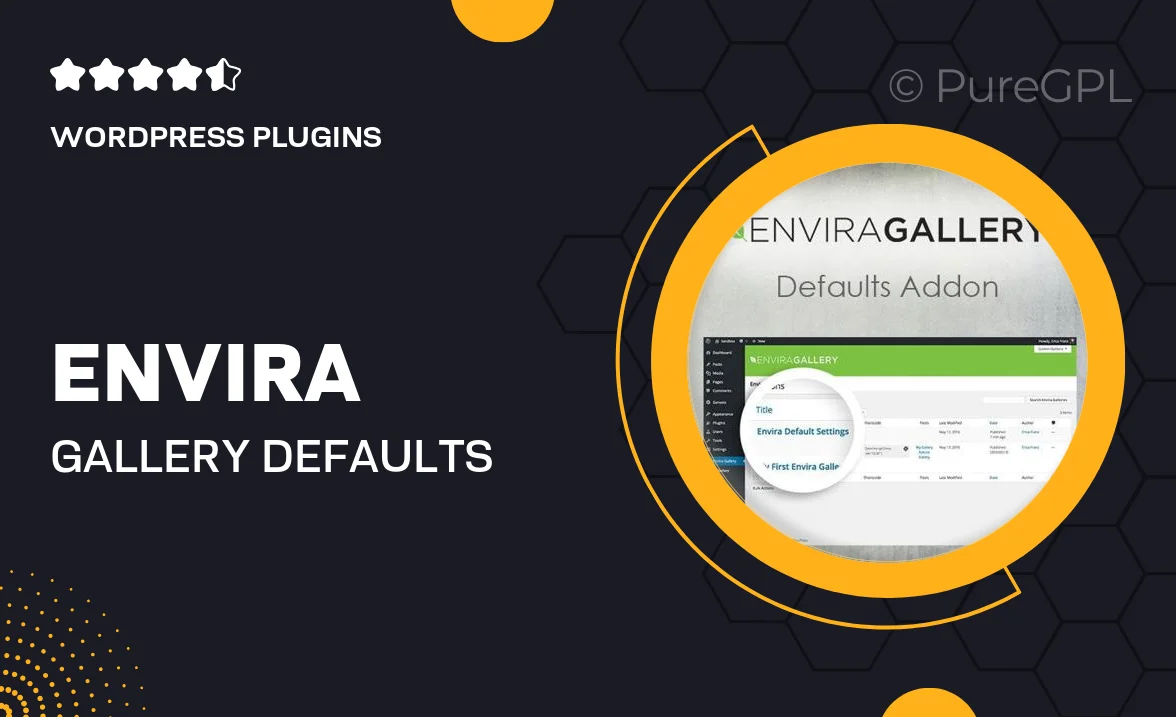
Single Purchase
Buy this product once and own it forever.
Membership
Unlock everything on the site for one low price.
Product Overview
Enhance your Envira Gallery experience with the Defaults Addon, designed to streamline your gallery creation process. This powerful tool allows you to set default configurations for your galleries, saving you time and ensuring consistency across your projects. Whether you’re a photographer, artist, or business owner, having these defaults at your fingertips means less hassle and more focus on what truly matters—showcasing your work. Plus, you can easily customize settings to match your unique style, making it an essential companion for any Envira user.
Key Features
- Set default gallery settings to save time on future projects.
- Easily customize default configurations for a personalized touch.
- Ensure consistency across all your galleries effortlessly.
- Streamlined workflow for photographers, artists, and businesses.
- Intuitive interface that integrates seamlessly with Envira Gallery.
- Quick adjustments to defaults mean less repetitive setup.
- Supports all gallery types, making it versatile for any use case.
Installation & Usage Guide
What You'll Need
- After downloading from our website, first unzip the file. Inside, you may find extra items like templates or documentation. Make sure to use the correct plugin/theme file when installing.
Unzip the Plugin File
Find the plugin's .zip file on your computer. Right-click and extract its contents to a new folder.

Upload the Plugin Folder
Navigate to the wp-content/plugins folder on your website's side. Then, drag and drop the unzipped plugin folder from your computer into this directory.

Activate the Plugin
Finally, log in to your WordPress dashboard. Go to the Plugins menu. You should see your new plugin listed. Click Activate to finish the installation.

PureGPL ensures you have all the tools and support you need for seamless installations and updates!
For any installation or technical-related queries, Please contact via Live Chat or Support Ticket.