Envira Gallery | Deeplinking Addon
Updated on: December 14, 2023
Version 1.5.3
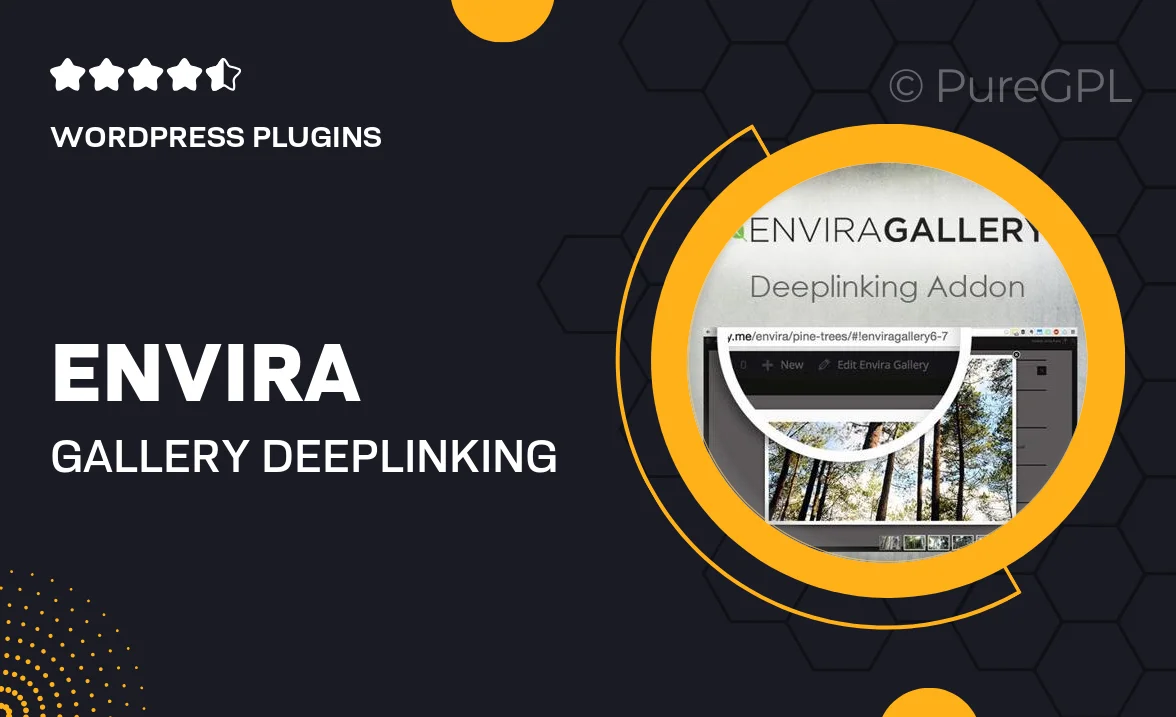
Single Purchase
Buy this product once and own it forever.
Membership
Unlock everything on the site for one low price.
Product Overview
Enhance your Envira Gallery experience with the Deeplinking Addon, a powerful tool that allows you to create direct links to specific images and galleries. This feature is perfect for sharing your favorite content on social media or embedding links in your blog posts. With Deeplinking, you can improve user engagement by directing visitors exactly where you want them to go. Plus, it seamlessly integrates with your existing galleries, ensuring a smooth user experience. Say goodbye to generic links and hello to personalized navigation for your audience!
Key Features
- Create direct links to specific images and galleries effortlessly.
- Boost user engagement by directing traffic to targeted content.
- Seamless integration with your current Envira Gallery setup.
- Enhance social media sharing with unique links for each image.
- Improve navigation on your website with easy-to-use deeplinks.
- Customizable options to match your branding and style.
- Responsive design ensures links work beautifully on all devices.
Installation & Usage Guide
What You'll Need
- After downloading from our website, first unzip the file. Inside, you may find extra items like templates or documentation. Make sure to use the correct plugin/theme file when installing.
Unzip the Plugin File
Find the plugin's .zip file on your computer. Right-click and extract its contents to a new folder.

Upload the Plugin Folder
Navigate to the wp-content/plugins folder on your website's side. Then, drag and drop the unzipped plugin folder from your computer into this directory.

Activate the Plugin
Finally, log in to your WordPress dashboard. Go to the Plugins menu. You should see your new plugin listed. Click Activate to finish the installation.

PureGPL ensures you have all the tools and support you need for seamless installations and updates!
For any installation or technical-related queries, Please contact via Live Chat or Support Ticket.