Envira Gallery – Albums Addon
Updated on: December 14, 2023
Version 1.7.12
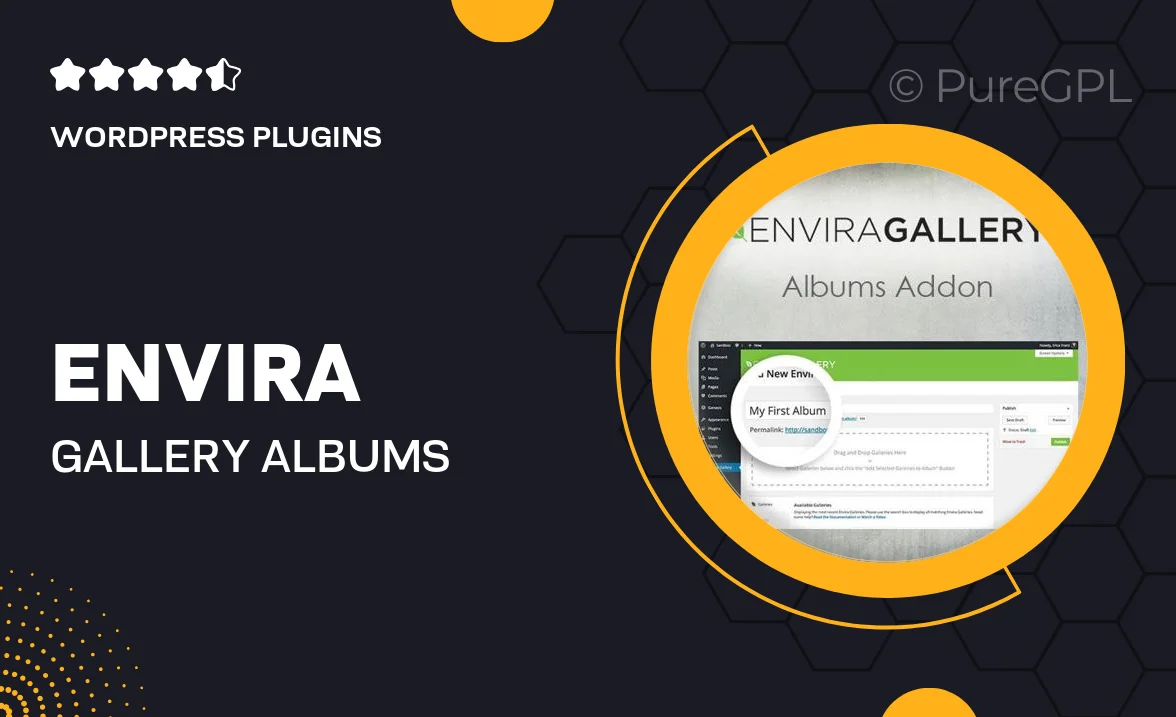
Single Purchase
Buy this product once and own it forever.
Membership
Unlock everything on the site for one low price.
Product Overview
Envira Gallery – Albums Addon is the perfect solution for photographers and creatives looking to organize their visual content seamlessly. This powerful add-on allows you to create stunning photo albums that enhance user experience while showcasing your work beautifully. With a user-friendly interface and customizable options, you can easily group your galleries into albums for a more structured presentation. Plus, it integrates smoothly with the Envira Gallery plugin, ensuring a cohesive workflow. What makes it stand out is its ability to create dynamic, engaging albums that can be tailored to fit your unique style and branding.
Key Features
- Create and manage multiple albums effortlessly.
- Drag and drop functionality for easy organization of galleries.
- Responsive design that looks great on any device.
- Customizable album layouts to match your brand aesthetic.
- Seamless integration with existing Envira Gallery galleries.
- Lightweight and fast, ensuring optimal performance.
- Easy-to-use settings that require no coding skills.
- Ability to add descriptions and titles for each album.
- Supports various media types, including images and videos.
Installation & Usage Guide
What You'll Need
- After downloading from our website, first unzip the file. Inside, you may find extra items like templates or documentation. Make sure to use the correct plugin/theme file when installing.
Unzip the Plugin File
Find the plugin's .zip file on your computer. Right-click and extract its contents to a new folder.

Upload the Plugin Folder
Navigate to the wp-content/plugins folder on your website's side. Then, drag and drop the unzipped plugin folder from your computer into this directory.

Activate the Plugin
Finally, log in to your WordPress dashboard. Go to the Plugins menu. You should see your new plugin listed. Click Activate to finish the installation.

PureGPL ensures you have all the tools and support you need for seamless installations and updates!
For any installation or technical-related queries, Please contact via Live Chat or Support Ticket.