Elementor Connector for WooCommerce Bookings
Updated on: March 31, 2025
Version 1.9
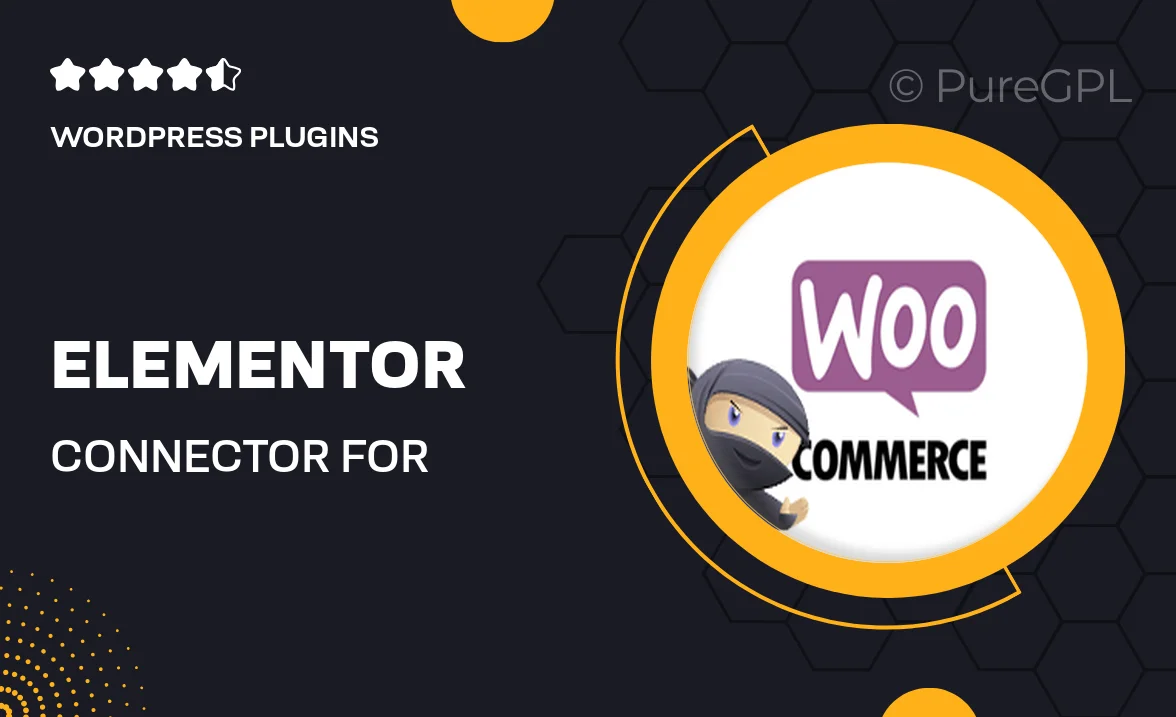
Single Purchase
Buy this product once and own it forever.
Membership
Unlock everything on the site for one low price.
Product Overview
Transform your WooCommerce Bookings experience with the Elementor Connector. This powerful tool seamlessly integrates Elementor's intuitive design capabilities with WooCommerce's robust booking system. Create stunning booking pages that not only look great but also enhance user experience. With easy drag-and-drop functionality, you can customize every detail without any coding knowledge. Plus, the connector offers a range of widgets specifically designed for bookings, making it easier than ever to manage appointments and reservations.
Key Features
- Seamless integration with WooCommerce Bookings for effortless management.
- Drag-and-drop interface for easy page customization.
- Customizable booking widgets to enhance user interaction.
- Responsive designs that look great on any device.
- User-friendly setup process, no coding required.
- Flexible layout options to match your brand’s style.
- Enhanced booking management features for better control.
- Regular updates to ensure compatibility with the latest versions.
Installation & Usage Guide
What You'll Need
- After downloading from our website, first unzip the file. Inside, you may find extra items like templates or documentation. Make sure to use the correct plugin/theme file when installing.
Unzip the Plugin File
Find the plugin's .zip file on your computer. Right-click and extract its contents to a new folder.

Upload the Plugin Folder
Navigate to the wp-content/plugins folder on your website's side. Then, drag and drop the unzipped plugin folder from your computer into this directory.

Activate the Plugin
Finally, log in to your WordPress dashboard. Go to the Plugins menu. You should see your new plugin listed. Click Activate to finish the installation.

PureGPL ensures you have all the tools and support you need for seamless installations and updates!
For any installation or technical-related queries, Please contact via Live Chat or Support Ticket.