Easy Digital Downloads Amazon S3
Updated on: December 14, 2023
Version 2.4.1
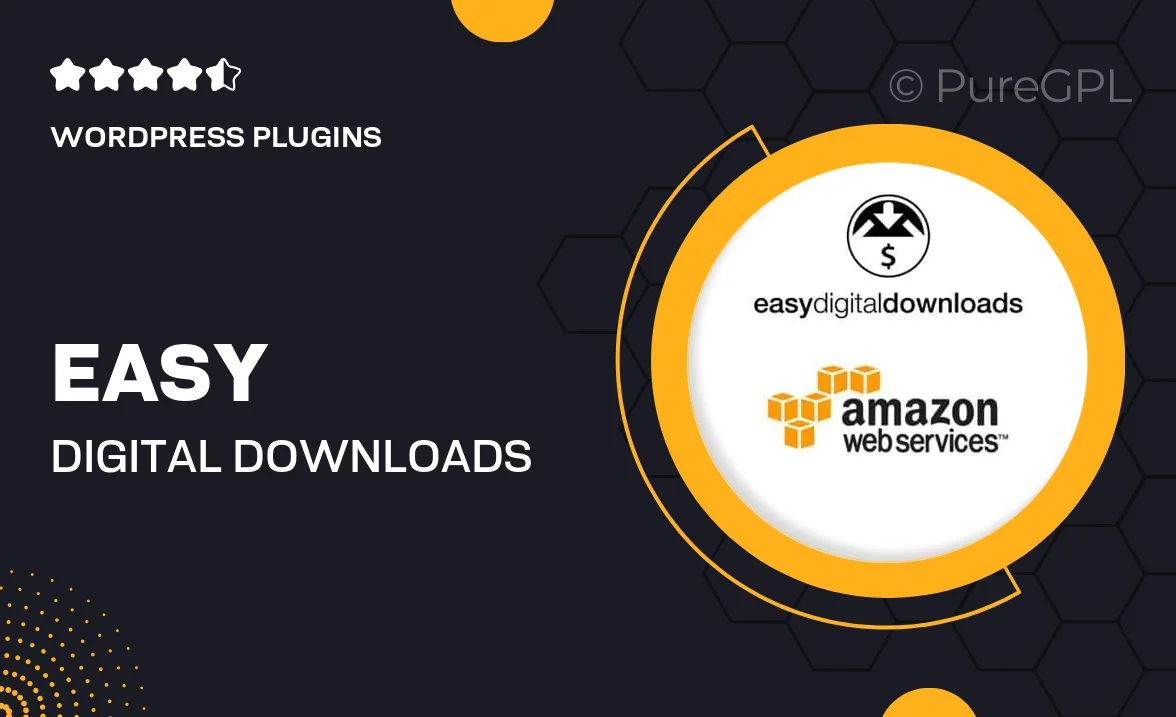
Single Purchase
Buy this product once and own it forever.
Membership
Unlock everything on the site for one low price.
Product Overview
Easy Digital Downloads Amazon S3 is a powerful extension that allows you to seamlessly integrate Amazon S3 into your digital download store. With this plugin, you can store and serve your downloadable products directly from Amazon's secure cloud storage. This means faster downloads and reduced bandwidth costs for your website. Plus, you can easily manage your files and ensure they are delivered securely to your customers. What makes it stand out is its simplicity; you don't need to be a tech expert to set it up and start enjoying the benefits right away.
Key Features
- Effortless integration with Amazon S3 for secure file storage.
- Reduced server load and bandwidth costs for your digital products.
- User-friendly setup process, perfect for all skill levels.
- Automatic file delivery to customers upon purchase.
- Secure links that expire after a specified time to protect your files.
- Seamless compatibility with Easy Digital Downloads core features.
- Flexible settings to customize file access and download limits.
- Detailed documentation and support for a smooth experience.
Installation & Usage Guide
What You'll Need
- After downloading from our website, first unzip the file. Inside, you may find extra items like templates or documentation. Make sure to use the correct plugin/theme file when installing.
Unzip the Plugin File
Find the plugin's .zip file on your computer. Right-click and extract its contents to a new folder.

Upload the Plugin Folder
Navigate to the wp-content/plugins folder on your website's side. Then, drag and drop the unzipped plugin folder from your computer into this directory.

Activate the Plugin
Finally, log in to your WordPress dashboard. Go to the Plugins menu. You should see your new plugin listed. Click Activate to finish the installation.

PureGPL ensures you have all the tools and support you need for seamless installations and updates!
For any installation or technical-related queries, Please contact via Live Chat or Support Ticket.