Dropzone Field For Elementor Form
Updated on: January 1, 2026
Version 1.4.0
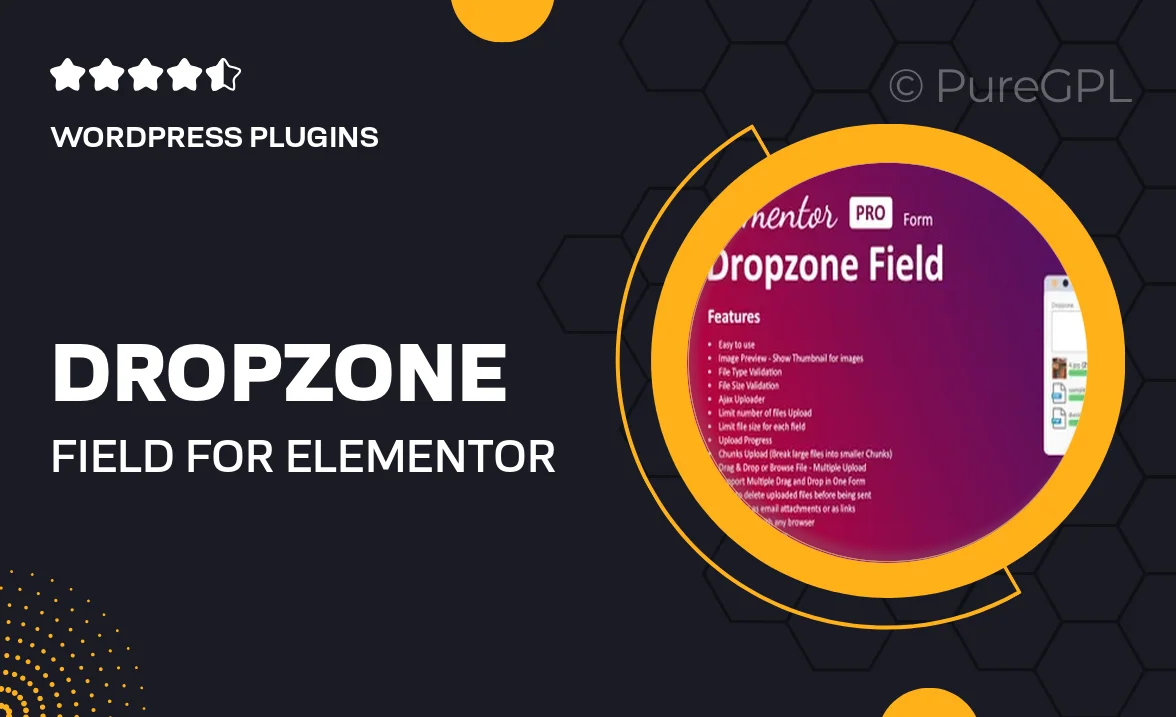
Single Purchase
Buy this product once and own it forever.
Membership
Unlock everything on the site for one low price.
Product Overview
Transform your Elementor forms with the Dropzone Field for Elementor Form plugin. This innovative tool brings a sleek and user-friendly drag-and-drop file upload feature to your website, enhancing the way users submit files. With its simple setup and seamless integration, you can elevate your forms effortlessly. Plus, the customizable options allow you to match the upload area to your site's design, ensuring a cohesive user experience. What makes it stand out is the ability to preview uploaded files, giving users immediate feedback. Say goodbye to clunky file uploads and hello to a modern solution!
Key Features
- Sleek drag-and-drop file upload functionality for easy user interaction.
- Seamless integration with existing Elementor forms, no coding required.
- Customizable upload field to match your website's design aesthetics.
- File preview feature allows users to see their uploads instantly.
- Multiple file type support, accommodating various user needs.
- Responsive design ensures optimal performance on all devices.
- Lightweight and fast-loading for an enhanced user experience.
- Regular updates and dedicated support for peace of mind.
Installation & Usage Guide
What You'll Need
- After downloading from our website, first unzip the file. Inside, you may find extra items like templates or documentation. Make sure to use the correct plugin/theme file when installing.
Unzip the Plugin File
Find the plugin's .zip file on your computer. Right-click and extract its contents to a new folder.

Upload the Plugin Folder
Navigate to the wp-content/plugins folder on your website's side. Then, drag and drop the unzipped plugin folder from your computer into this directory.

Activate the Plugin
Finally, log in to your WordPress dashboard. Go to the Plugins menu. You should see your new plugin listed. Click Activate to finish the installation.

PureGPL ensures you have all the tools and support you need for seamless installations and updates!
For any installation or technical-related queries, Please contact via Live Chat or Support Ticket.