DraftPress | Header Footer Code Manager Pro
Updated on: October 12, 2025
Version 1.0.24
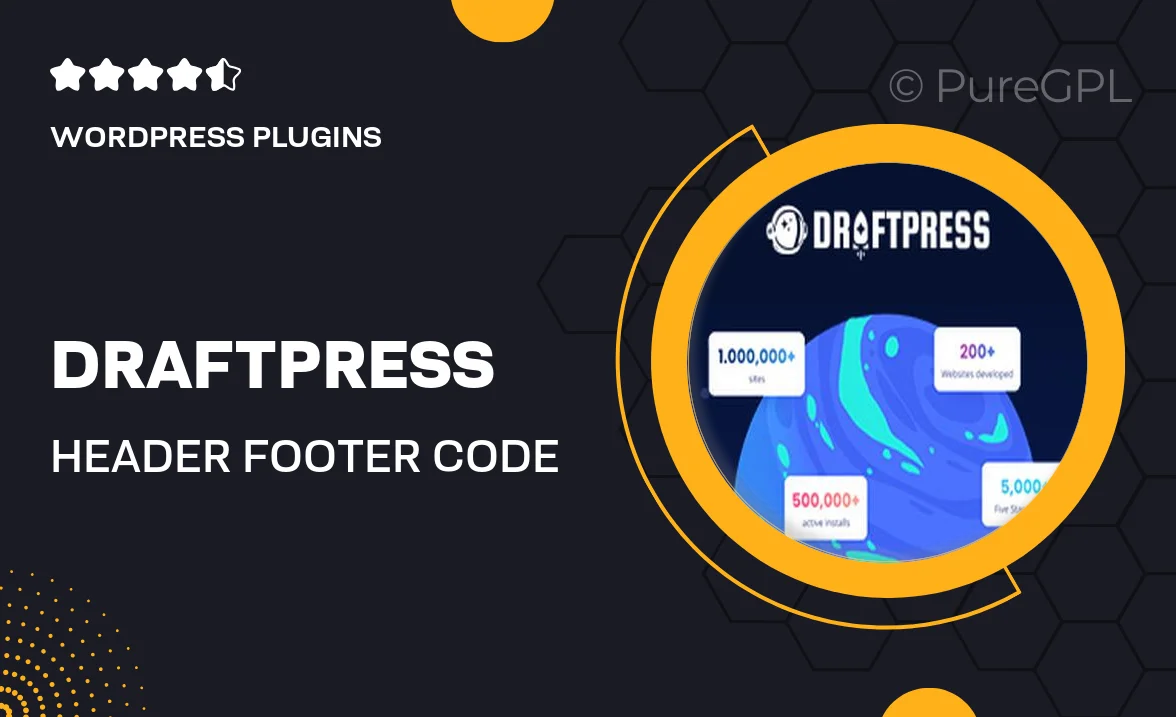
Single Purchase
Buy this product once and own it forever.
Membership
Unlock everything on the site for one low price.
Product Overview
DraftPress | Header Footer Code Manager Pro is the ultimate solution for managing code snippets in your WordPress site. This powerful plugin allows you to easily insert scripts and styles in the header and footer sections without touching your theme files. It’s perfect for adding tracking codes, custom CSS, or any other code you need. Plus, with its user-friendly interface, you can manage multiple websites effortlessly. What makes it stand out is its ability to conditionally load scripts based on specific pages or posts, giving you complete control over your site’s performance.
Key Features
- Intuitive interface for easy code management.
- Conditional loading options for scripts based on page or post types.
- Support for tracking codes from Google Analytics, Facebook Pixel, and more.
- Option to add custom CSS directly in the header or footer.
- Multi-site compatibility for managing multiple WordPress sites.
- Easy integration with popular plugins and themes.
- Live preview feature to see changes in real-time.
- Comprehensive documentation and customer support.
Installation & Usage Guide
What You'll Need
- After downloading from our website, first unzip the file. Inside, you may find extra items like templates or documentation. Make sure to use the correct plugin/theme file when installing.
Unzip the Plugin File
Find the plugin's .zip file on your computer. Right-click and extract its contents to a new folder.

Upload the Plugin Folder
Navigate to the wp-content/plugins folder on your website's side. Then, drag and drop the unzipped plugin folder from your computer into this directory.

Activate the Plugin
Finally, log in to your WordPress dashboard. Go to the Plugins menu. You should see your new plugin listed. Click Activate to finish the installation.

PureGPL ensures you have all the tools and support you need for seamless installations and updates!
For any installation or technical-related queries, Please contact via Live Chat or Support Ticket.