Download Monitor Twitter Lock
Updated on: December 14, 2023
Version 4.1.4
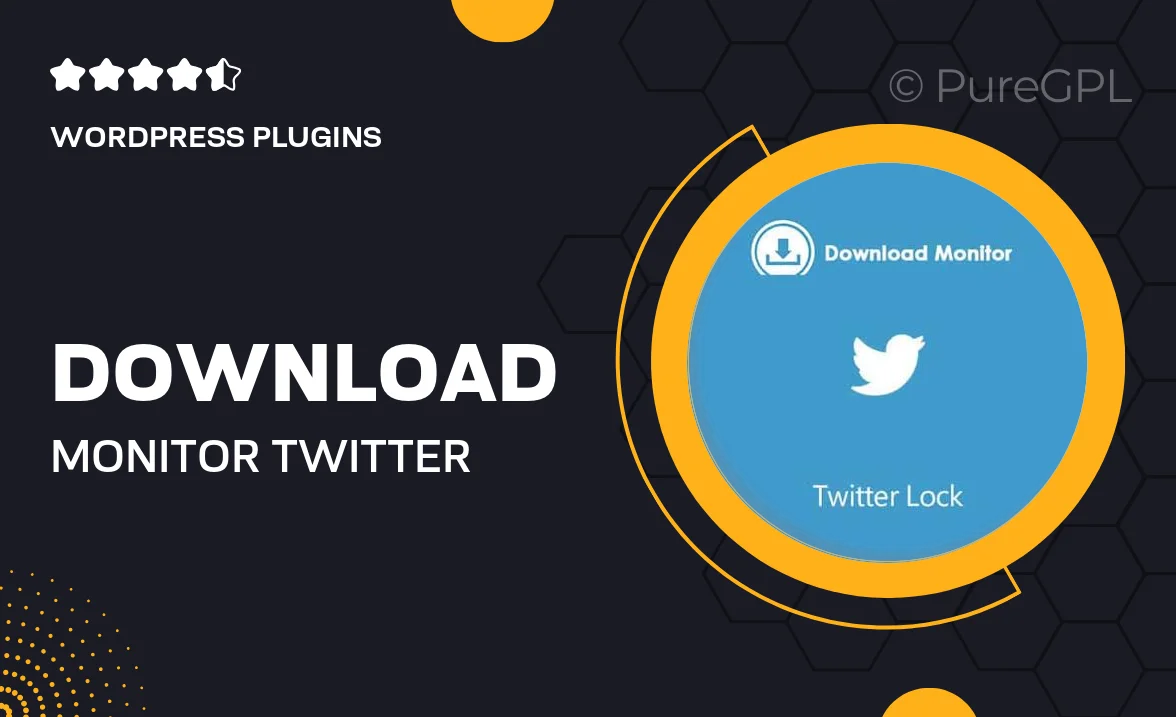
Single Purchase
Buy this product once and own it forever.
Membership
Unlock everything on the site for one low price.
Product Overview
Download Monitor Twitter Lock is an innovative WordPress plugin designed to enhance your file download management. With this tool, you can restrict access to your downloadable files, ensuring that only users who tweet about your content can gain access. It’s an excellent way to boost your social media presence while controlling the distribution of your files. Plus, the setup is straightforward, allowing you to focus on what matters most—creating great content. What makes it stand out is its seamless integration with Download Monitor, making it a perfect companion for managing your downloads effectively.
Key Features
- Effortless integration with Download Monitor for streamlined file management.
- Encourages social sharing by requiring users to tweet before accessing files.
- Customizable tweet messages to promote your brand or content effectively.
- User-friendly interface for easy configuration and setup.
- Analytics tracking to measure the impact of your social media engagement.
- Responsive design ensures compatibility across all devices.
- Regular updates and support for continuous improvement and security.
Installation & Usage Guide
What You'll Need
- After downloading from our website, first unzip the file. Inside, you may find extra items like templates or documentation. Make sure to use the correct plugin/theme file when installing.
Unzip the Plugin File
Find the plugin's .zip file on your computer. Right-click and extract its contents to a new folder.

Upload the Plugin Folder
Navigate to the wp-content/plugins folder on your website's side. Then, drag and drop the unzipped plugin folder from your computer into this directory.

Activate the Plugin
Finally, log in to your WordPress dashboard. Go to the Plugins menu. You should see your new plugin listed. Click Activate to finish the installation.

PureGPL ensures you have all the tools and support you need for seamless installations and updates!
For any installation or technical-related queries, Please contact via Live Chat or Support Ticket.