Download monitor | Enhanced Metrics
Updated on: October 16, 2025
Version 2.1.1
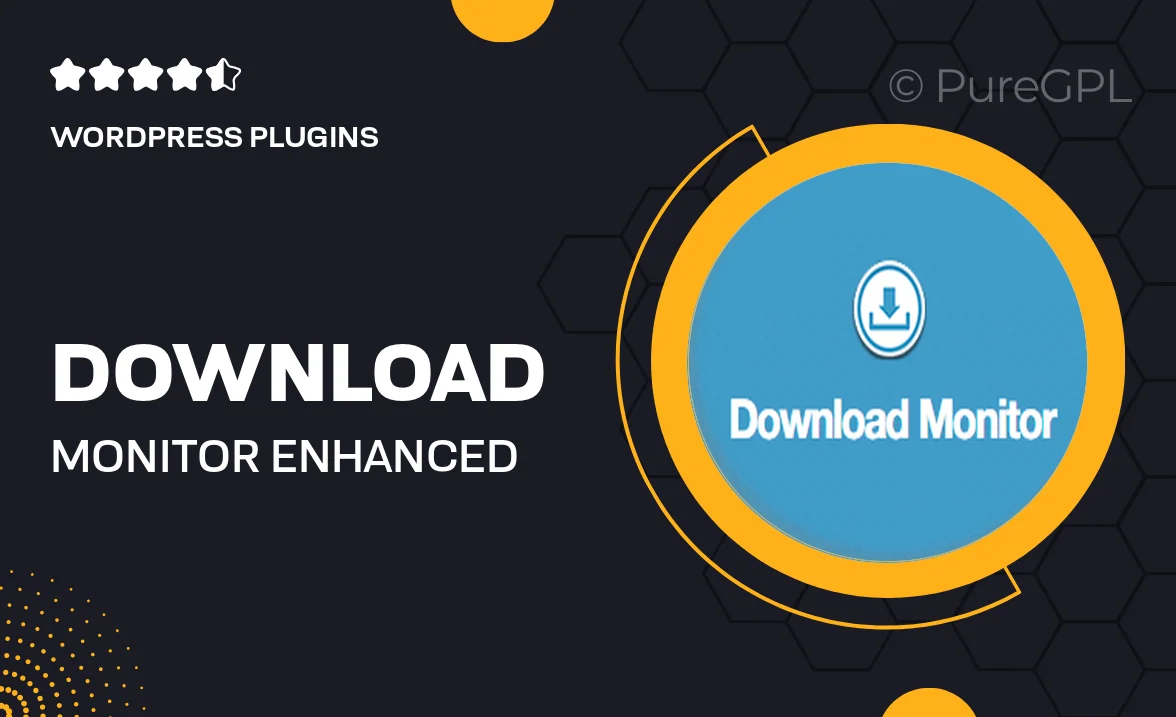
Single Purchase
Buy this product once and own it forever.
Membership
Unlock everything on the site for one low price.
Product Overview
Download Monitor | Enhanced Metrics is your go-to solution for tracking and managing file downloads effortlessly. This powerful WordPress plugin not only provides detailed statistics on file downloads but also offers a user-friendly interface that makes monitoring a breeze. With enhanced metrics, you can gain insights into user behavior, determine the most popular files, and optimize your content strategy accordingly. Plus, it’s designed to integrate seamlessly with your existing WordPress setup, ensuring you can hit the ground running. What makes it stand out is its comprehensive reporting features that help you make informed decisions based on real data.
Key Features
- In-depth download statistics to track user engagement.
- User-friendly dashboard for easy monitoring of downloads.
- Enhanced metrics that give insights into file popularity.
- Seamless integration with your WordPress site.
- Customizable reports to fit your specific needs.
- Automatic file version tracking for better management.
- Support for various file types, from PDFs to zip files.
- Real-time notifications for download activity.
Installation & Usage Guide
What You'll Need
- After downloading from our website, first unzip the file. Inside, you may find extra items like templates or documentation. Make sure to use the correct plugin/theme file when installing.
Unzip the Plugin File
Find the plugin's .zip file on your computer. Right-click and extract its contents to a new folder.

Upload the Plugin Folder
Navigate to the wp-content/plugins folder on your website's side. Then, drag and drop the unzipped plugin folder from your computer into this directory.

Activate the Plugin
Finally, log in to your WordPress dashboard. Go to the Plugins menu. You should see your new plugin listed. Click Activate to finish the installation.

PureGPL ensures you have all the tools and support you need for seamless installations and updates!
For any installation or technical-related queries, Please contact via Live Chat or Support Ticket.