Download Monitor Email Lock
Updated on: October 16, 2025
Version 5.0.5
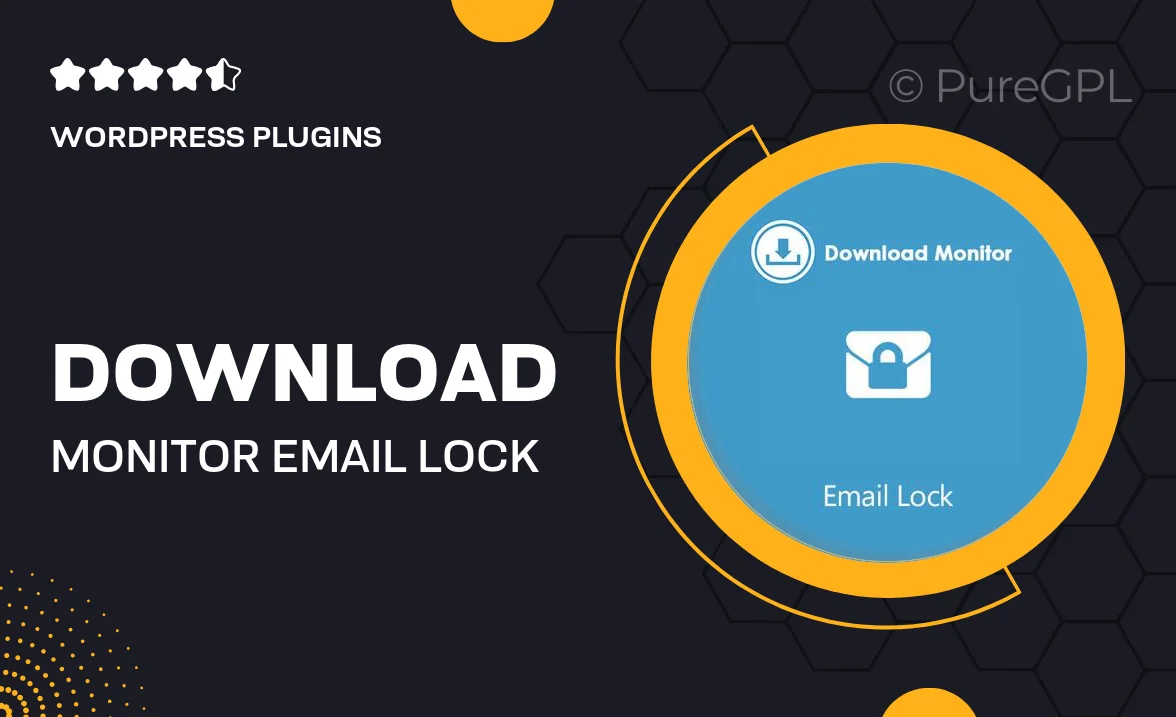
Single Purchase
Buy this product once and own it forever.
Membership
Unlock everything on the site for one low price.
Product Overview
Download Monitor Email Lock is an essential plugin designed to enhance your file download management by adding an extra layer of security. With this tool, you can restrict access to your downloadable files, ensuring that only users with valid email addresses can gain access. This not only protects your content but also helps in building a valuable email list for future marketing. Plus, the intuitive interface makes it easy to set up and customize the email verification process to suit your needs. Say goodbye to unauthorized downloads and hello to better user engagement!
Key Features
- Secure file downloads by requiring user email verification.
- Easy integration with your existing Download Monitor setup.
- Customizable email templates for verification messages.
- Simple and user-friendly interface for hassle-free management.
- Track download activity and monitor user engagement effectively.
- Responsive design that works seamlessly on all devices.
- Compatible with popular email marketing services for easy list building.
Installation & Usage Guide
What You'll Need
- After downloading from our website, first unzip the file. Inside, you may find extra items like templates or documentation. Make sure to use the correct plugin/theme file when installing.
Unzip the Plugin File
Find the plugin's .zip file on your computer. Right-click and extract its contents to a new folder.

Upload the Plugin Folder
Navigate to the wp-content/plugins folder on your website's side. Then, drag and drop the unzipped plugin folder from your computer into this directory.

Activate the Plugin
Finally, log in to your WordPress dashboard. Go to the Plugins menu. You should see your new plugin listed. Click Activate to finish the installation.

PureGPL ensures you have all the tools and support you need for seamless installations and updates!
For any installation or technical-related queries, Please contact via Live Chat or Support Ticket.