Download monitor | Captcha
Updated on: August 12, 2025
Version 5.0.2
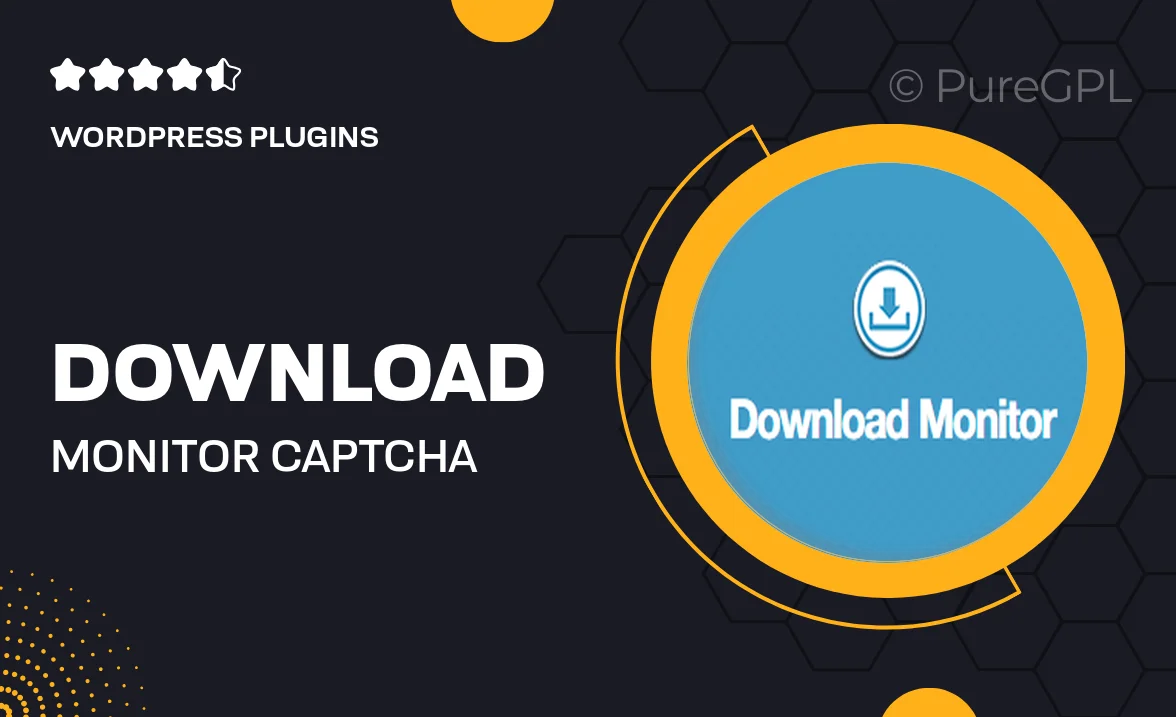
Single Purchase
Buy this product once and own it forever.
Membership
Unlock everything on the site for one low price.
Product Overview
Enhance your download management with the Download Monitor | Captcha plugin. This powerful tool integrates seamlessly into your WordPress site, allowing you to protect your downloadable files from spam and unauthorized access. With its user-friendly interface, you can easily set up CAPTCHA verification for your downloads, ensuring that only genuine users can access your valuable content. Plus, the plugin is fully customizable, enabling you to tailor the CAPTCHA experience to fit your brand. What makes it stand out is its compatibility with various themes and plugins, making it a versatile addition to your site.
Key Features
- Seamless integration with Download Monitor for easy setup.
- Customizable CAPTCHA options to match your branding.
- Protects your downloads from spam and unauthorized access.
- User-friendly interface for effortless configuration.
- Compatible with various WordPress themes and plugins.
- Detailed logs to track download attempts and user activity.
- Responsive design ensures functionality on all devices.
- Regular updates to keep your protection up-to-date.
Installation & Usage Guide
What You'll Need
- After downloading from our website, first unzip the file. Inside, you may find extra items like templates or documentation. Make sure to use the correct plugin/theme file when installing.
Unzip the Plugin File
Find the plugin's .zip file on your computer. Right-click and extract its contents to a new folder.

Upload the Plugin Folder
Navigate to the wp-content/plugins folder on your website's side. Then, drag and drop the unzipped plugin folder from your computer into this directory.

Activate the Plugin
Finally, log in to your WordPress dashboard. Go to the Plugins menu. You should see your new plugin listed. Click Activate to finish the installation.

PureGPL ensures you have all the tools and support you need for seamless installations and updates!
For any installation or technical-related queries, Please contact via Live Chat or Support Ticket.