Download Monitor Buttons
Updated on: August 12, 2025
Version 4.2.2
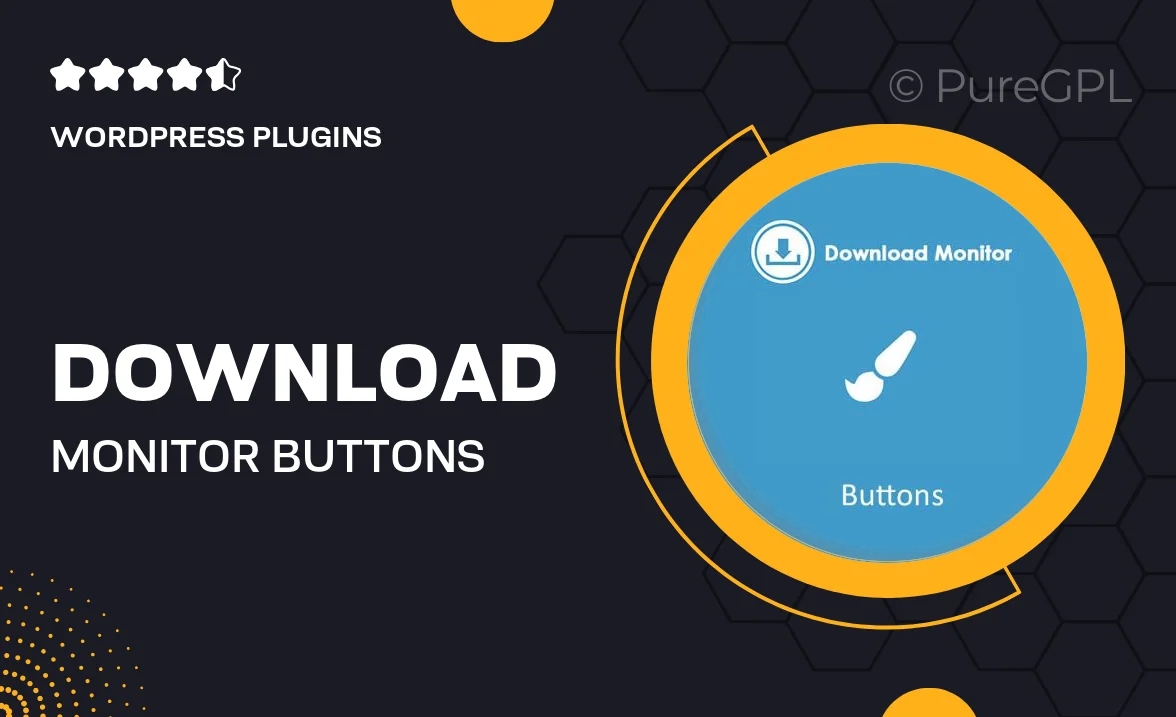
Single Purchase
Buy this product once and own it forever.
Membership
Unlock everything on the site for one low price.
Product Overview
Download Monitor Buttons is an essential tool for anyone looking to enhance their file download management on WordPress. With this plugin, you can create stylish and customizable buttons that make it easy for users to download files. It's perfect for bloggers, developers, and businesses alike, ensuring that your downloads stand out. The intuitive interface allows you to set up buttons in just a few clicks, and you can tailor their appearance to match your site’s branding. Plus, it integrates seamlessly with the Download Monitor plugin, making it a must-have for efficient file handling.
Key Features
- Create eye-catching download buttons that boost user engagement.
- Fully customizable styles to fit your website's design.
- Seamless integration with the Download Monitor plugin for enhanced functionality.
- Easy setup with no coding required, perfect for all skill levels.
- Responsive design ensures buttons look great on any device.
- Track downloads and user interactions for better insights.
- Multiple button styles and sizes to choose from.
- Shortcode support for easy placement anywhere on your site.
Installation & Usage Guide
What You'll Need
- After downloading from our website, first unzip the file. Inside, you may find extra items like templates or documentation. Make sure to use the correct plugin/theme file when installing.
Unzip the Plugin File
Find the plugin's .zip file on your computer. Right-click and extract its contents to a new folder.

Upload the Plugin Folder
Navigate to the wp-content/plugins folder on your website's side. Then, drag and drop the unzipped plugin folder from your computer into this directory.

Activate the Plugin
Finally, log in to your WordPress dashboard. Go to the Plugins menu. You should see your new plugin listed. Click Activate to finish the installation.

PureGPL ensures you have all the tools and support you need for seamless installations and updates!
For any installation or technical-related queries, Please contact via Live Chat or Support Ticket.