Download manager | Download Period
Updated on: March 21, 2024
Version 1.2.3
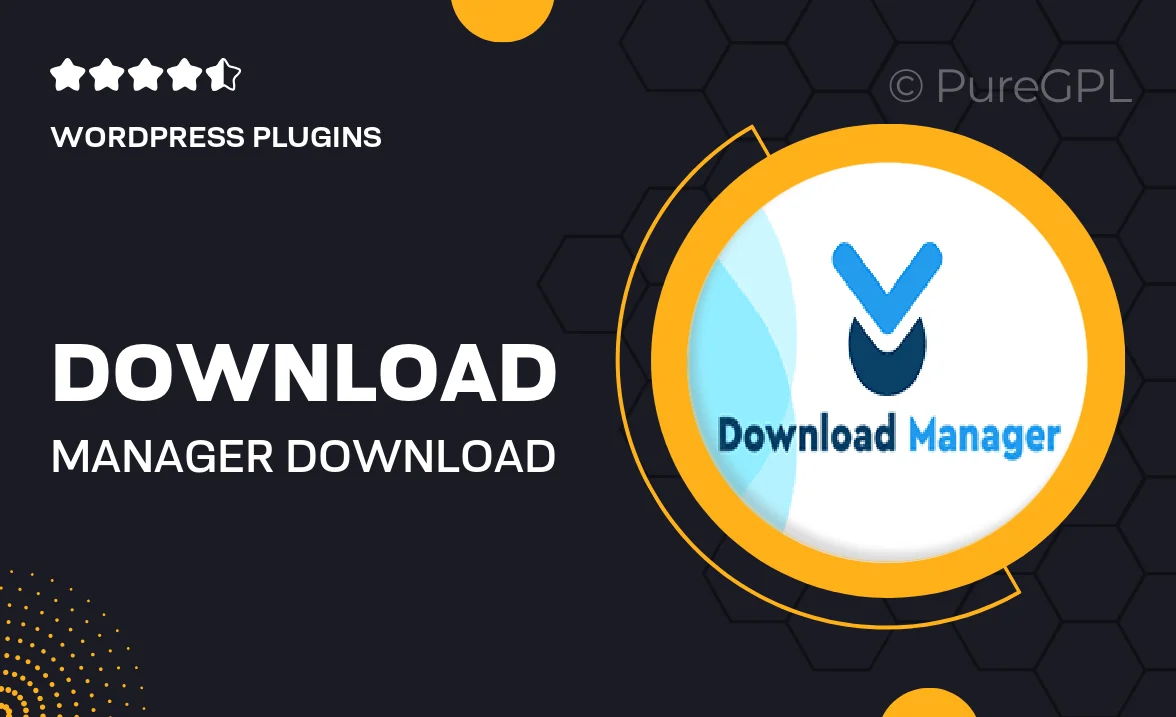
Single Purchase
Buy this product once and own it forever.
Membership
Unlock everything on the site for one low price.
Product Overview
Introducing the Download Manager | Download Period, a powerful tool designed to streamline your file management process. This plugin allows you to set specific time frames for file availability, ensuring that users can access downloads only when you want them to. Whether you're running a membership site or simply need to control access to your digital assets, this plugin offers the flexibility you need. Plus, it comes with an intuitive interface that makes managing downloads a breeze. With robust tracking features, you can monitor download activity and make informed decisions based on user engagement.
Key Features
- Set precise download availability periods for better control.
- User-friendly interface for easy management of files.
- Monitor download activity with comprehensive tracking tools.
- Restrict access to files based on user roles or memberships.
- Customizable notifications to keep users informed.
- Responsive design ensures compatibility across devices.
- Easy integration with existing WordPress themes and plugins.
- Regular updates for improved performance and security.
Installation & Usage Guide
What You'll Need
- After downloading from our website, first unzip the file. Inside, you may find extra items like templates or documentation. Make sure to use the correct plugin/theme file when installing.
Unzip the Plugin File
Find the plugin's .zip file on your computer. Right-click and extract its contents to a new folder.

Upload the Plugin Folder
Navigate to the wp-content/plugins folder on your website's side. Then, drag and drop the unzipped plugin folder from your computer into this directory.

Activate the Plugin
Finally, log in to your WordPress dashboard. Go to the Plugins menu. You should see your new plugin listed. Click Activate to finish the installation.

PureGPL ensures you have all the tools and support you need for seamless installations and updates!
For any installation or technical-related queries, Please contact via Live Chat or Support Ticket.