DiviNext | Texts
Updated on: February 25, 2025
Version 2.3
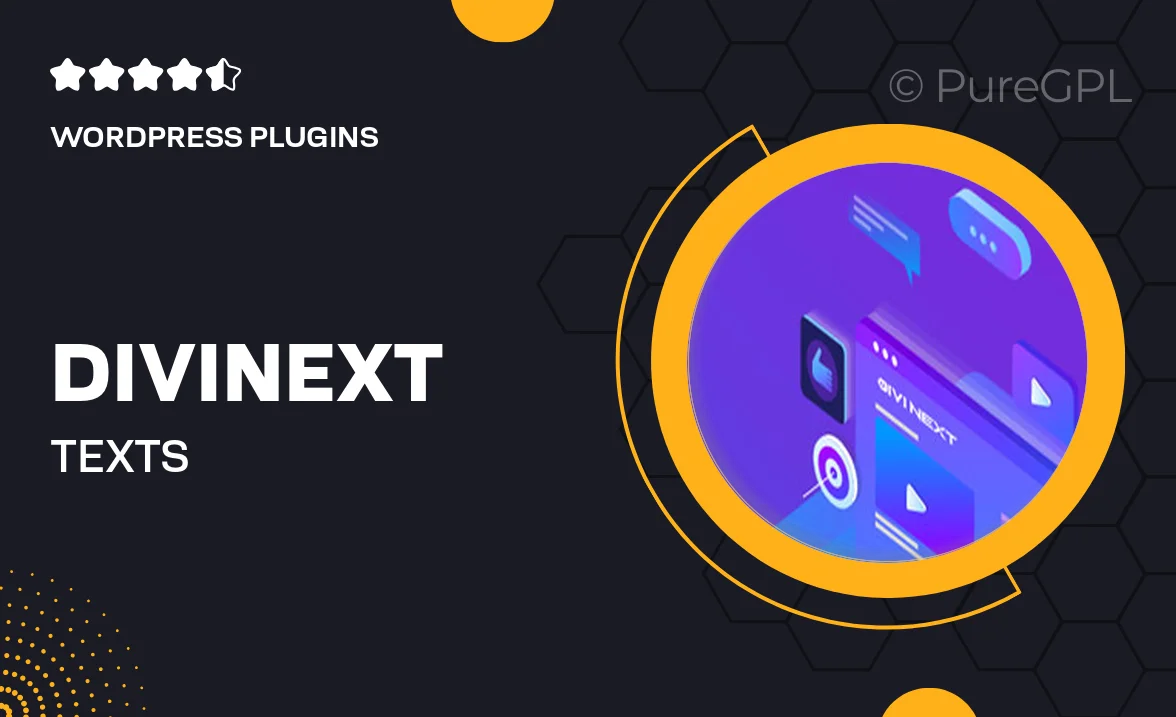
Single Purchase
Buy this product once and own it forever.
Membership
Unlock everything on the site for one low price.
Product Overview
DiviNext | Texts is a powerful tool designed to enhance your Divi website's typography and content presentation. With its easy-to-use interface, you can effortlessly customize text styles, sizes, and colors to create visually stunning pages that captivate your audience. What makes it stand out is the ability to apply unique text animations and effects that breathe life into your content. Plus, it seamlessly integrates with the Divi Builder, ensuring a smooth workflow. Whether you're a seasoned developer or a beginner, DiviNext | Texts empowers you to elevate your website's aesthetic appeal without any coding knowledge.
Key Features
- Customizable text styles for a unique look that fits your brand.
- Easy integration with the Divi Builder for a hassle-free experience.
- Dynamic text animations that engage visitors and enhance storytelling.
- Multiple font options to choose from, ensuring versatility in design.
- Responsive settings to ensure your text looks great on all devices.
- Advanced typography controls for precise adjustments.
- Live preview feature to see changes in real-time as you edit.
- User-friendly interface, perfect for both beginners and experts.
Installation & Usage Guide
What You'll Need
- After downloading from our website, first unzip the file. Inside, you may find extra items like templates or documentation. Make sure to use the correct plugin/theme file when installing.
Unzip the Plugin File
Find the plugin's .zip file on your computer. Right-click and extract its contents to a new folder.

Upload the Plugin Folder
Navigate to the wp-content/plugins folder on your website's side. Then, drag and drop the unzipped plugin folder from your computer into this directory.

Activate the Plugin
Finally, log in to your WordPress dashboard. Go to the Plugins menu. You should see your new plugin listed. Click Activate to finish the installation.

PureGPL ensures you have all the tools and support you need for seamless installations and updates!
For any installation or technical-related queries, Please contact via Live Chat or Support Ticket.