DiviNext | Next Image Effect Pro
Updated on: February 25, 2025
Version 1.4
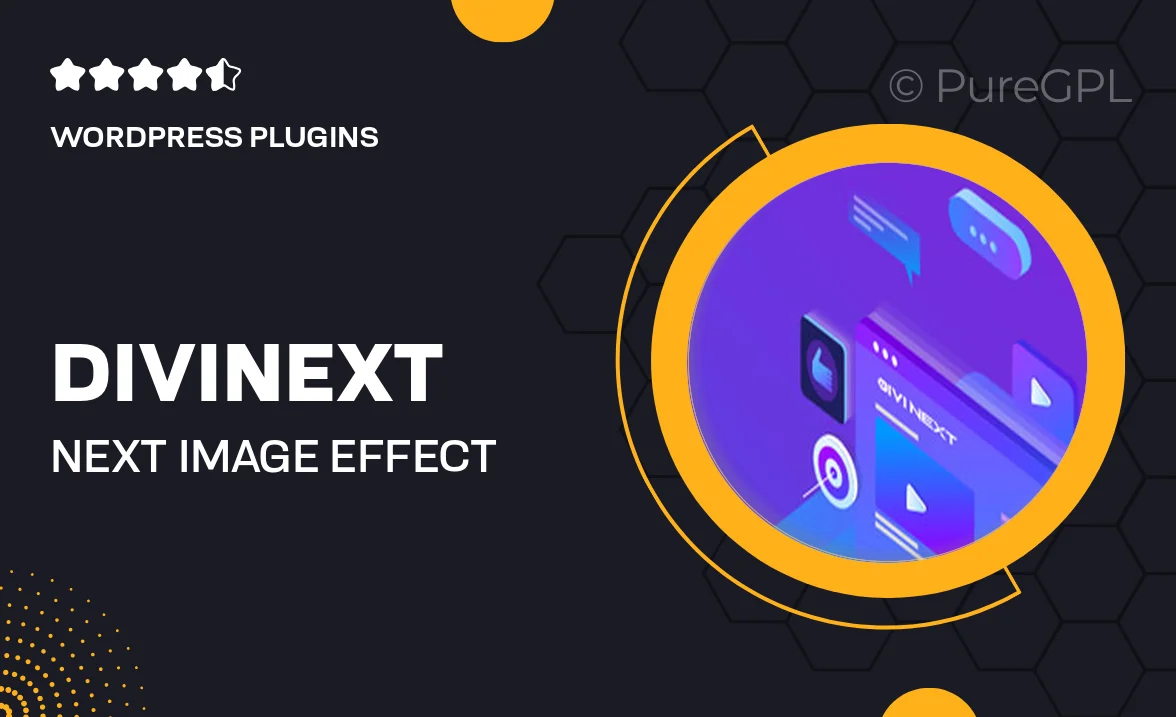
Single Purchase
Buy this product once and own it forever.
Membership
Unlock everything on the site for one low price.
Product Overview
Transform the way your images engage with DiviNext | Next Image Effect Pro. This powerful plugin enhances your Divi website by offering innovative image effects that captivate visitors. With a user-friendly interface, you can easily apply stunning animations and transitions to your images, creating a more dynamic browsing experience. Plus, the extensive customization options allow you to tailor each effect to fit your brand perfectly. Whether you want to create a subtle hover effect or a bold entrance animation, this plugin has got you covered.
Key Features
- Wide selection of eye-catching image effects to choose from.
- User-friendly interface for easy customization and application.
- Responsive design ensures effects look great on all devices.
- Seamless integration with the Divi Builder for effortless use.
- Customizable speed and timing for each effect, allowing for precise control.
- Preview option to see changes in real-time before publishing.
- Regular updates to keep up with the latest design trends.
- Comprehensive support and documentation for a smooth experience.
Installation & Usage Guide
What You'll Need
- After downloading from our website, first unzip the file. Inside, you may find extra items like templates or documentation. Make sure to use the correct plugin/theme file when installing.
Unzip the Plugin File
Find the plugin's .zip file on your computer. Right-click and extract its contents to a new folder.

Upload the Plugin Folder
Navigate to the wp-content/plugins folder on your website's side. Then, drag and drop the unzipped plugin folder from your computer into this directory.

Activate the Plugin
Finally, log in to your WordPress dashboard. Go to the Plugins menu. You should see your new plugin listed. Click Activate to finish the installation.

PureGPL ensures you have all the tools and support you need for seamless installations and updates!
For any installation or technical-related queries, Please contact via Live Chat or Support Ticket.