DiviNext | Divi Content Toggle
Updated on: February 25, 2025
Version 1.0
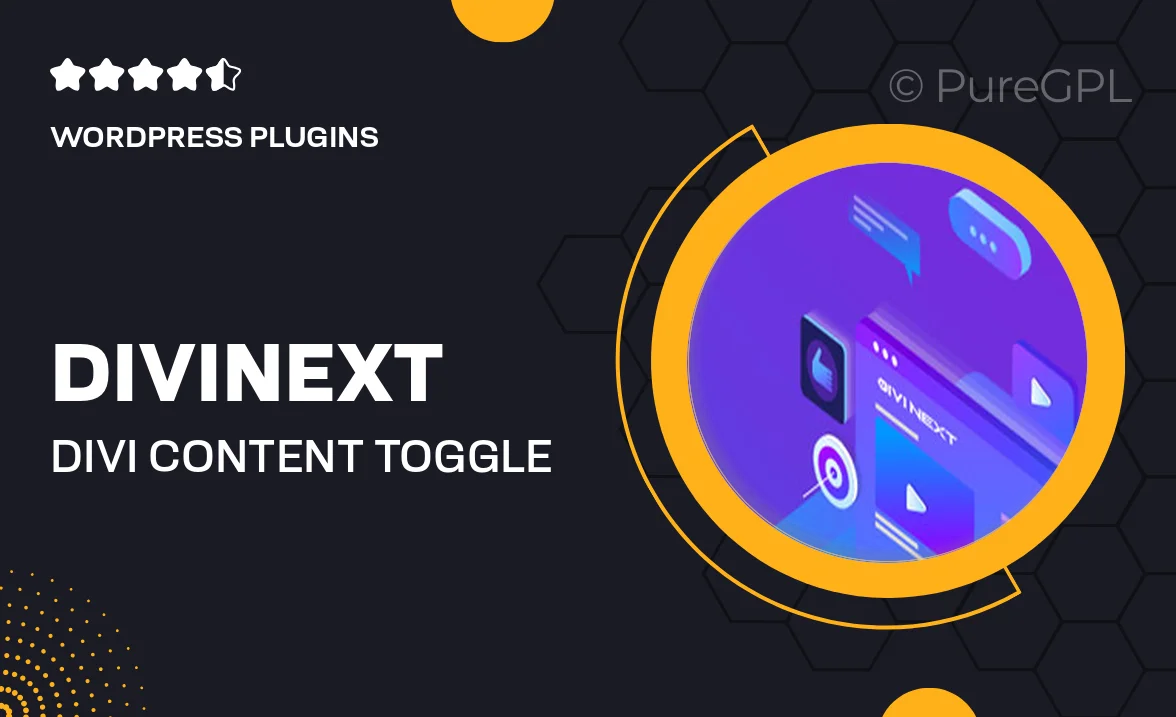
Single Purchase
Buy this product once and own it forever.
Membership
Unlock everything on the site for one low price.
Product Overview
DiviNext's Content Toggle is a powerful addition to your Divi toolkit, designed to enhance user interaction on your website. This plugin allows you to create engaging toggle sections effortlessly, letting visitors access content at their own pace. Whether you're showcasing FAQs, product details, or additional information, this feature ensures a clean and organized layout. Plus, the intuitive design means you can implement it without any coding knowledge. What makes it stand out is its seamless integration with the Divi Builder, allowing for a truly cohesive design experience.
Key Features
- Easy-to-use toggle sections that enhance user engagement.
- Seamless integration with Divi Builder for a smooth design process.
- Customizable styles to match your site's aesthetic effortlessly.
- Responsive design ensures it looks great on all devices.
- Lightweight and fast-loading for optimal performance.
- Supports multiple toggles on one page for versatile content display.
- User-friendly interface that requires no coding skills.
- Regular updates and support to keep your plugin running smoothly.
Installation & Usage Guide
What You'll Need
- After downloading from our website, first unzip the file. Inside, you may find extra items like templates or documentation. Make sure to use the correct plugin/theme file when installing.
Unzip the Plugin File
Find the plugin's .zip file on your computer. Right-click and extract its contents to a new folder.

Upload the Plugin Folder
Navigate to the wp-content/plugins folder on your website's side. Then, drag and drop the unzipped plugin folder from your computer into this directory.

Activate the Plugin
Finally, log in to your WordPress dashboard. Go to the Plugins menu. You should see your new plugin listed. Click Activate to finish the installation.

PureGPL ensures you have all the tools and support you need for seamless installations and updates!
For any installation or technical-related queries, Please contact via Live Chat or Support Ticket.