Divi Extended | Divi Blog Extras
Updated on: April 30, 2024
Version 2.7.0
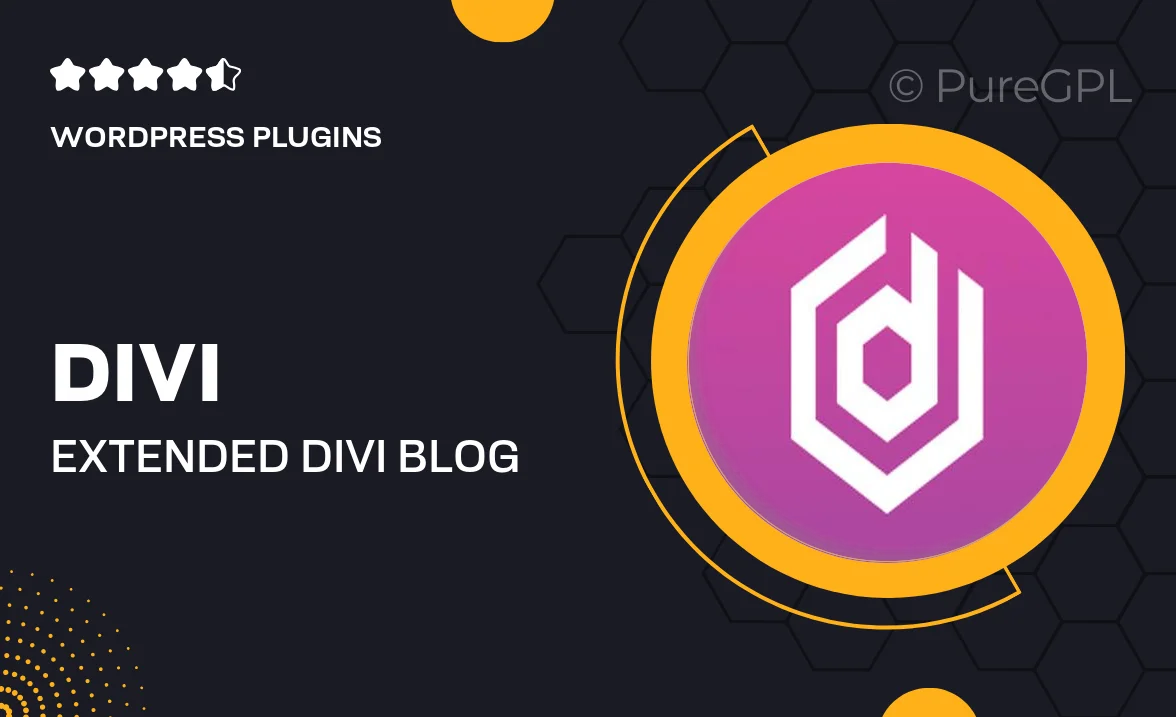
Single Purchase
Buy this product once and own it forever.
Membership
Unlock everything on the site for one low price.
Product Overview
Elevate your blogging experience with Divi Extended | Divi Blog Extras, the ultimate plugin designed to enhance your Divi theme. This powerful add-on brings a suite of new features that make your blog visually stunning and functionally rich. Whether you're a casual blogger or a professional content creator, this plugin offers versatile options to customize your posts effortlessly. Enjoy seamless integration with Divi's builder, allowing you to create unique layouts without any coding skills. Plus, with a variety of customizable modules at your fingertips, your blog will stand out in a crowded digital space.
Key Features
- Advanced post layouts for a unique blogging style.
- Customizable blog modules to enhance visual appeal.
- Easy-to-use drag-and-drop builder integration.
- Responsive design ensures your blog looks great on all devices.
- Multiple pagination styles to improve user navigation.
- Dynamic content options for a personalized reader experience.
- SEO-friendly features to help boost your blog's visibility.
- Regular updates and dedicated support for peace of mind.
Installation & Usage Guide
What You'll Need
- After downloading from our website, first unzip the file. Inside, you may find extra items like templates or documentation. Make sure to use the correct plugin/theme file when installing.
Unzip the Plugin File
Find the plugin's .zip file on your computer. Right-click and extract its contents to a new folder.

Upload the Plugin Folder
Navigate to the wp-content/plugins folder on your website's side. Then, drag and drop the unzipped plugin folder from your computer into this directory.

Activate the Plugin
Finally, log in to your WordPress dashboard. Go to the Plugins menu. You should see your new plugin listed. Click Activate to finish the installation.

PureGPL ensures you have all the tools and support you need for seamless installations and updates!
For any installation or technical-related queries, Please contact via Live Chat or Support Ticket.