Discounts for WooCommerce Subscriptions
Updated on: September 19, 2024
Version 3.1.2
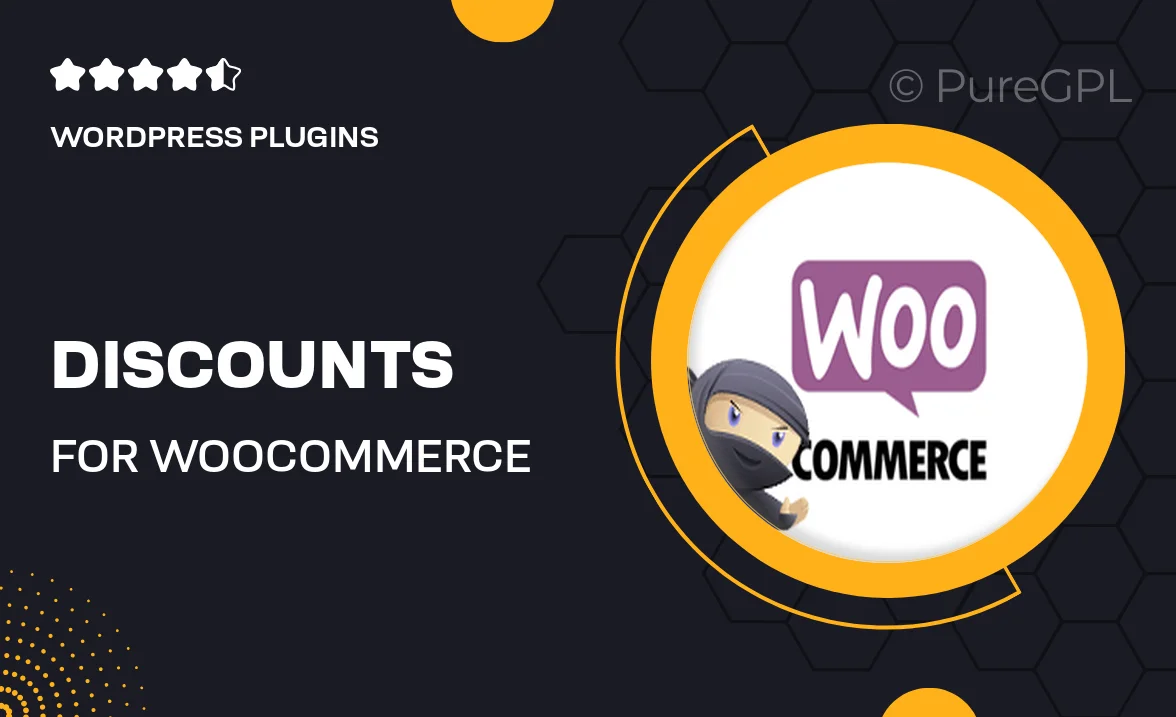
Single Purchase
Buy this product once and own it forever.
Membership
Unlock everything on the site for one low price.
Product Overview
Unlock the potential of your WooCommerce store with the "Discounts for WooCommerce Subscriptions" plugin. This powerful tool enables you to offer enticing discounts on subscription products, enhancing customer loyalty and boosting sales. With its user-friendly interface, you can easily set up discounts based on various criteria, such as subscription length or customer roles. Plus, the flexibility to combine discounts with other promotions makes it an invaluable addition to your marketing strategy. Whether you’re looking to attract new subscribers or retain existing ones, this plugin is designed to help you achieve your goals effortlessly.
Key Features
- Seamless integration with WooCommerce Subscriptions.
- Flexible discount settings based on subscription length.
- Ability to apply discounts to specific customer roles.
- Combine multiple discounts for greater savings.
- User-friendly interface for easy configuration.
- Real-time updates on discount eligibility during checkout.
- Customizable discount messages to enhance customer experience.
- Detailed reporting to track the performance of discounts.
Installation & Usage Guide
What You'll Need
- After downloading from our website, first unzip the file. Inside, you may find extra items like templates or documentation. Make sure to use the correct plugin/theme file when installing.
Unzip the Plugin File
Find the plugin's .zip file on your computer. Right-click and extract its contents to a new folder.

Upload the Plugin Folder
Navigate to the wp-content/plugins folder on your website's side. Then, drag and drop the unzipped plugin folder from your computer into this directory.

Activate the Plugin
Finally, log in to your WordPress dashboard. Go to the Plugins menu. You should see your new plugin listed. Click Activate to finish the installation.

PureGPL ensures you have all the tools and support you need for seamless installations and updates!
For any installation or technical-related queries, Please contact via Live Chat or Support Ticket.