Directorist | Search Alert
Updated on: May 9, 2025
Version 1.0.2
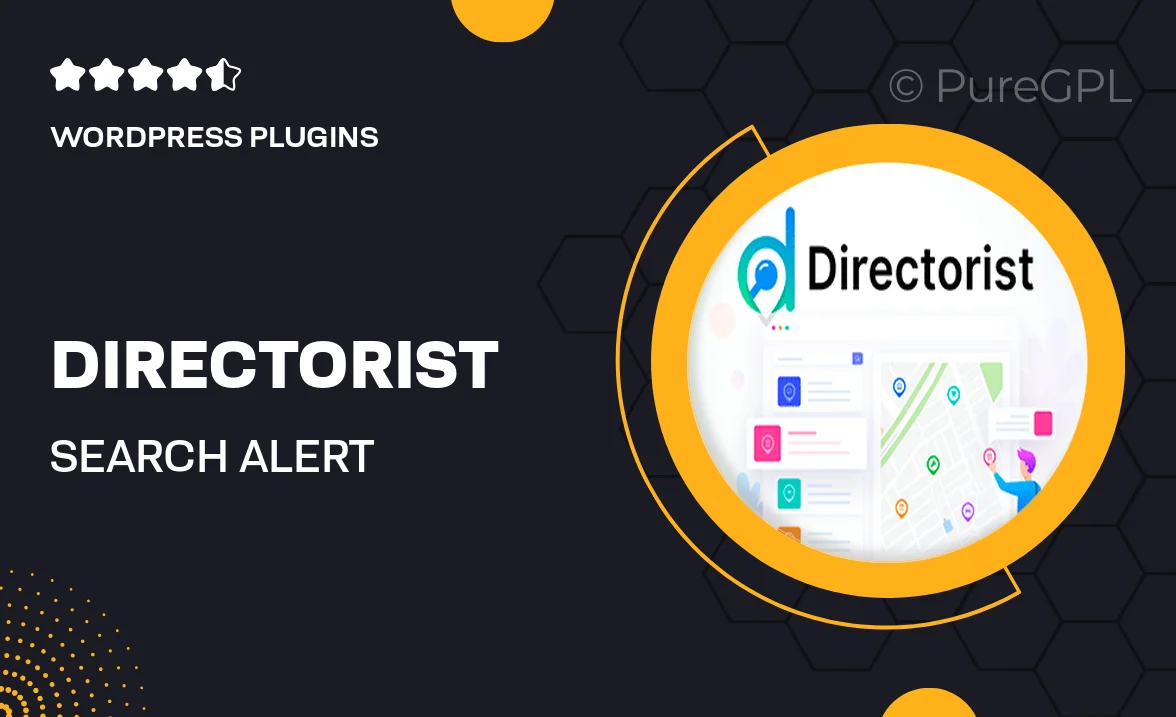
Single Purchase
Buy this product once and own it forever.
Membership
Unlock everything on the site for one low price.
Product Overview
Discover the power of "Directorist | Search Alert," a cutting-edge solution designed to elevate your directory website. This plugin allows users to set personalized search alerts, ensuring they never miss out on new listings that match their interests. With a user-friendly interface, creating and managing alerts is a breeze. Plus, it enhances user engagement by keeping visitors informed and coming back for more. On top of that, the seamless integration with Directorist makes it a perfect companion for your directory needs.
Key Features
- Customizable search alerts tailored to user preferences.
- Instant notifications for new listings that match saved criteria.
- Easy-to-use interface for setting up and managing alerts.
- Boosts user retention by keeping visitors updated.
- Seamless integration with the Directorist directory plugin.
- Compatible with various WordPress themes and plugins.
- Responsive design for optimal performance on any device.
- Regular updates and support for a smooth experience.
Installation & Usage Guide
What You'll Need
- After downloading from our website, first unzip the file. Inside, you may find extra items like templates or documentation. Make sure to use the correct plugin/theme file when installing.
Unzip the Plugin File
Find the plugin's .zip file on your computer. Right-click and extract its contents to a new folder.

Upload the Plugin Folder
Navigate to the wp-content/plugins folder on your website's side. Then, drag and drop the unzipped plugin folder from your computer into this directory.

Activate the Plugin
Finally, log in to your WordPress dashboard. Go to the Plugins menu. You should see your new plugin listed. Click Activate to finish the installation.

PureGPL ensures you have all the tools and support you need for seamless installations and updates!
For any installation or technical-related queries, Please contact via Live Chat or Support Ticket.