Directorist Directory Linking
Updated on: November 21, 2024
Version 2.2
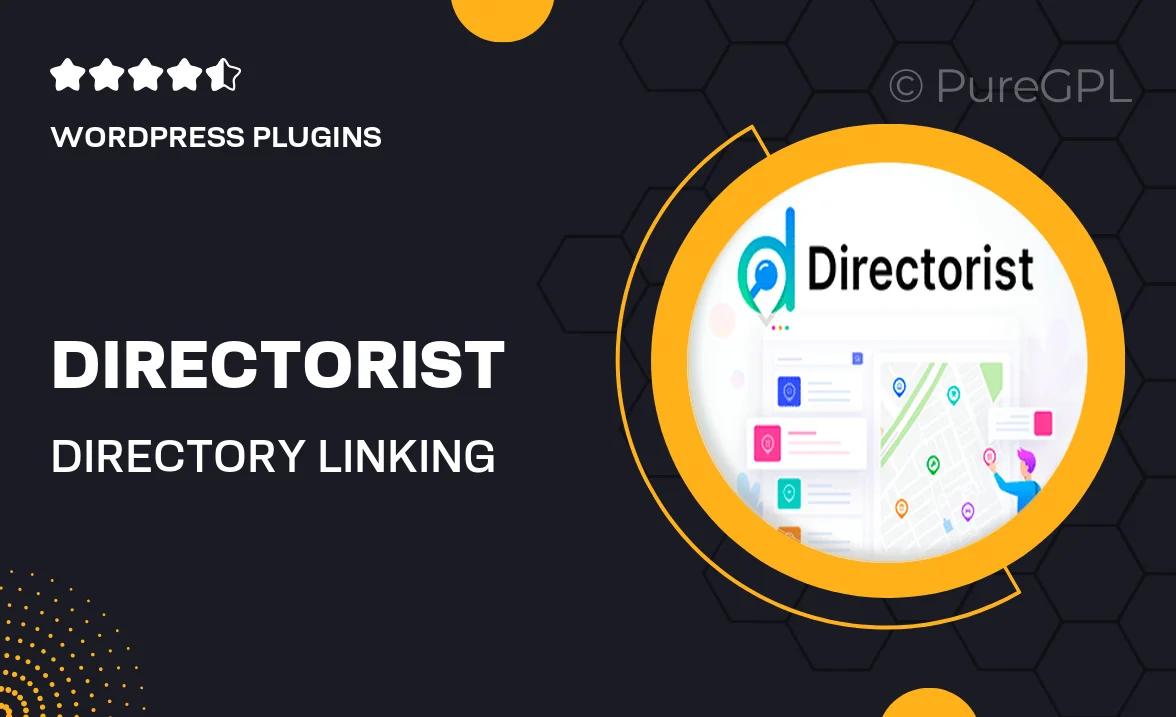
Single Purchase
Buy this product once and own it forever.
Membership
Unlock everything on the site for one low price.
Product Overview
Enhance your directory website with the Directorist Directory Linking plugin. This powerful tool allows you to create seamless connections between listings, making it easier for users to navigate your site. Whether you're running a business directory, a local listings site, or any other type of directory, this plugin streamlines the user experience. With an intuitive interface, you can effortlessly link related listings, improving visibility and boosting engagement. Plus, it’s designed to be lightweight, ensuring your site remains fast and efficient.
Key Features
- Easy linking of related listings for improved user navigation.
- Lightweight design to maintain optimal site performance.
- Intuitive interface for quick setup and management.
- Boosts user engagement by connecting relevant content.
- Customizable link settings to fit your directory's needs.
- Compatible with various themes and directory types.
- Regular updates to ensure compatibility with the latest WordPress versions.
Installation & Usage Guide
What You'll Need
- After downloading from our website, first unzip the file. Inside, you may find extra items like templates or documentation. Make sure to use the correct plugin/theme file when installing.
Unzip the Plugin File
Find the plugin's .zip file on your computer. Right-click and extract its contents to a new folder.

Upload the Plugin Folder
Navigate to the wp-content/plugins folder on your website's side. Then, drag and drop the unzipped plugin folder from your computer into this directory.

Activate the Plugin
Finally, log in to your WordPress dashboard. Go to the Plugins menu. You should see your new plugin listed. Click Activate to finish the installation.

PureGPL ensures you have all the tools and support you need for seamless installations and updates!
For any installation or technical-related queries, Please contact via Live Chat or Support Ticket.