Design Upgrade Pro for LearnDash
Updated on: December 18, 2023
Version 2.20.0
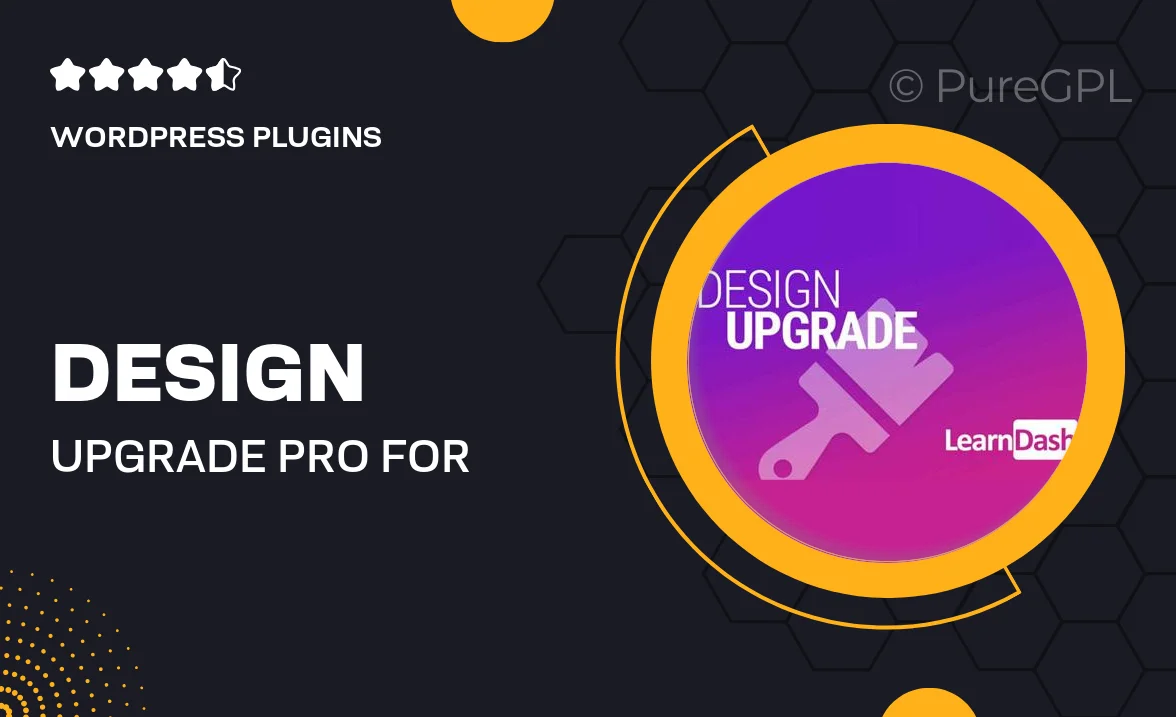
Single Purchase
Buy this product once and own it forever.
Membership
Unlock everything on the site for one low price.
Product Overview
Enhance your LearnDash experience with Design Upgrade Pro, a powerful plugin that transforms the look and feel of your online courses. This plugin is designed to give you complete control over your course aesthetics, allowing you to create a unique and engaging learning environment. With a variety of customizable templates and design options, you can easily align your courses with your brand identity. Plus, the user-friendly interface makes it easy for anyone to use, regardless of technical skills. What makes it stand out is its focus on improving learner engagement through visually appealing layouts and features.
Key Features
- Customizable templates to match your brand's aesthetics.
- User-friendly interface for effortless design modifications.
- Responsive layouts that look great on any device.
- Enhanced course navigation for improved learner experience.
- Built-in design elements to increase engagement and retention.
- Fast loading times to ensure a smooth user experience.
- Regular updates and support for ongoing enhancements.
- Compatibility with the latest LearnDash versions.
Installation & Usage Guide
What You'll Need
- After downloading from our website, first unzip the file. Inside, you may find extra items like templates or documentation. Make sure to use the correct plugin/theme file when installing.
Unzip the Plugin File
Find the plugin's .zip file on your computer. Right-click and extract its contents to a new folder.

Upload the Plugin Folder
Navigate to the wp-content/plugins folder on your website's side. Then, drag and drop the unzipped plugin folder from your computer into this directory.

Activate the Plugin
Finally, log in to your WordPress dashboard. Go to the Plugins menu. You should see your new plugin listed. Click Activate to finish the installation.

PureGPL ensures you have all the tools and support you need for seamless installations and updates!
For any installation or technical-related queries, Please contact via Live Chat or Support Ticket.