Demo My WordPress – Temporary WordPress Install Creator
Updated on: February 19, 2024
Version 1.0.9.1
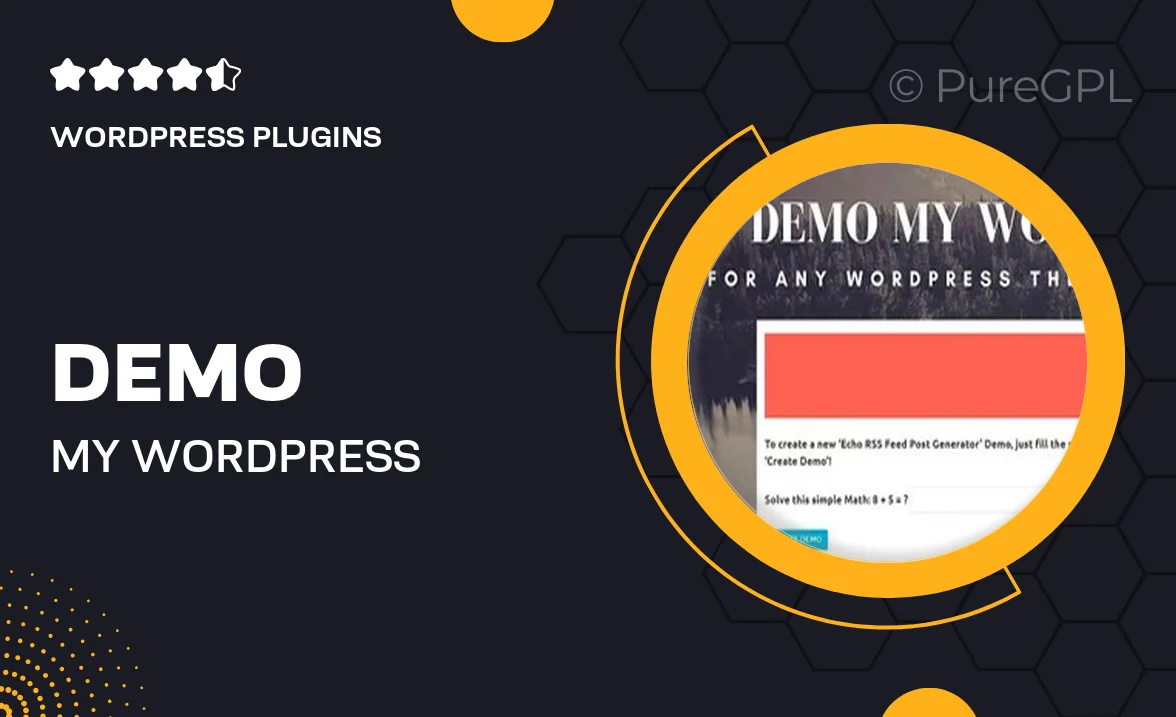
Single Purchase
Buy this product once and own it forever.
Membership
Unlock everything on the site for one low price.
Product Overview
Demo My WordPress is the perfect tool for developers and agencies looking to create temporary WordPress installations effortlessly. With this plugin, you can generate demo sites within minutes, allowing clients to explore your themes and plugins without any commitment. It streamlines the process of showcasing your work while ensuring users can experience it firsthand. Plus, you can easily manage these temporary installs and set expiration dates, giving you complete control over your demos. What makes it stand out is its user-friendly interface and seamless integration with your existing workflow.
Key Features
- Create temporary WordPress installations with just a few clicks.
- Set expiration dates for demo sites to manage access effortlessly.
- Easy-to-use interface that requires no technical expertise.
- Supports multiple demos at once, perfect for showcasing various products.
- Customizable templates to match your branding and style.
- Quickly delete or refresh demo sites as needed.
- Secure installations to protect your main site from unwanted changes.
- Compatible with popular themes and plugins for a smooth experience.
Installation & Usage Guide
What You'll Need
- After downloading from our website, first unzip the file. Inside, you may find extra items like templates or documentation. Make sure to use the correct plugin/theme file when installing.
Unzip the Plugin File
Find the plugin's .zip file on your computer. Right-click and extract its contents to a new folder.

Upload the Plugin Folder
Navigate to the wp-content/plugins folder on your website's side. Then, drag and drop the unzipped plugin folder from your computer into this directory.

Activate the Plugin
Finally, log in to your WordPress dashboard. Go to the Plugins menu. You should see your new plugin listed. Click Activate to finish the installation.

PureGPL ensures you have all the tools and support you need for seamless installations and updates!
For any installation or technical-related queries, Please contact via Live Chat or Support Ticket.