Deactivate Plugins Per Page – Improve WordPress Performance
Updated on: January 5, 2025
Version 1.17.0
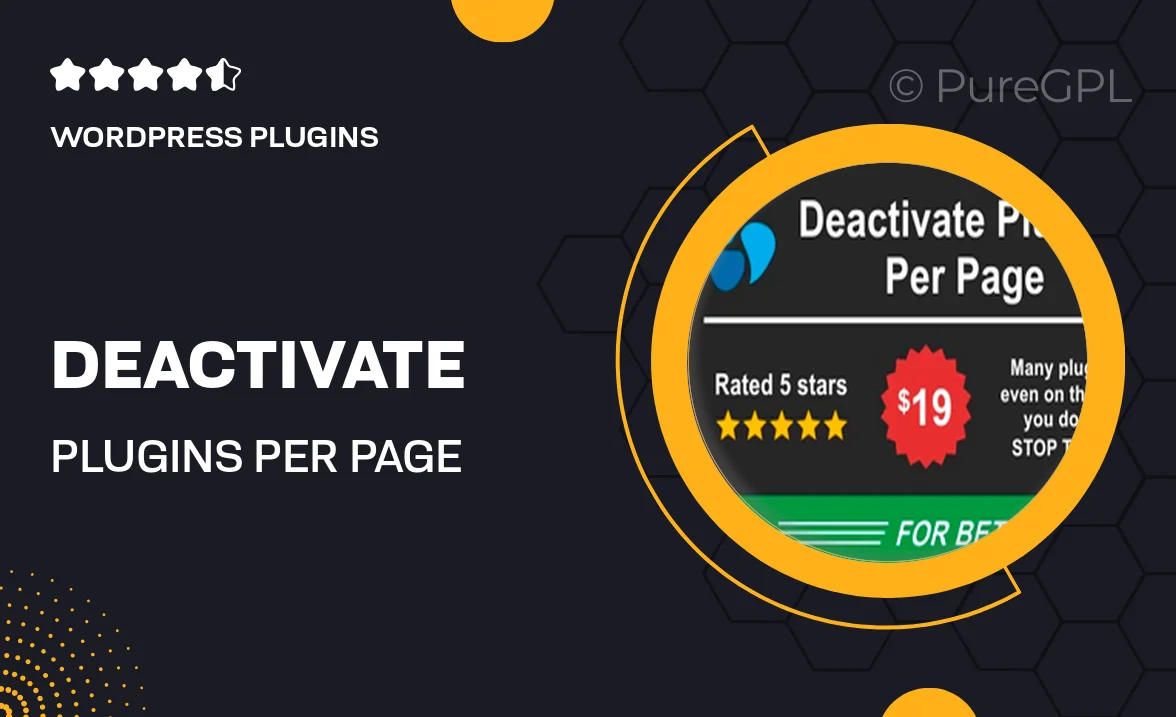
Single Purchase
Buy this product once and own it forever.
Membership
Unlock everything on the site for one low price.
Product Overview
Enhance your WordPress site's performance with the "Deactivate Plugins Per Page" plugin. This powerful tool allows you to selectively deactivate plugins on specific pages or posts, ensuring that your site runs smoothly without unnecessary bloat. By managing which plugins are active where, you can significantly improve loading speeds and user experience. Plus, this approach helps reduce server load, making it ideal for high-traffic sites. What makes it stand out is its user-friendly interface, making it easy for anyone to optimize their site without any technical expertise.
Key Features
- Selective plugin deactivation for individual pages and posts.
- Boost your site's loading speed and performance.
- User-friendly interface for effortless management.
- Reduce server load for a more efficient website.
- Perfect for high-traffic websites needing optimization.
- Compatible with all WordPress themes and setups.
- Easy installation and setup process.
Installation & Usage Guide
What You'll Need
- After downloading from our website, first unzip the file. Inside, you may find extra items like templates or documentation. Make sure to use the correct plugin/theme file when installing.
Unzip the Plugin File
Find the plugin's .zip file on your computer. Right-click and extract its contents to a new folder.

Upload the Plugin Folder
Navigate to the wp-content/plugins folder on your website's side. Then, drag and drop the unzipped plugin folder from your computer into this directory.

Activate the Plugin
Finally, log in to your WordPress dashboard. Go to the Plugins menu. You should see your new plugin listed. Click Activate to finish the installation.

PureGPL ensures you have all the tools and support you need for seamless installations and updates!
For any installation or technical-related queries, Please contact via Live Chat or Support Ticket.