Dashify Pro – WooCommerce Admin Dashboard
Updated on: February 13, 2025
Version 1.4.2
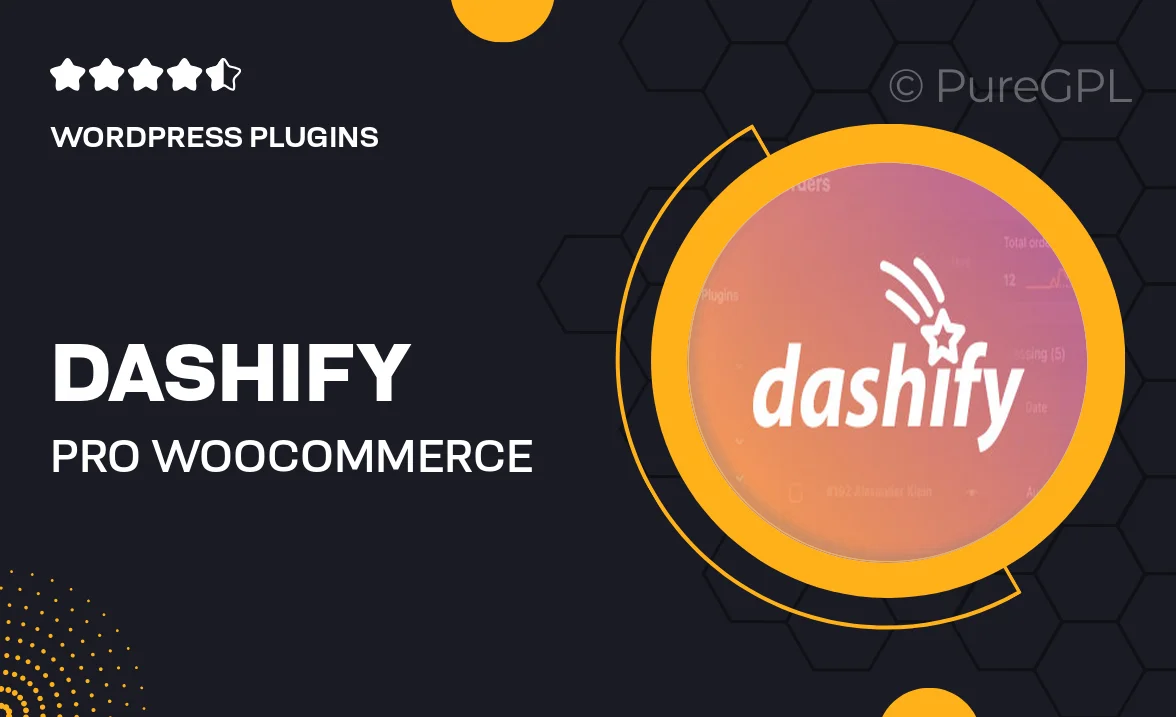
Single Purchase
Buy this product once and own it forever.
Membership
Unlock everything on the site for one low price.
Product Overview
Dashify Pro is a powerful WooCommerce admin dashboard plugin designed to streamline your online store management. With its user-friendly interface, you can easily monitor key performance metrics and track sales in real-time. Dashify Pro offers a customizable dashboard that allows you to prioritize the information that matters most to your business. Plus, it integrates seamlessly with WooCommerce, giving you access to in-depth analytics without the hassle. Whether you're a seasoned e-commerce veteran or just starting out, Dashify Pro ensures you have all the tools you need at your fingertips.
Key Features
- Customizable dashboard layout for personalized insights.
- Real-time sales tracking to stay updated on performance.
- In-depth analytics for better decision-making.
- Easy integration with existing WooCommerce setups.
- User-friendly interface that simplifies navigation.
- Quick access to inventory management tools.
- Responsive design for mobile and desktop use.
- Regular updates to ensure compatibility with WooCommerce.
- Dedicated customer support for any queries.
Installation & Usage Guide
What You'll Need
- After downloading from our website, first unzip the file. Inside, you may find extra items like templates or documentation. Make sure to use the correct plugin/theme file when installing.
Unzip the Plugin File
Find the plugin's .zip file on your computer. Right-click and extract its contents to a new folder.

Upload the Plugin Folder
Navigate to the wp-content/plugins folder on your website's side. Then, drag and drop the unzipped plugin folder from your computer into this directory.

Activate the Plugin
Finally, log in to your WordPress dashboard. Go to the Plugins menu. You should see your new plugin listed. Click Activate to finish the installation.

PureGPL ensures you have all the tools and support you need for seamless installations and updates!
For any installation or technical-related queries, Please contact via Live Chat or Support Ticket.