Dashboard Lock / Clean And Lock
Updated on: February 15, 2025
Version 5.0.3
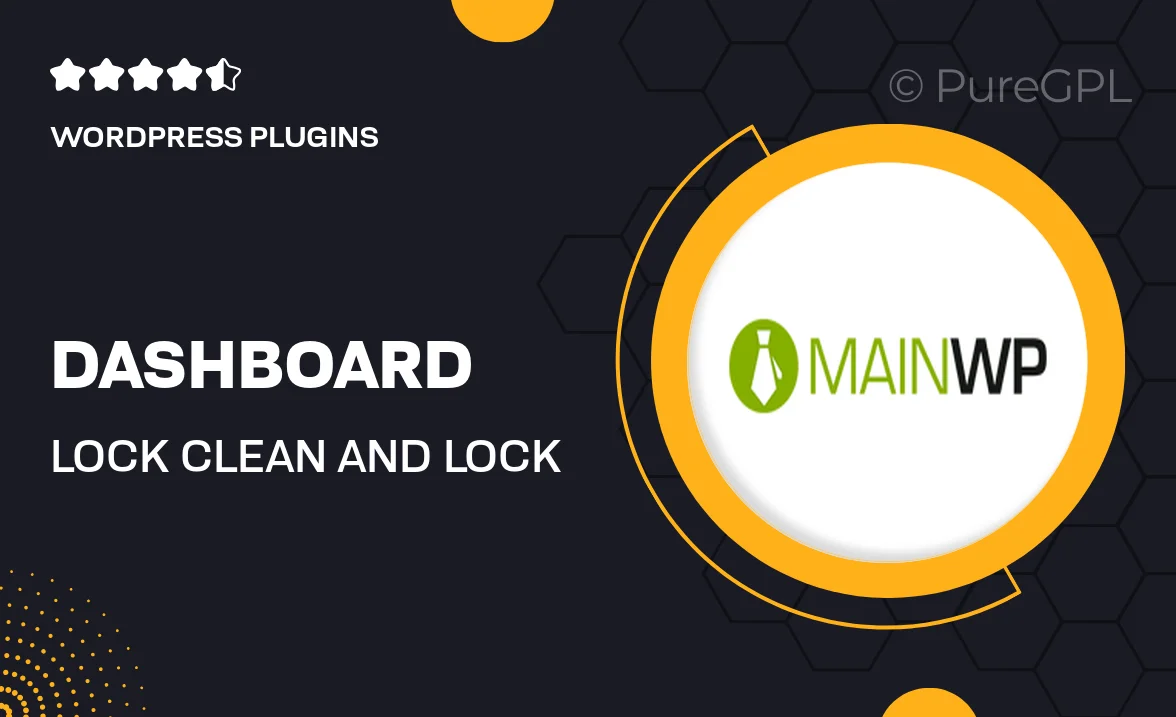
Single Purchase
Buy this product once and own it forever.
Membership
Unlock everything on the site for one low price.
Product Overview
Protecting your sensitive data has never been easier with the Dashboard Lock / Clean And Lock plugin. This powerful tool allows you to secure your WordPress dashboard by adding an extra layer of protection. With just a few clicks, you can lock down your admin area, ensuring that only authorized users can access critical information. Plus, it includes a cleaning feature that helps to remove unnecessary clutter from your dashboard, making it more user-friendly. What makes it stand out is its simplicity and effectiveness, providing peace of mind without complicating your workflow.
Key Features
- Easy-to-use locking mechanism for enhanced security.
- Cleaning tool to declutter your dashboard interface.
- Customizable access settings for different user roles.
- Quick installation and setup process.
- Regular updates to ensure compatibility with the latest WordPress versions.
- User-friendly interface that simplifies dashboard management.
- Efficient performance without slowing down your site.
Installation & Usage Guide
What You'll Need
- After downloading from our website, first unzip the file. Inside, you may find extra items like templates or documentation. Make sure to use the correct plugin/theme file when installing.
Unzip the Plugin File
Find the plugin's .zip file on your computer. Right-click and extract its contents to a new folder.

Upload the Plugin Folder
Navigate to the wp-content/plugins folder on your website's side. Then, drag and drop the unzipped plugin folder from your computer into this directory.

Activate the Plugin
Finally, log in to your WordPress dashboard. Go to the Plugins menu. You should see your new plugin listed. Click Activate to finish the installation.

PureGPL ensures you have all the tools and support you need for seamless installations and updates!
For any installation or technical-related queries, Please contact via Live Chat or Support Ticket.