Custom Google Maps
Updated on: February 10, 2024
Version 2.3.2
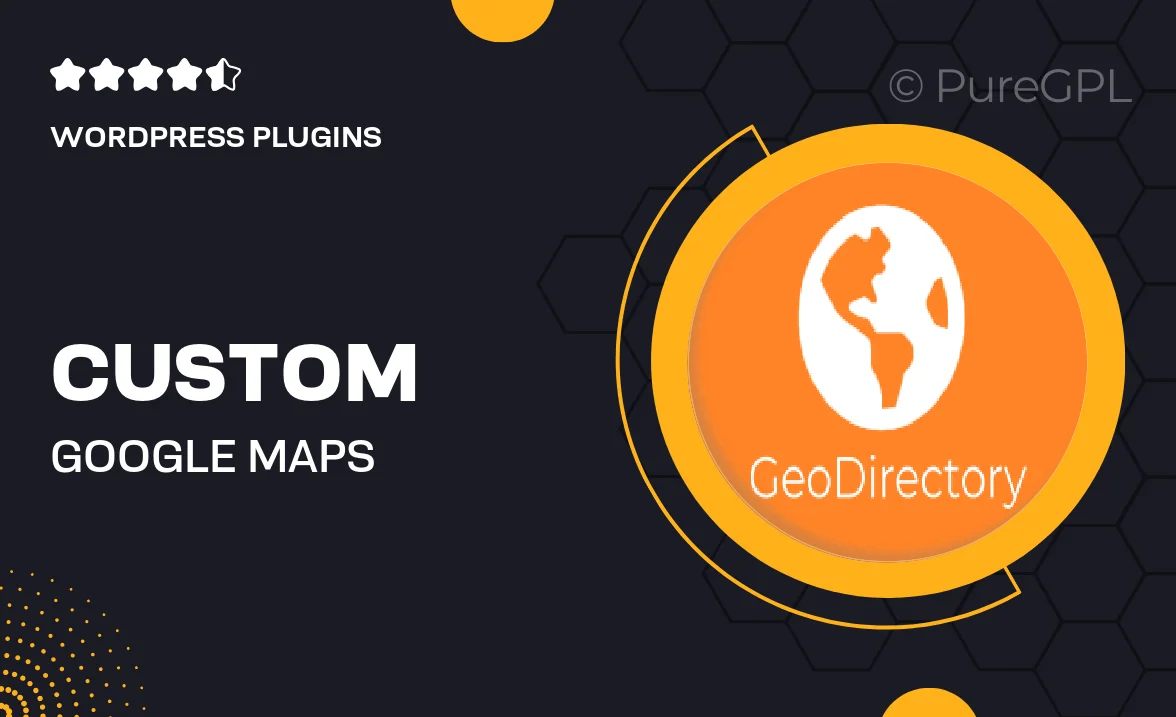
Single Purchase
Buy this product once and own it forever.
Membership
Unlock everything on the site for one low price.
Product Overview
Transform the way your visitors interact with your website using the Custom Google Maps plugin. This versatile tool allows you to create personalized maps that highlight specific locations tailored to your needs. Whether you’re showcasing your favorite spots, guiding users to your business, or providing travel information, this plugin makes it easy to integrate dynamic maps into your site. Plus, with a user-friendly interface, you don’t need to be a tech expert to get started. On top of that, you can customize colors, markers, and styles to match your brand, ensuring a seamless user experience.
Key Features
- Easy-to-use interface for effortless map creation
- Fully customizable markers and colors to fit your brand
- Option to add multiple locations with detailed descriptions
- Responsive design ensures maps look great on any device
- Seamless integration with WordPress for hassle-free setup
- Support for various map styles, including satellite and terrain
- Ability to embed maps anywhere on your site using shortcodes
- Regular updates to keep your plugin compatible and secure
- Comprehensive documentation and support for troubleshooting
Installation & Usage Guide
What You'll Need
- After downloading from our website, first unzip the file. Inside, you may find extra items like templates or documentation. Make sure to use the correct plugin/theme file when installing.
Unzip the Plugin File
Find the plugin's .zip file on your computer. Right-click and extract its contents to a new folder.

Upload the Plugin Folder
Navigate to the wp-content/plugins folder on your website's side. Then, drag and drop the unzipped plugin folder from your computer into this directory.

Activate the Plugin
Finally, log in to your WordPress dashboard. Go to the Plugins menu. You should see your new plugin listed. Click Activate to finish the installation.

PureGPL ensures you have all the tools and support you need for seamless installations and updates!
For any installation or technical-related queries, Please contact via Live Chat or Support Ticket.