Currency Converter Widget for Elementor
Updated on: September 25, 2025
Version 1.2.0
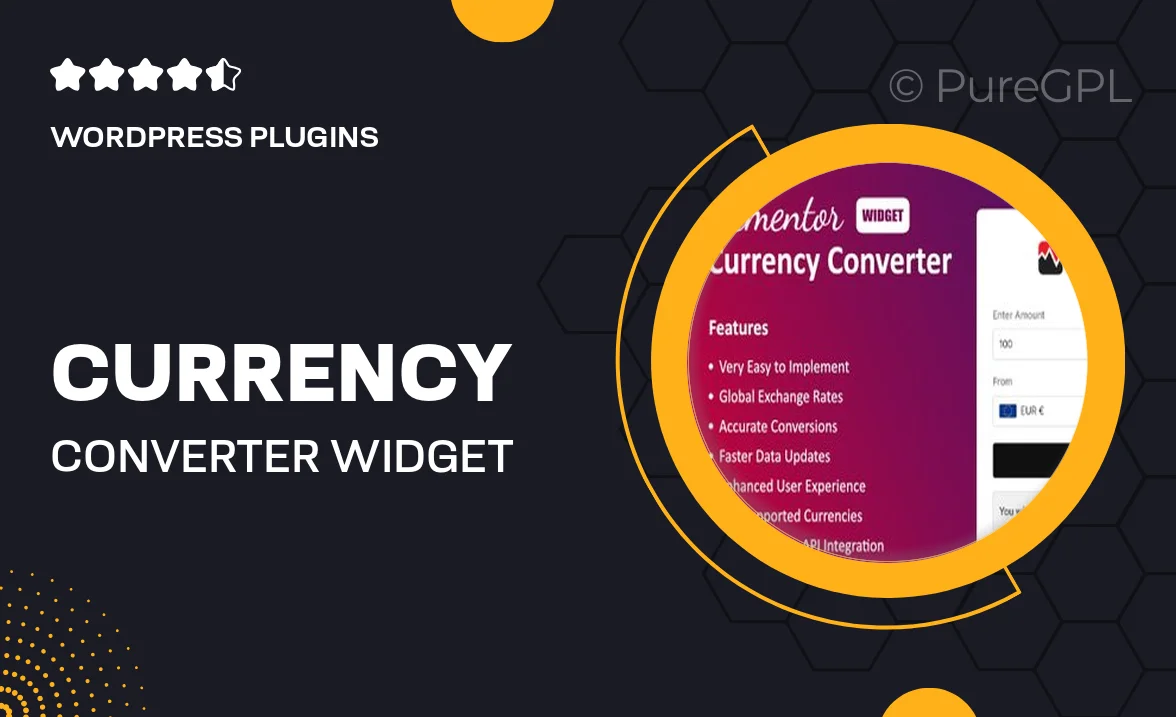
Single Purchase
Buy this product once and own it forever.
Membership
Unlock everything on the site for one low price.
Product Overview
Transform your Elementor website into a global platform with the Currency Converter Widget. This user-friendly tool allows visitors to effortlessly convert currencies in real-time, enhancing their shopping experience and boosting your site's international appeal. Designed to blend seamlessly with your existing Elementor layouts, the widget is easy to customize, ensuring it fits perfectly into your design aesthetic. Plus, with automatic updates for exchange rates, you can trust that your visitors will always have the most accurate information at their fingertips. Whether you're running an eCommerce site or a financial blog, this widget is a must-have for catering to a global audience.
Key Features
- Real-time currency conversion for accurate calculations.
- Seamless integration with Elementor for easy setup.
- Customizable design to match your website's style.
- Automatic updates for exchange rates to ensure reliability.
- Supports multiple currencies for a global reach.
- User-friendly interface for a smooth visitor experience.
- Responsive design that looks great on all devices.
- Lightweight and fast-loading for optimal performance.
Installation & Usage Guide
What You'll Need
- After downloading from our website, first unzip the file. Inside, you may find extra items like templates or documentation. Make sure to use the correct plugin/theme file when installing.
Unzip the Plugin File
Find the plugin's .zip file on your computer. Right-click and extract its contents to a new folder.

Upload the Plugin Folder
Navigate to the wp-content/plugins folder on your website's side. Then, drag and drop the unzipped plugin folder from your computer into this directory.

Activate the Plugin
Finally, log in to your WordPress dashboard. Go to the Plugins menu. You should see your new plugin listed. Click Activate to finish the installation.

PureGPL ensures you have all the tools and support you need for seamless installations and updates!
For any installation or technical-related queries, Please contact via Live Chat or Support Ticket.