Crocoblock | JetFormBuilder Schedule Forms
Updated on: March 20, 2024
Version 1.0.2
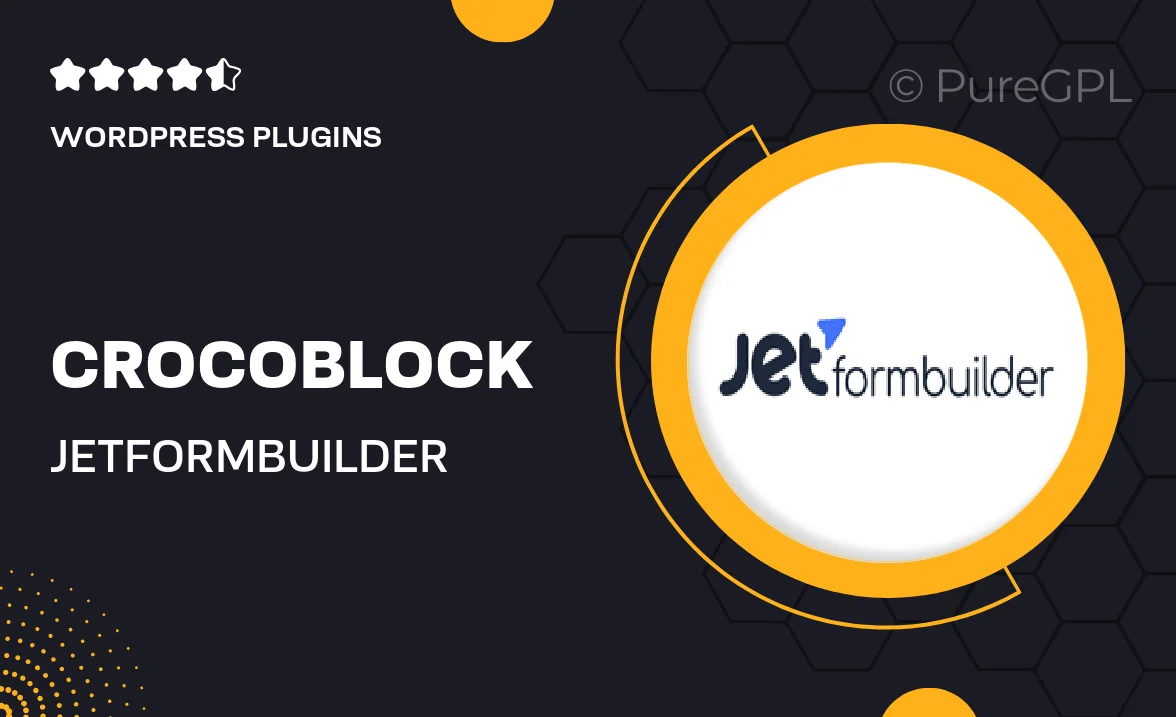
Single Purchase
Buy this product once and own it forever.
Membership
Unlock everything on the site for one low price.
Product Overview
Introducing Crocoblock's JetFormBuilder Schedule Forms, the ultimate solution for creating dynamic and interactive scheduling forms on your WordPress site. This powerful plugin allows you to design custom forms tailored to your specific scheduling needs, whether for appointments, events, or bookings. With an intuitive drag-and-drop interface, you can easily add fields, set conditions, and manage submissions without any coding knowledge. Plus, enjoy seamless integration with popular calendar services to keep everything organized. What makes it stand out is its flexibility and user-friendly features that cater to both developers and non-developers alike.
Key Features
- Intuitive drag-and-drop form builder for effortless design.
- Customizable fields to meet diverse scheduling needs.
- Conditional logic to show or hide fields based on user input.
- Integration with Google Calendar and other popular services.
- Responsive design ensures forms look great on any device.
- Easy submission management with notifications and confirmations.
- Multi-step forms to enhance user experience and engagement.
- Robust styling options for a personalized look and feel.
Installation & Usage Guide
What You'll Need
- After downloading from our website, first unzip the file. Inside, you may find extra items like templates or documentation. Make sure to use the correct plugin/theme file when installing.
Unzip the Plugin File
Find the plugin's .zip file on your computer. Right-click and extract its contents to a new folder.

Upload the Plugin Folder
Navigate to the wp-content/plugins folder on your website's side. Then, drag and drop the unzipped plugin folder from your computer into this directory.

Activate the Plugin
Finally, log in to your WordPress dashboard. Go to the Plugins menu. You should see your new plugin listed. Click Activate to finish the installation.

PureGPL ensures you have all the tools and support you need for seamless installations and updates!
For any installation or technical-related queries, Please contact via Live Chat or Support Ticket.